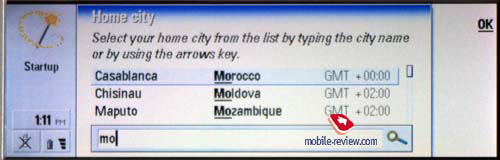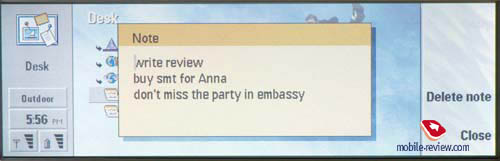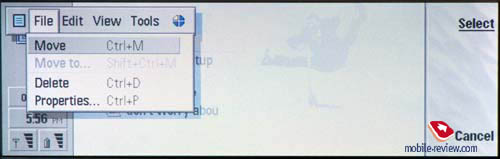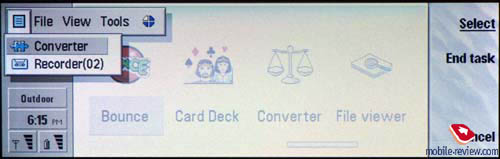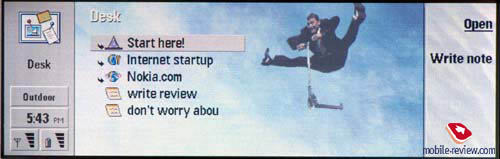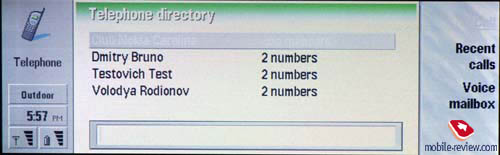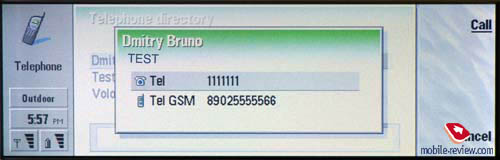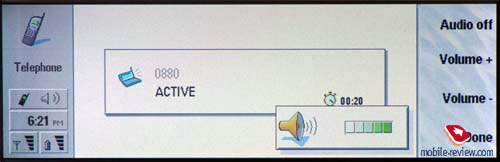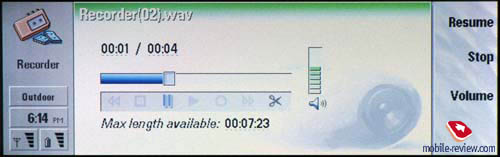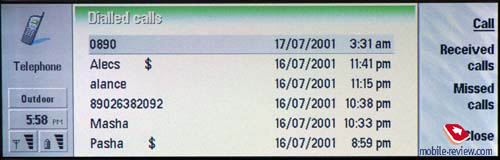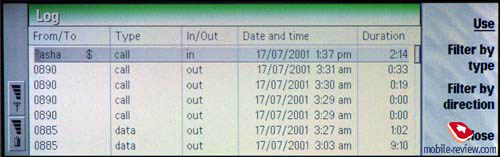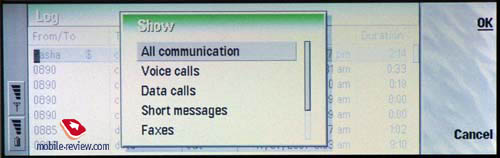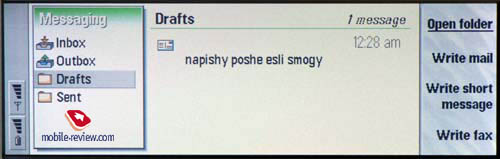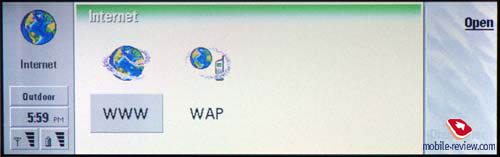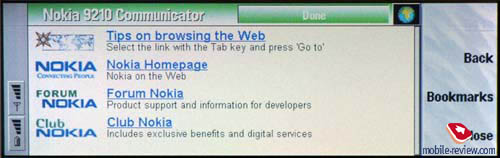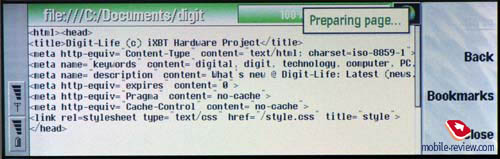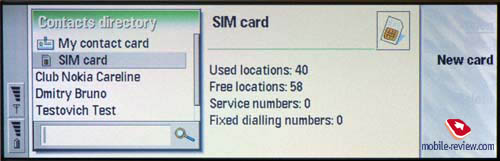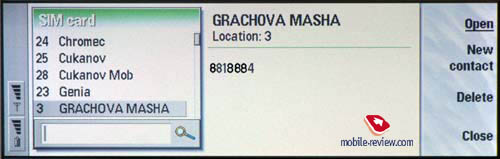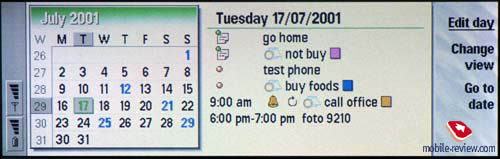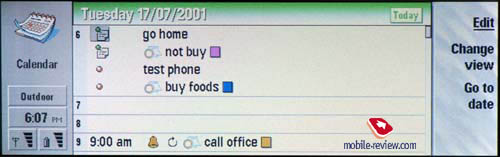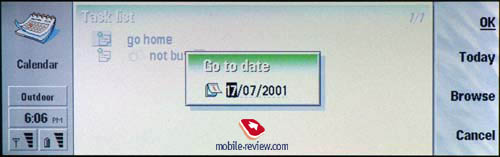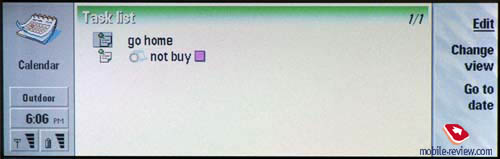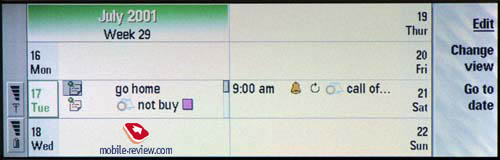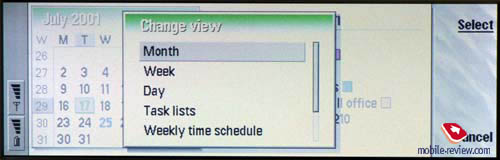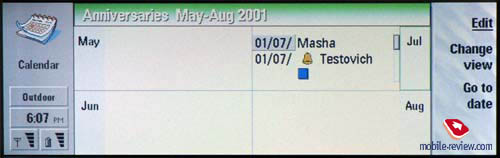Review Nokia 9210. Part 2

Part 1
PDA mode
Let’s open the communicator. Firstly you’ll see a bright backlighting of the screen (later I’ll tell how to adjust this setting).
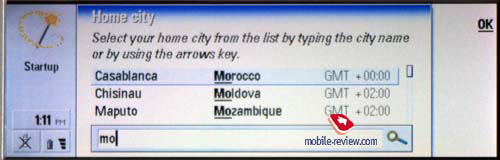
The communicator asks to indicate a city to setup time. If you wish you can input personal data of the user.
The first menu in PDAmode is Desk. It is comparable to Desktop on PC. You can create and manage links to the programs and files (small notes are also created here). There is also a possibility to change wallpaper of the desktop.

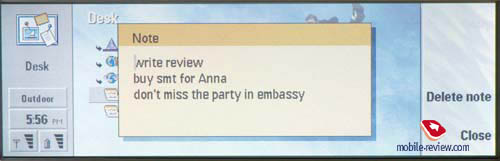
Let’s describe an interface of the communicator. The window has three parts. The left part is information field. Such icons as signal level, battery status, time and icons of selected section are displayed here. When the program runs, information field almost disappears (only signal level and battery status are visible).
Working field is positioned in the center. It contains icons of different applications, small reminders and other information. Right field is used to display tips to 4 keys (not very comfortable) situated near the screen. Right menu is changed depending on application.
QWERTY keypad allows navigating through menus and applications and inputting text. The upper row is used to access different sections. Lower is positioned the main alphanumerical keypad. Navigation key, which is placed on the right bottom, is used to move through icons and menu items. Above there is a key – Enter, near it one can see a Menu key, which is necessary to access usual menu (as on the photo below). Each section has its own menu, but such item as Profile presents everywhere. It’s convenient when one can change the current profile in both modes (phone mode and PDA mode).
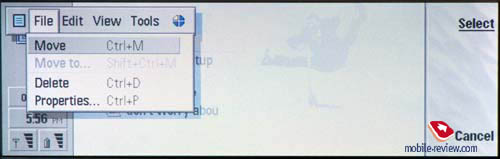
When you click on the icon which looks like a blue paper, you will see list of all current tasks. You can select a necessary one or complete it.
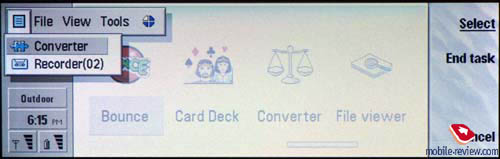
One more interesting features is scaling. You can change font size and size of icons on the screen. On the photo below you can two examples of scaling.

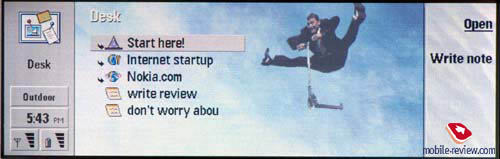
Telephone Directory
This submenu is called by Tel key. All functions, which are necessary to work in the phone mode, are collected here. Phone numbers from both communicator memory and SIM-card memory are displayed in the working field. If you input first letters of a name, it will be highlighted in the total list (kind of search function). You can input a phone number, press a respective key and make a call.
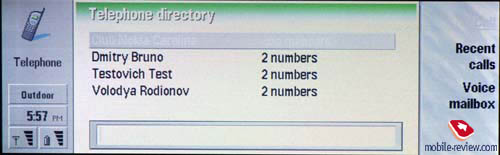
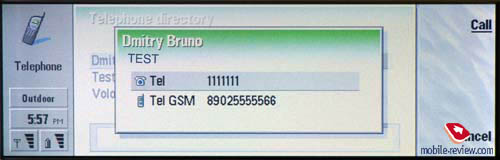
In PDA mode one can use speakerphone function, integrated in communicator. Volume of the loudspeaker is enough to talk in quite place, but is difficult to speak in noisy places. One can adjust volume of the loudspeaker during the talk.
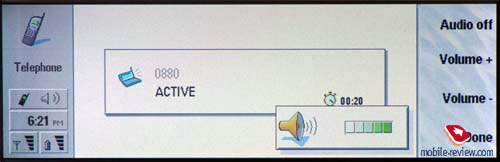
Voice memo function is also available during the talk. You can record your talk if press CTRL+R or select a respective menu item. One of the shortcomings of this feature is that it is impossible to switch on dictaphone at one moment. You need time to run Recorder and then select the menu – Record (this item is not active by default). Total time of records is limited only by size of the memory pool of communicator or MMC-card. Using only accessories of the standard kit you can make about 10 minutes of records. The phone supports two standards of compression.
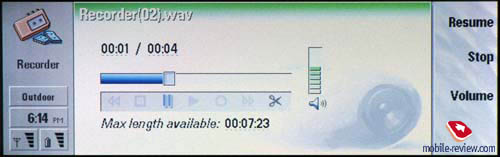
This menu also contains lists of last outgoing, incoming and missed calls.
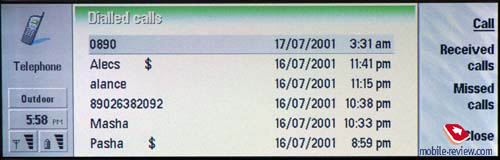
Users of usual mobile phones got used to call lists. In the communicator one can find a special Log-file. All calls made with a help of communicator are registered there. A user can view date and time of each call, its type (incoming, outgoing), duration. It is possible to switch modes, for example, theme or status (sent, not sent, waited sending) can be displayed instead of date and time.
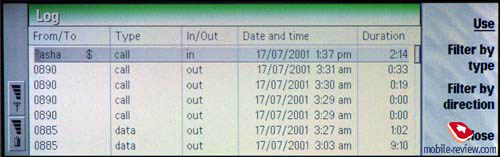
Different filters can be used to navigate Log-file. Different types of calls can be shown on the screen depending on the settings: voice calls, data calls, short messages, faxes, all communication. There are also other filters which can be applied after using first filters. So it is possible to make complicated selections and print them.
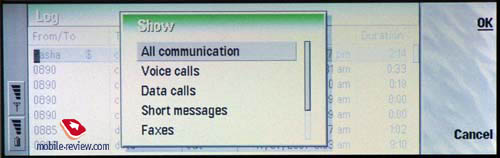
Messaging
All features, which are necessary to record short messages, e-mails and faxes, are collected in this menu. All incoming messages go in this folder. When you receive a message, communicator warns you. Header and phone number of sender are displayed in pop-up window.
Such folders as Inbox, Outbox, Sent and Drafts are placed on the left side of the screen. Headers of the messages, phone numbers of senders or there e-mail addresses and first lines of the message are displayed in the center. To view a selected message, press OK. On the right side you will see a menu, which allows answer the message, re-send it or delete. All other operations are available via usual menu.

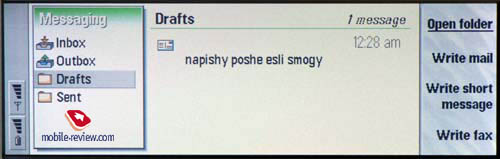
It is pleasant to work with SMS-messages, having keyboard. You can easily write a long message.
If the operator supports concatenated messages, then, you won’t have any problems while sending the message. In case no, some can arise. The communicator doesn’t have counter of characters and you can easily increase 160 symbols limit, writing a message in English. If the operator doesn’t support concatenation, the communicator will warn you about an error while sending.
One of the advantages is a possibility to compose a group SMS message (but remember that you pay for every message you sent separately).
To use e-mail, adjust connection and indicate settings of your mailbox. Mail client supports POP3, IMAP4 and SMTP. Attached files of all types, which the communicator supports, can be received and sent.
Internet
Web-browser and wap-browser in version 1.2 can be found in this menu. WWW-browser supports SSL (HTML 3.2) and JavaScript (but not Java).
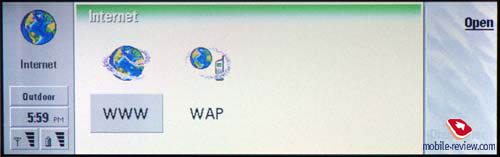
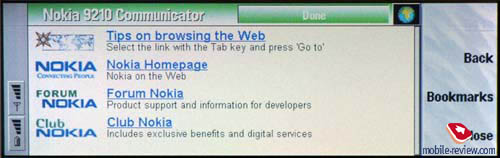
This browser is sufficient to browse English www-sites, but nevertheless it has some shortcomings. Sites with styles are displayed correctly when you load them. If you save this page and try to view it, you’ll see only html-text. The navigation without a mouse and touch screen is not convenient. But you can use a pointer, which can be called from the menu.
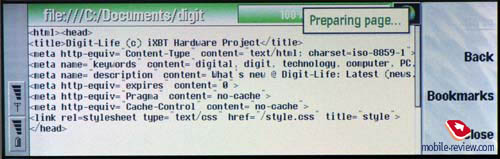
This browser is only a pleasant extra feature. It can’t provide full work with Internet. It is even difficult to view necessary sites (in spite of that all pages look nice on the screen (640x480 pixels). You can use it if you have a necessity.
Contacts
All data from the phonebook (addresses, phone numbers and so on) are kept here. You can also view free memory space on your SIM-card and all phone numbers, which are recorded there.
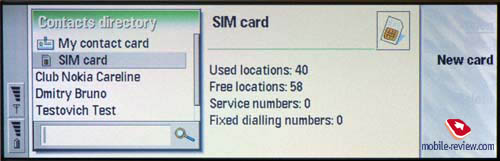
If you select name in the left part of the screen, all information about this person, contained in your communicator, will be shown on the right part of the display. There is a simple search by name. Apart from usual fields (phone numbers, addresses, notes etc.), you can add a photo, which will be displayed while incoming call. Number of records in the phonebook is limited only by free memory of communicator.

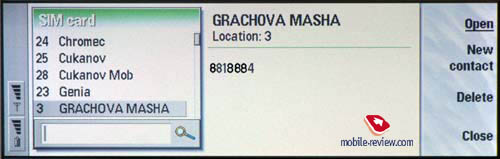

It is possible to create both caller groups and new databases. One user can be added to several groups. It’s very convenient.
Calendar
Organizer is rather convenient. You can create new events, highlight them by any color, set time of signal reminder (if you need), set priority level in to-do list and so on. Look at photos below. This organizer can really satisfy all needs.
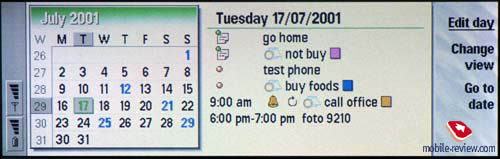
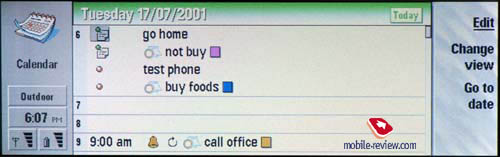
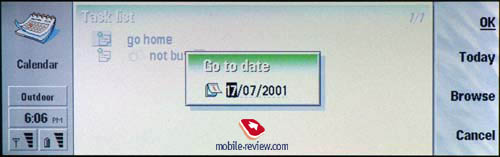
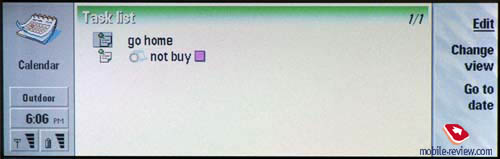
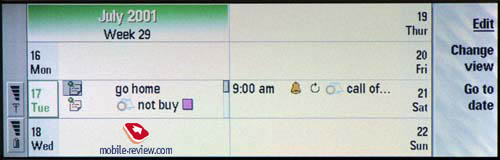
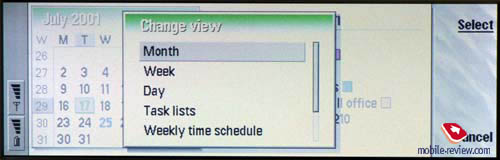
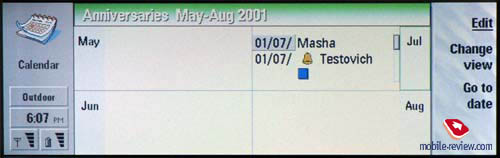
Part 3 >>
Eldar Murtazin (eldar@mobile-review.com)
Translated by Maria Sennikova (maria@mobile-review.com)
Published — 31 March 2003
Have something to add?! Write us... eldar@mobile-review.com
|