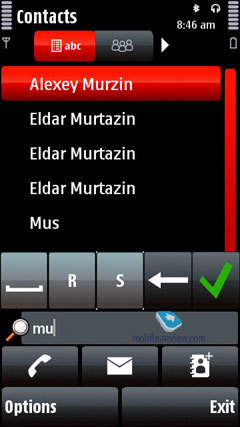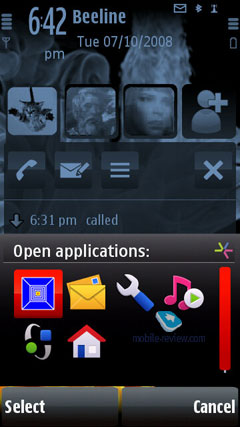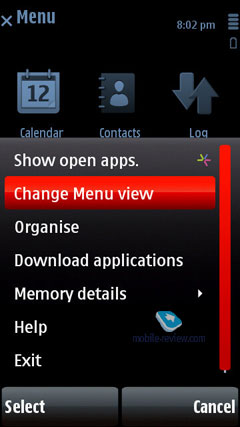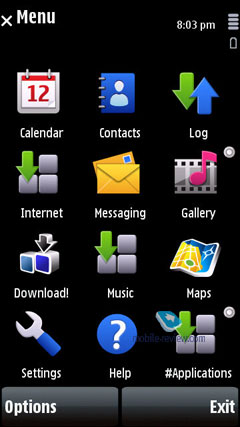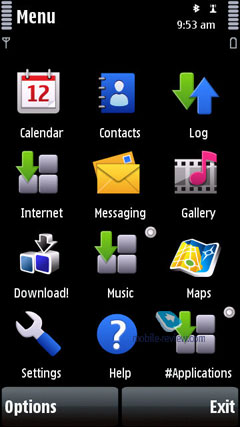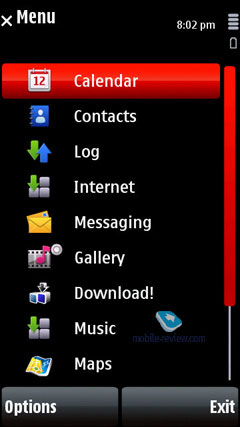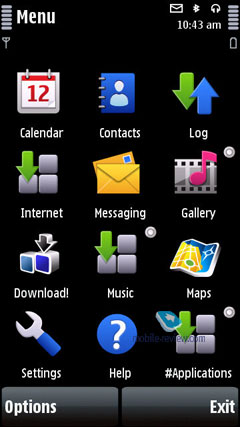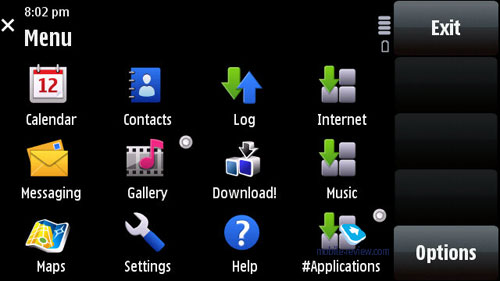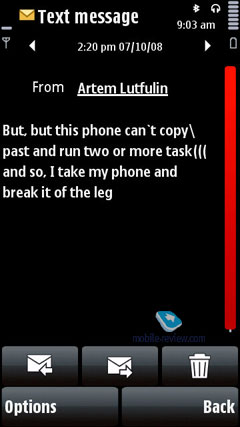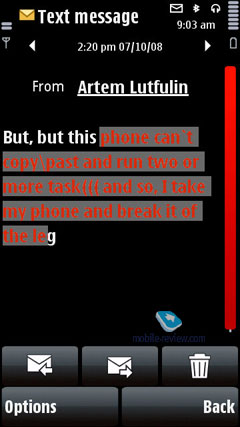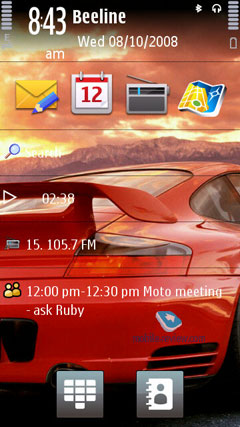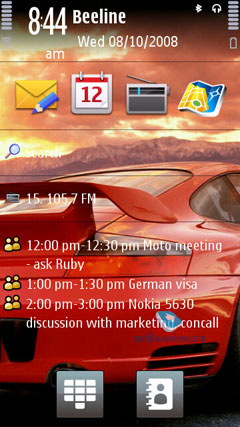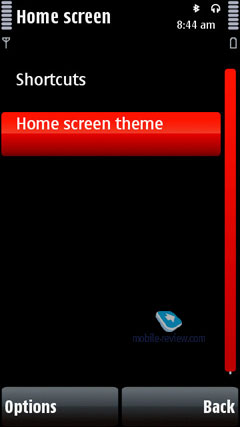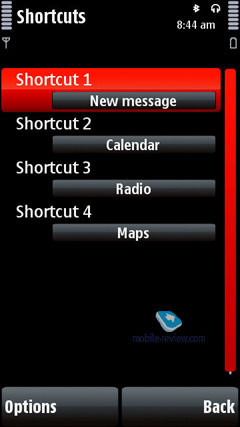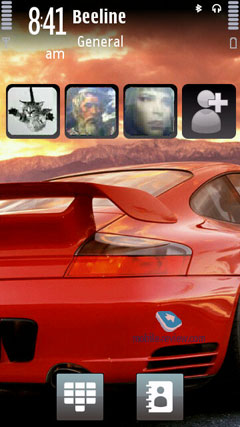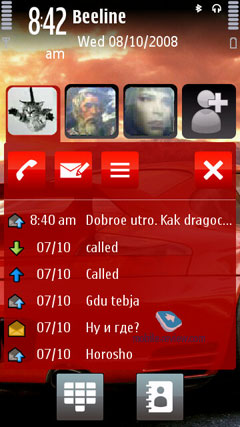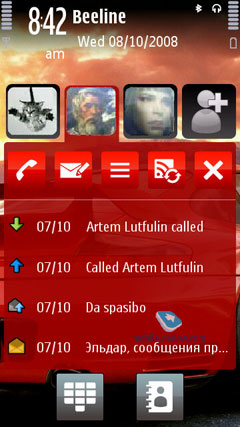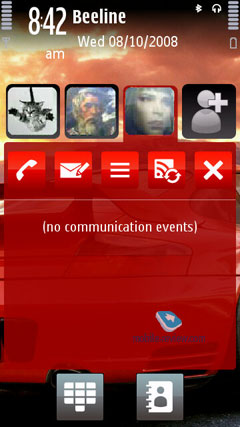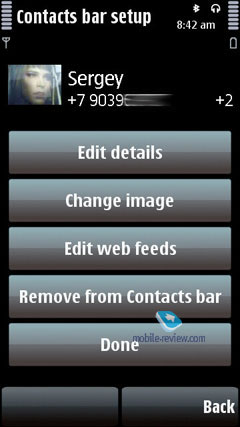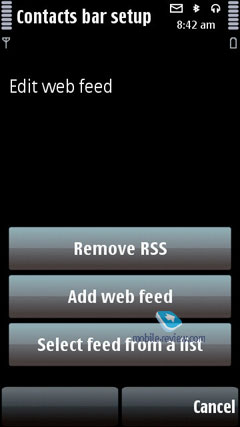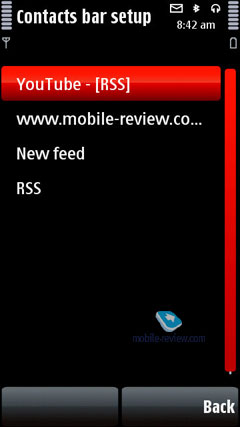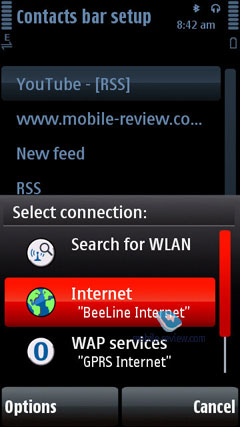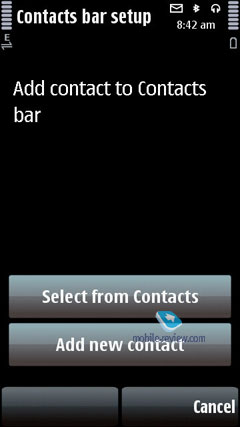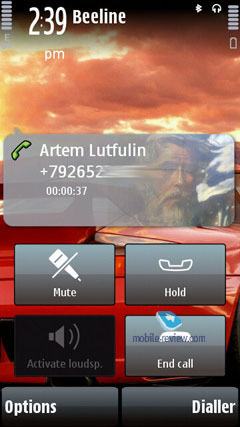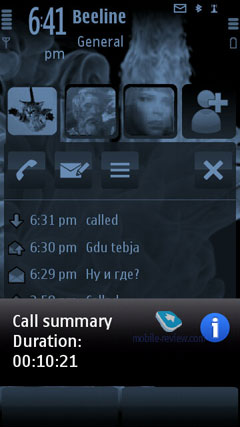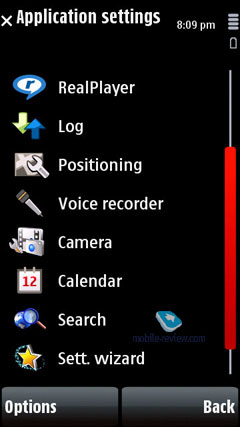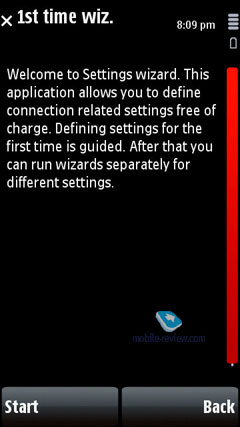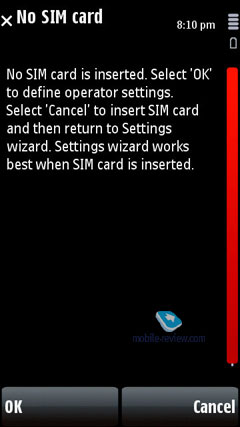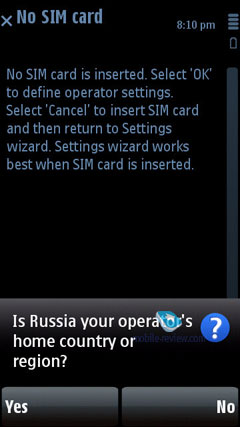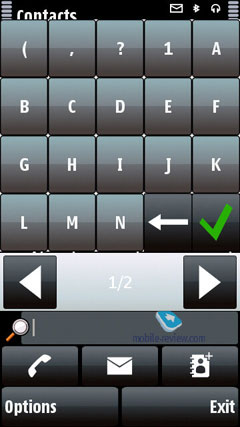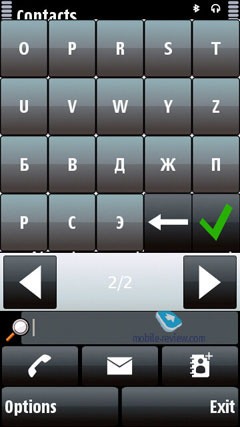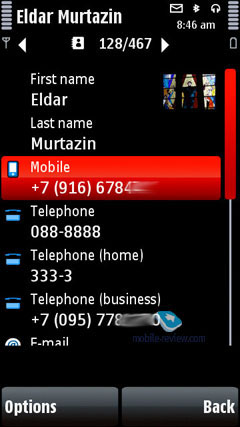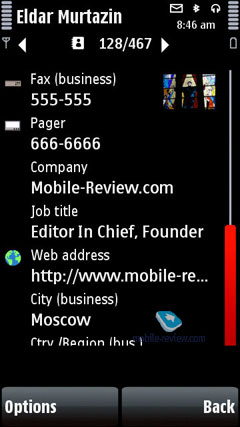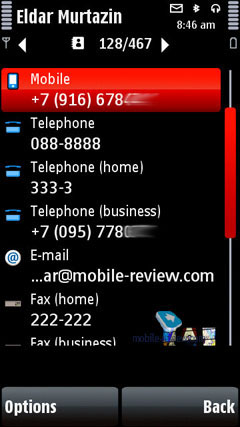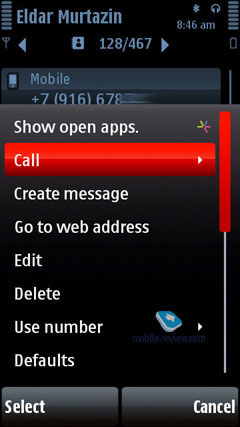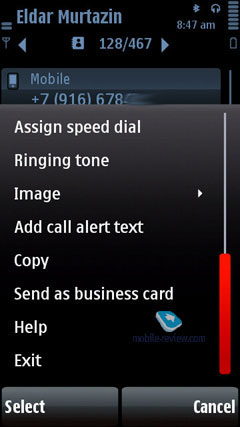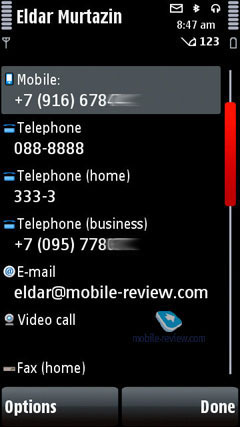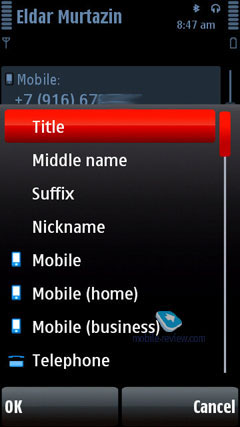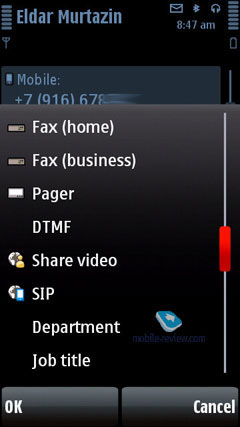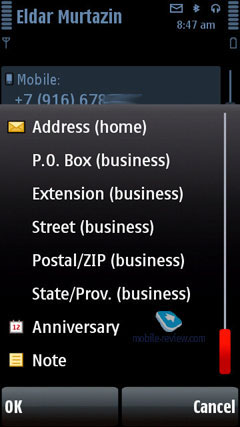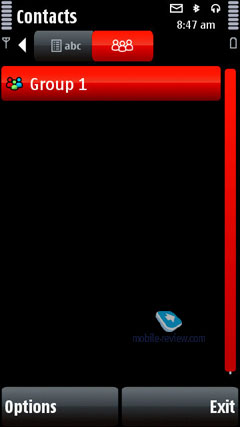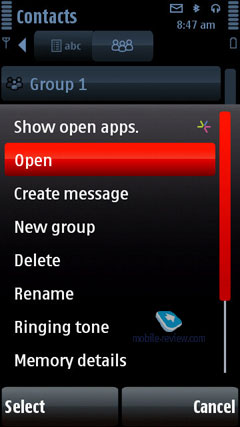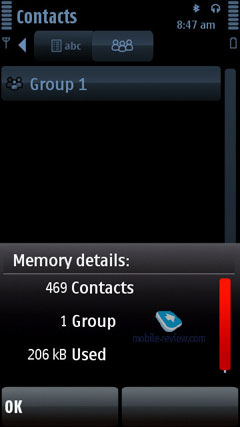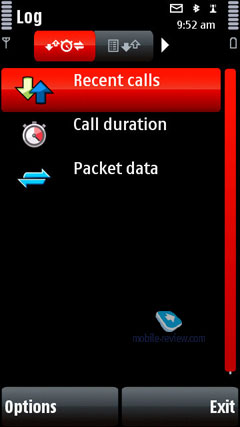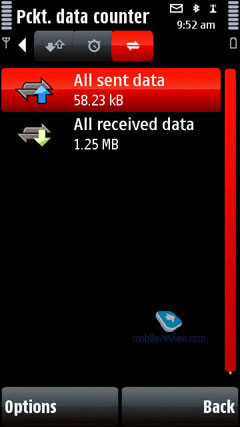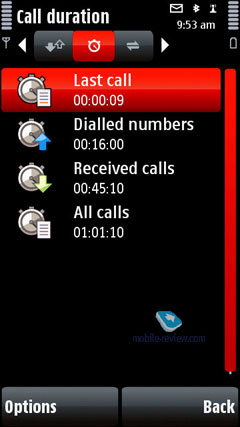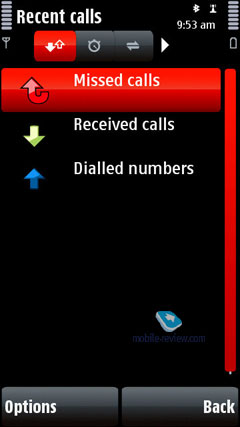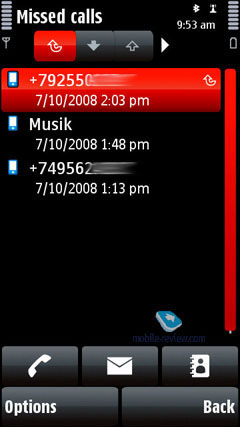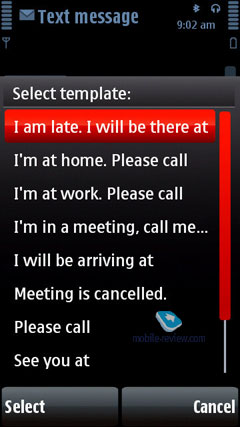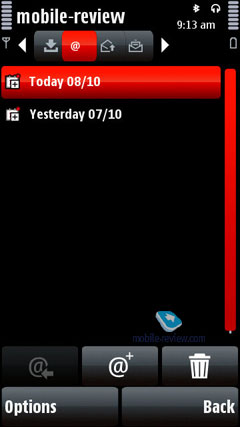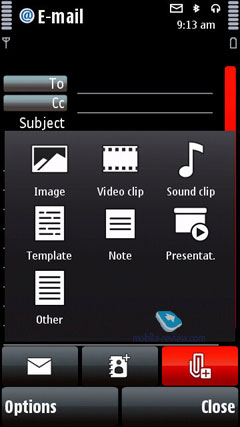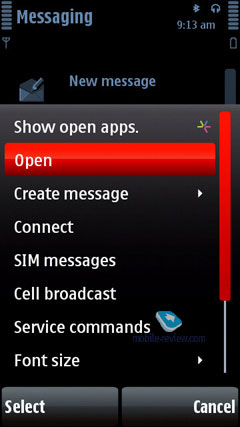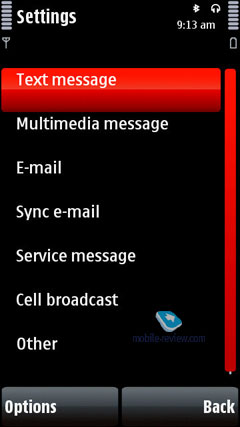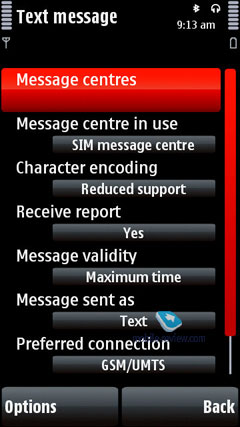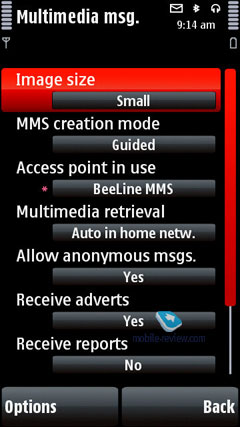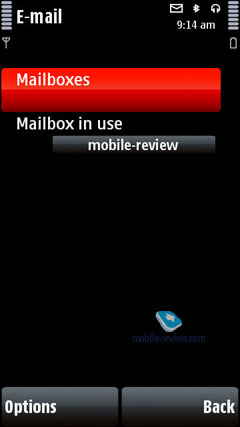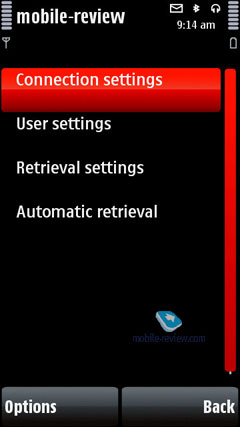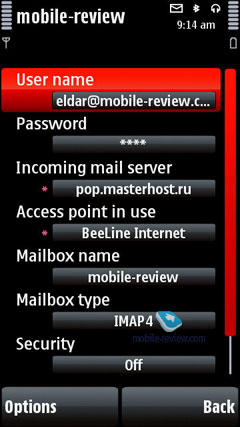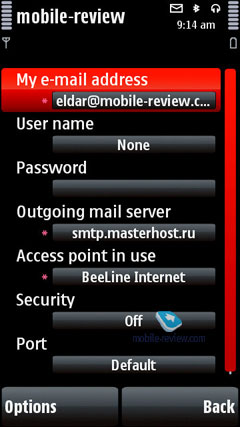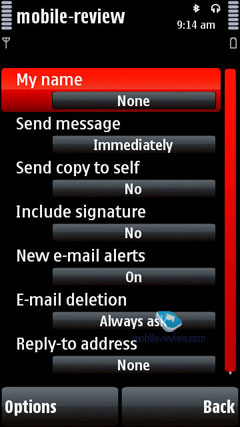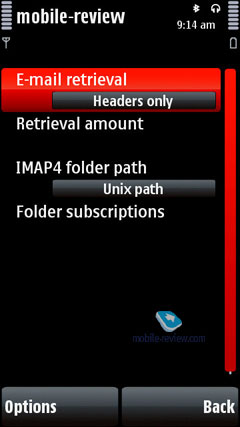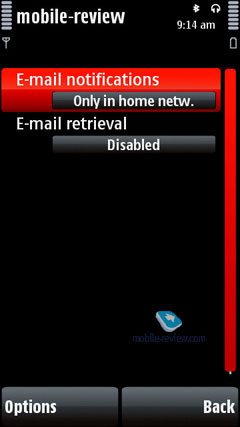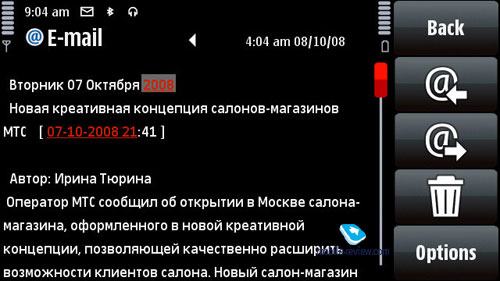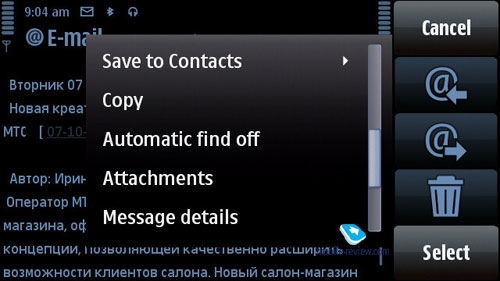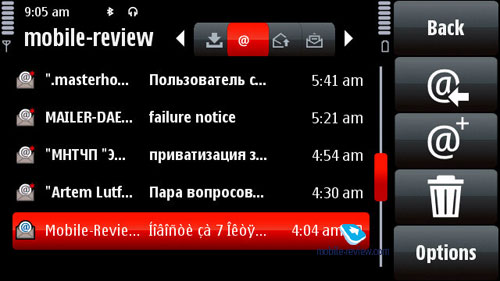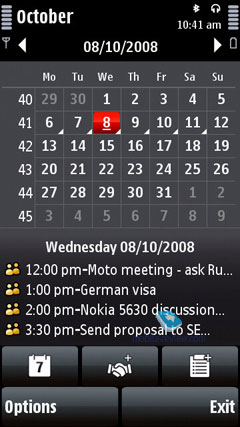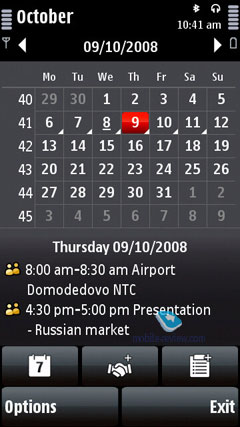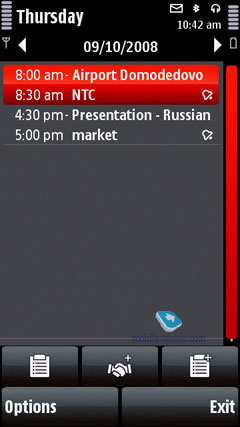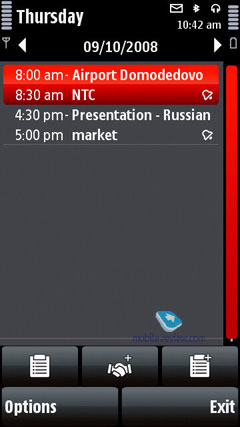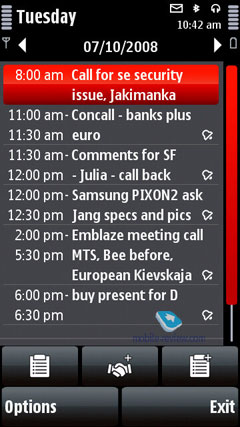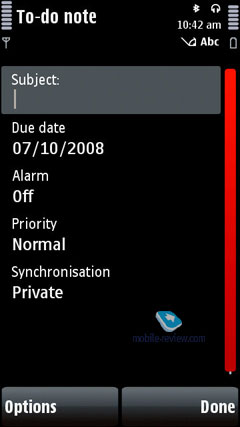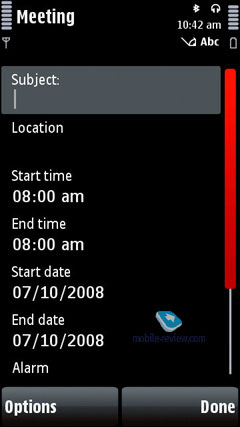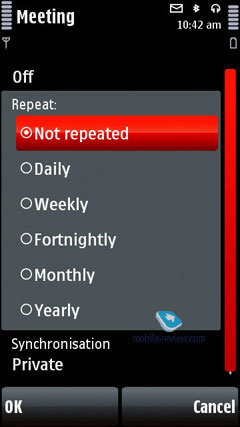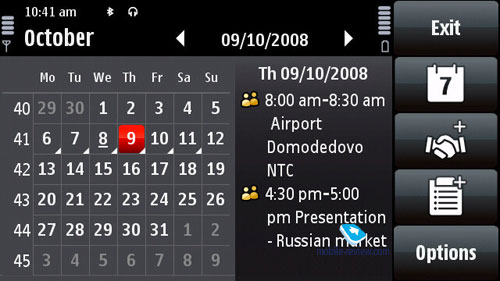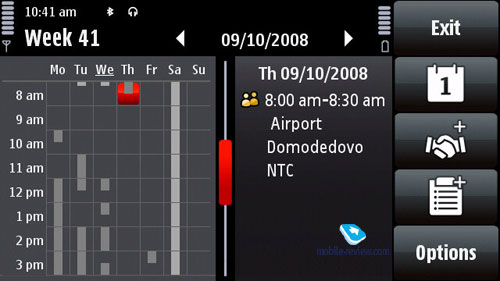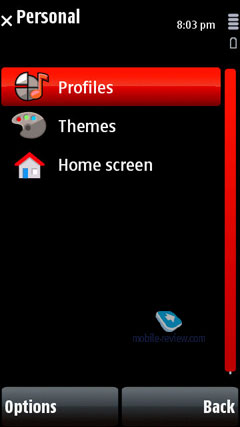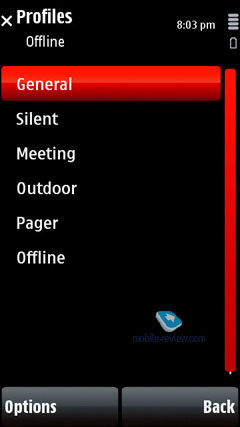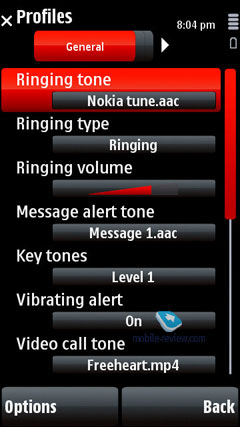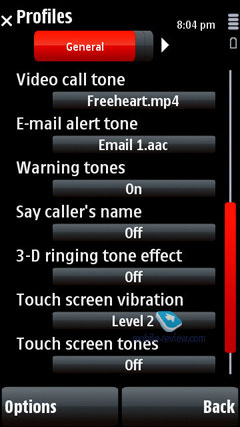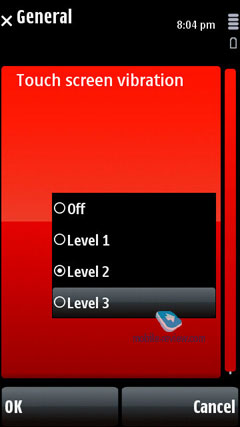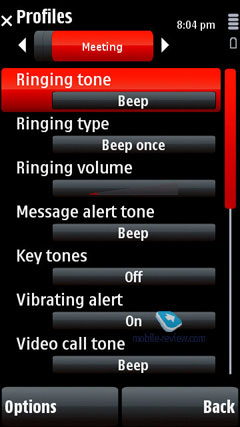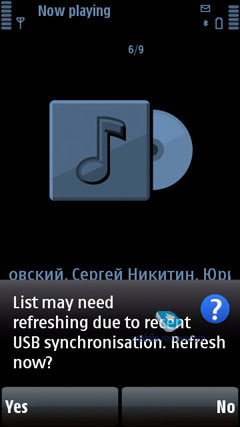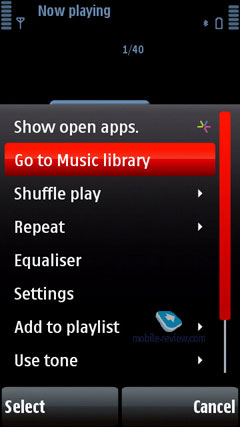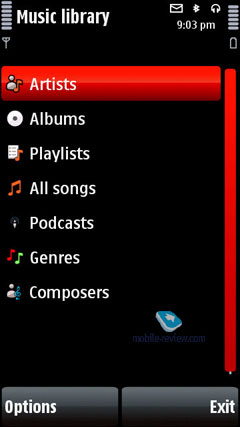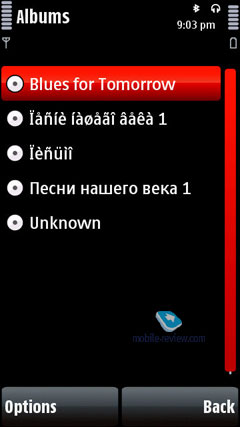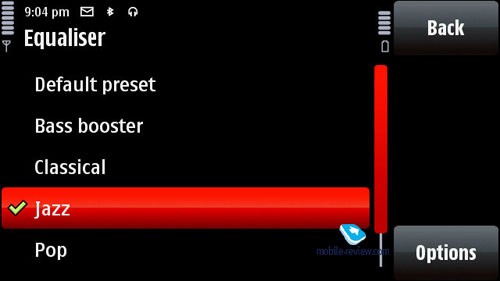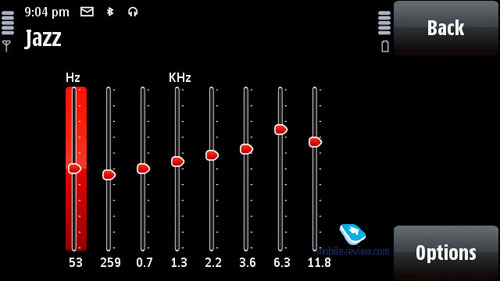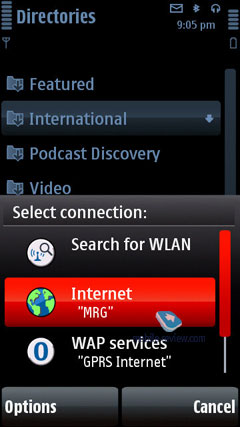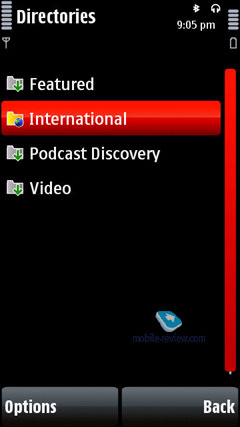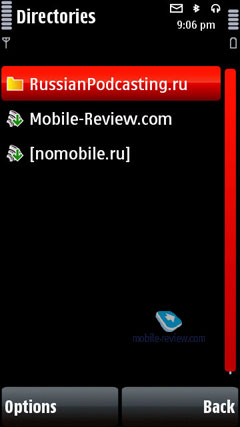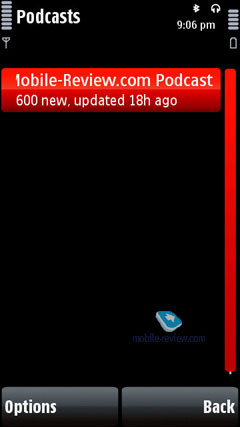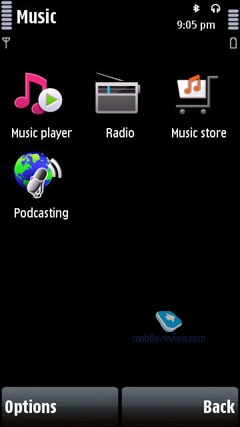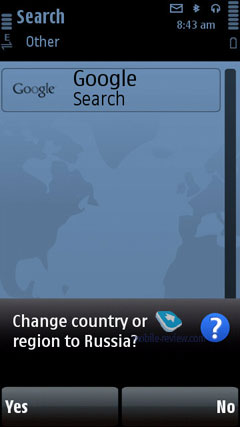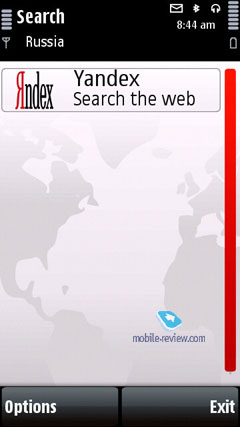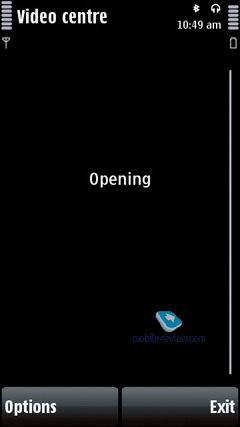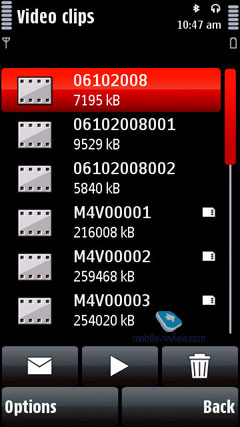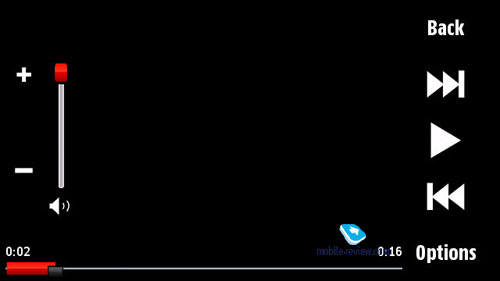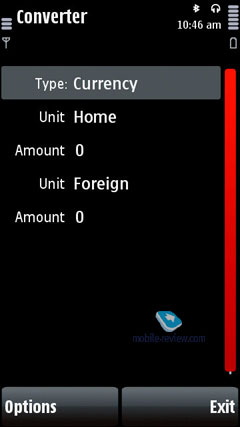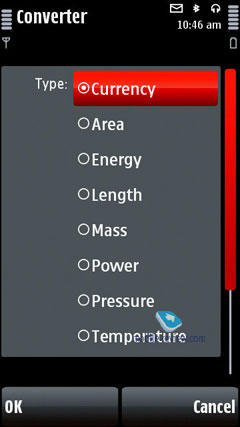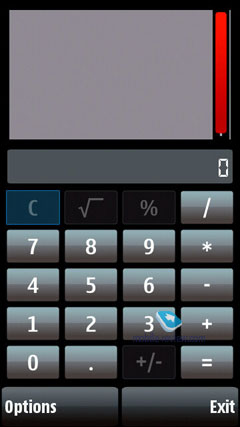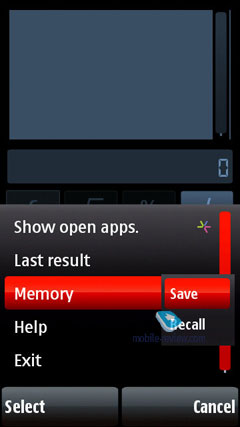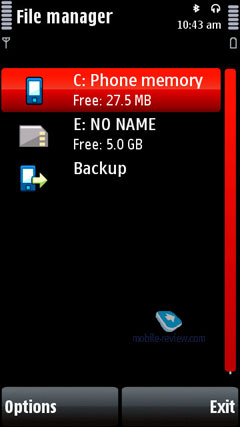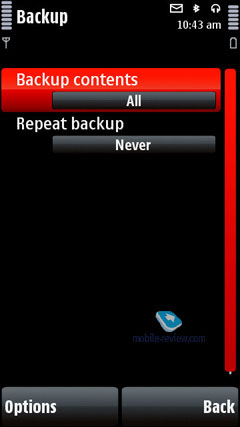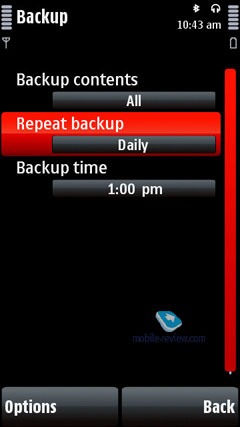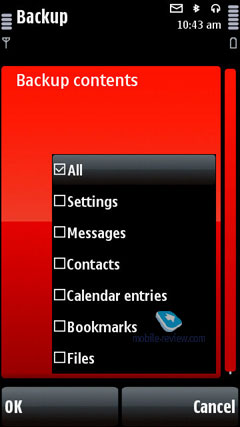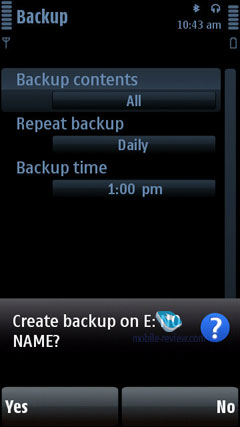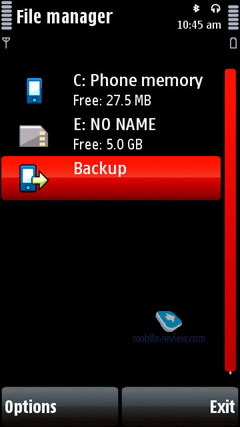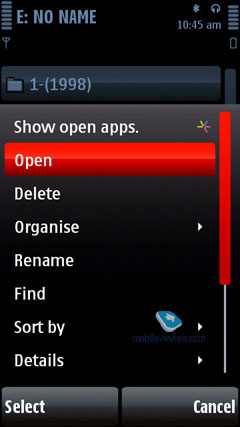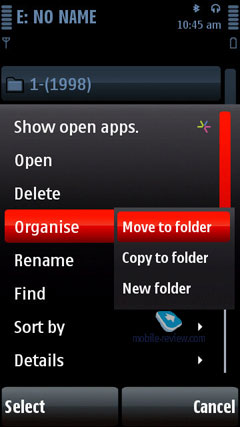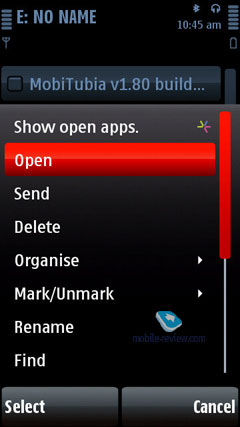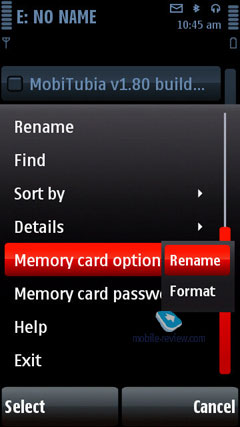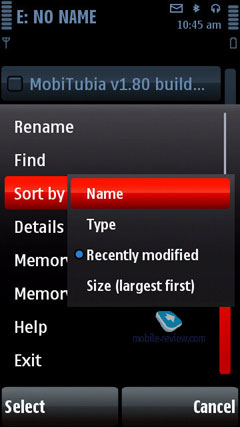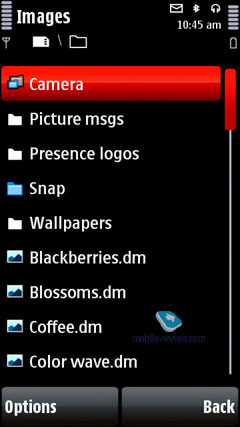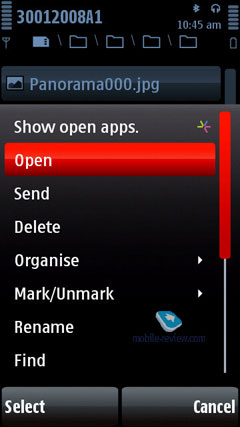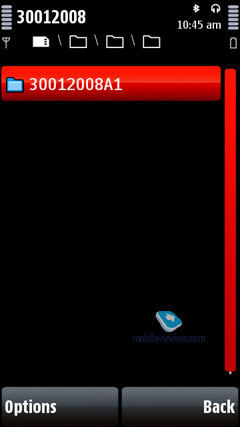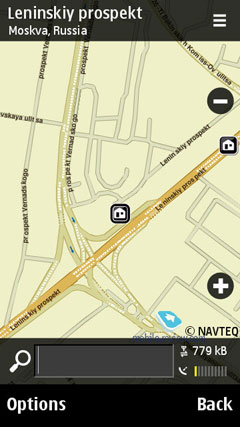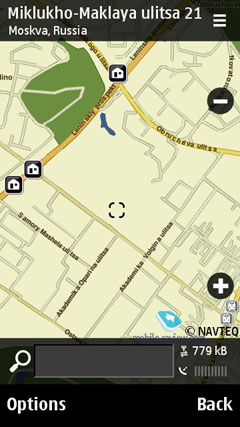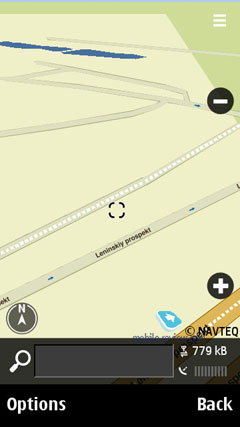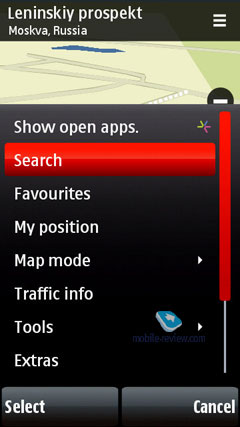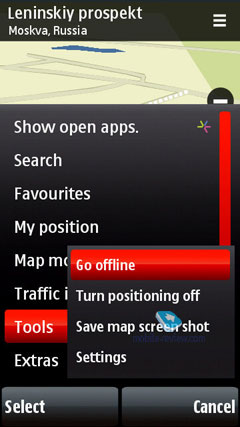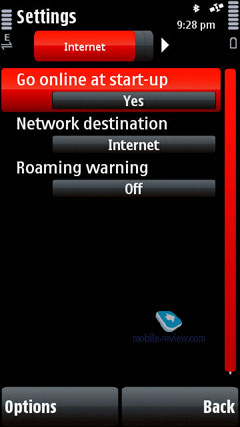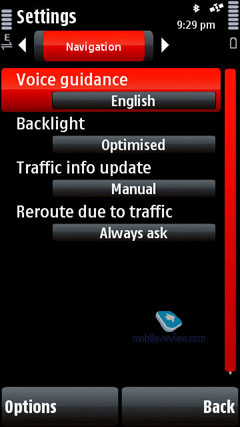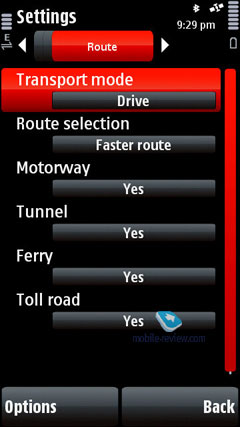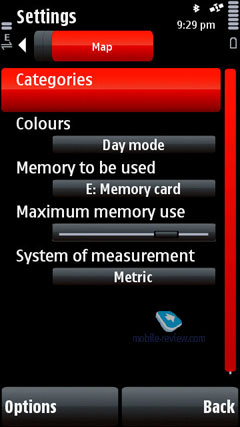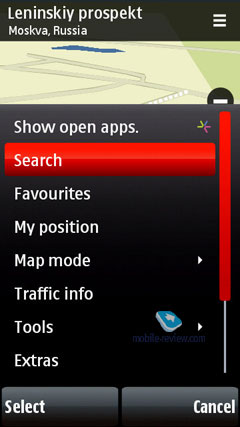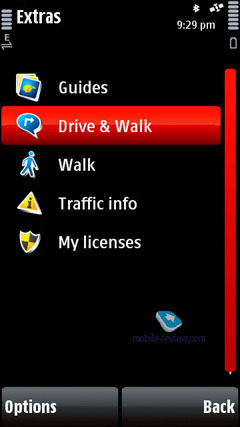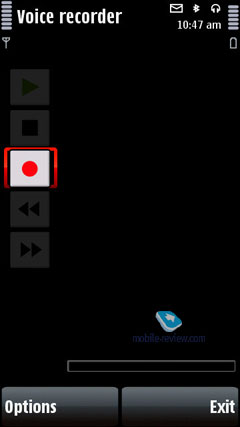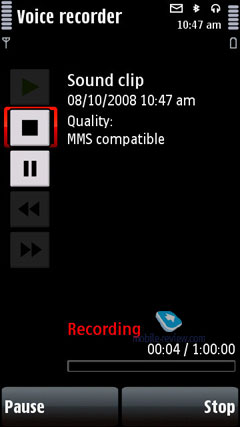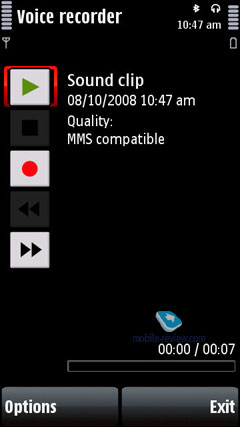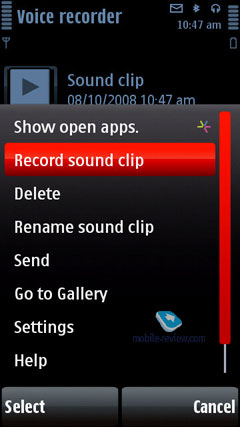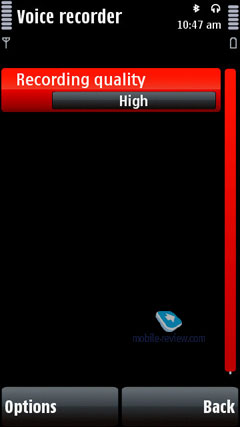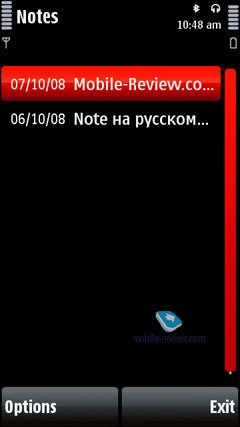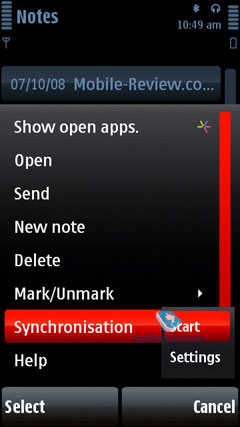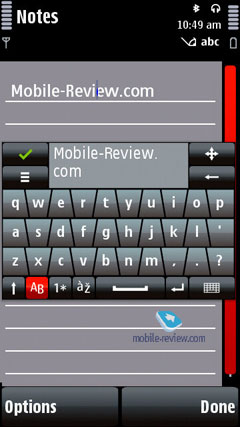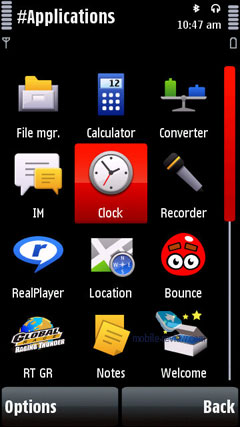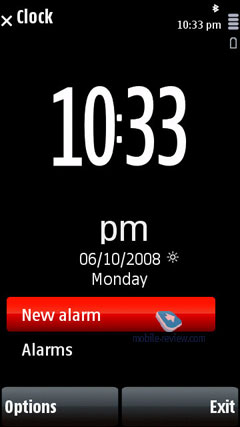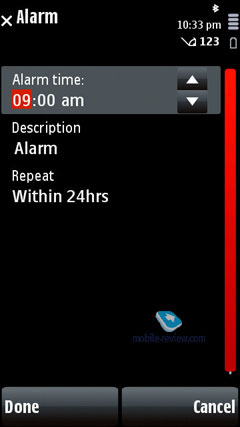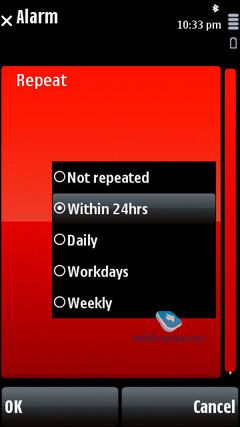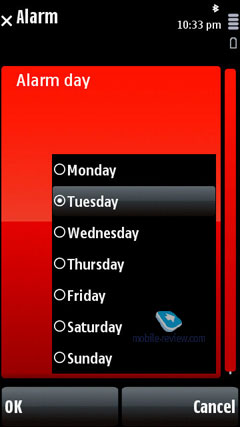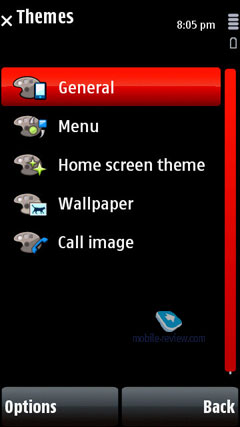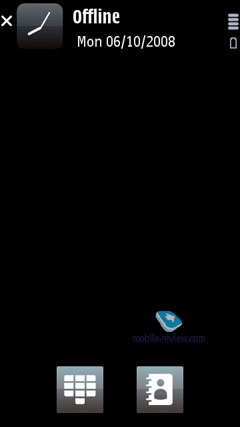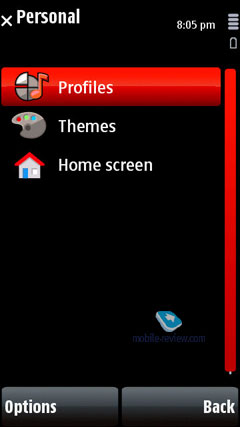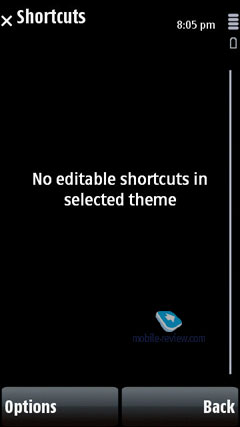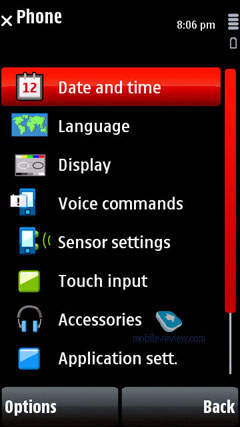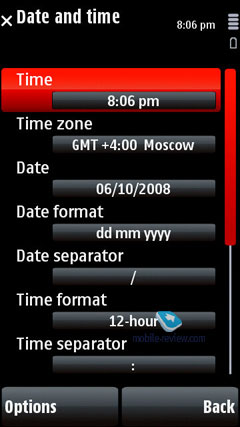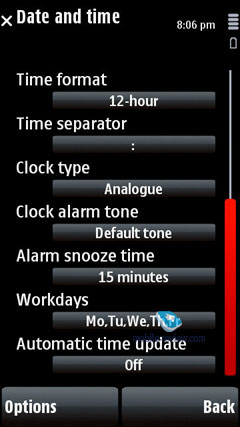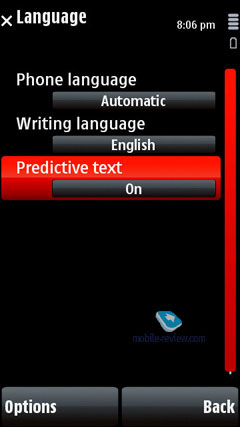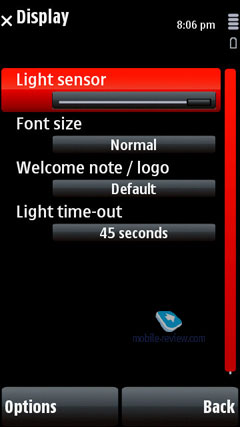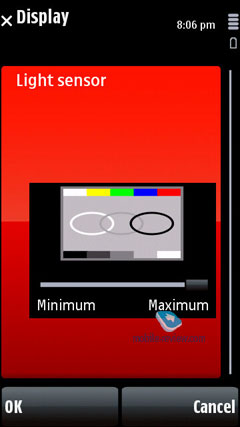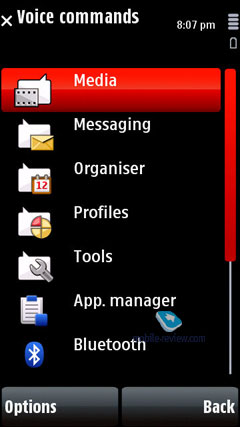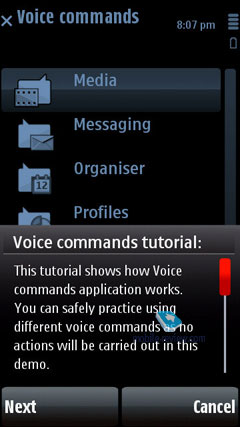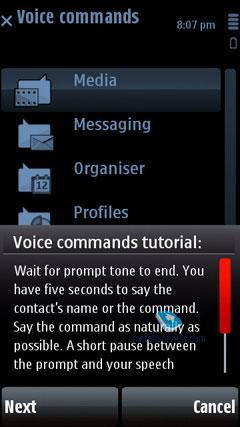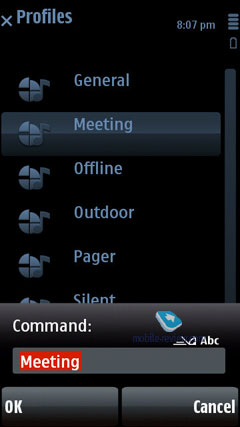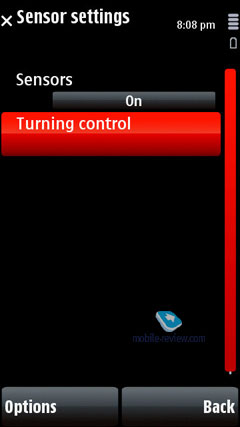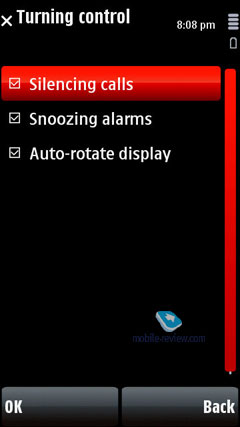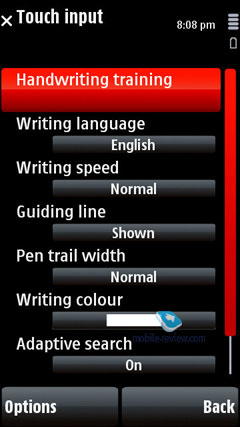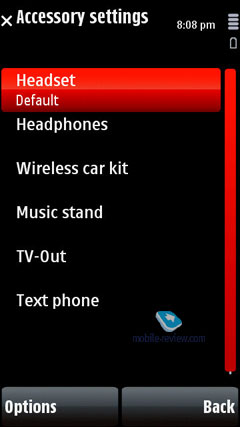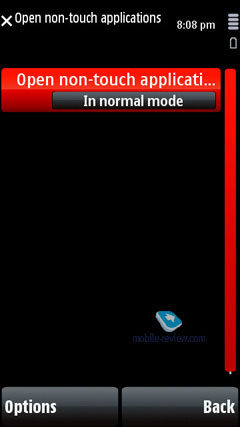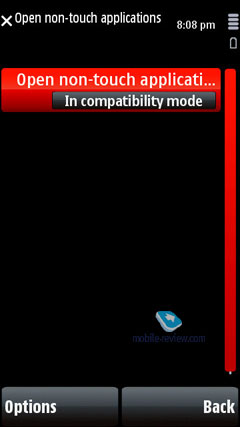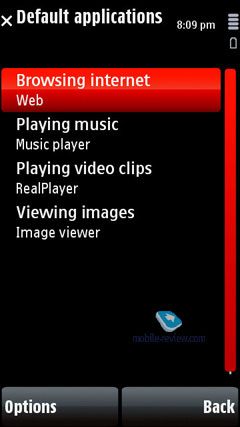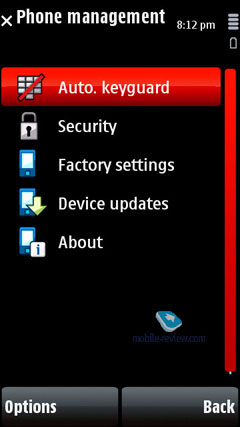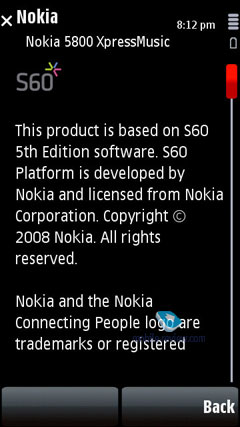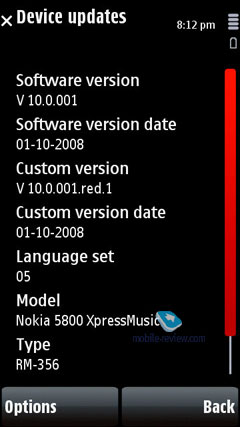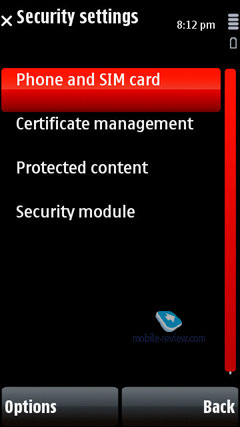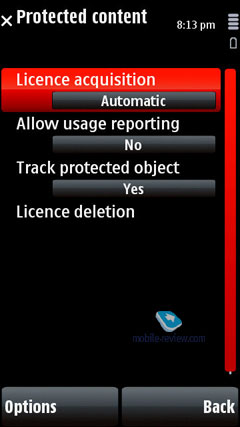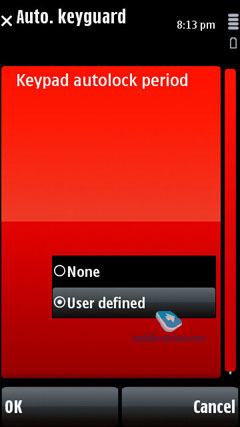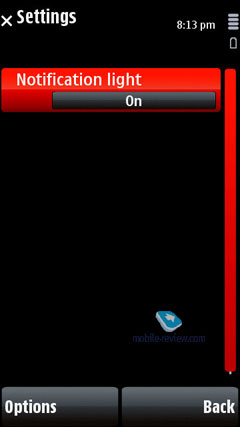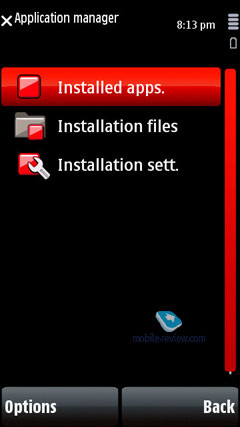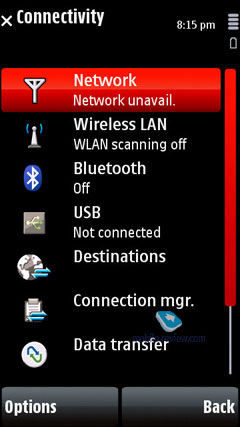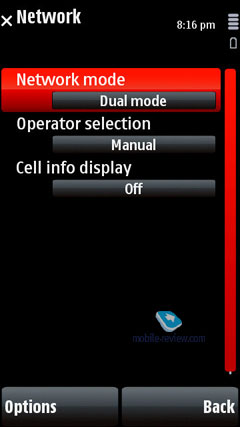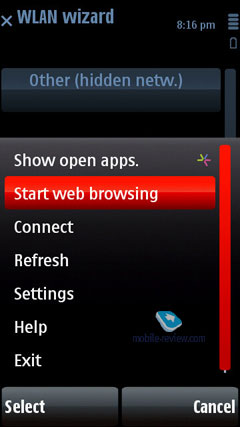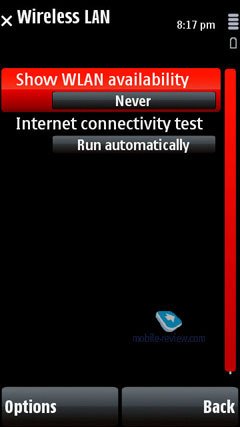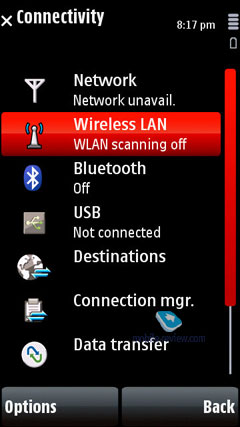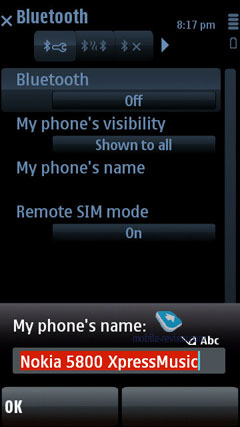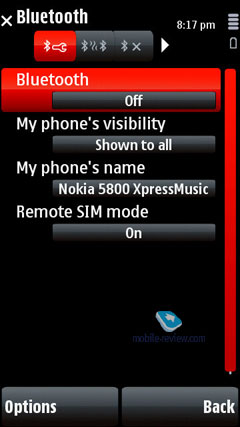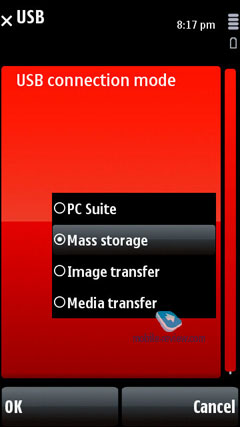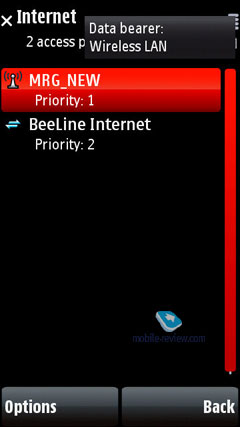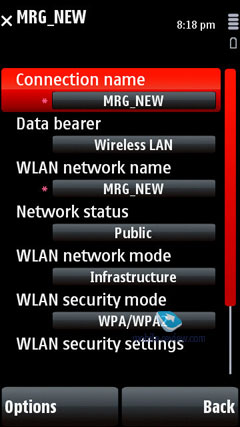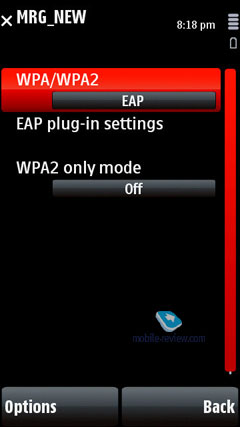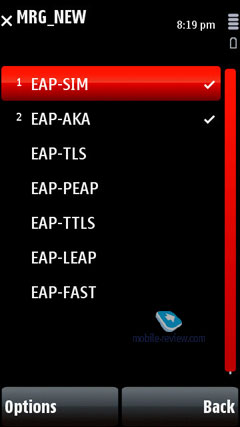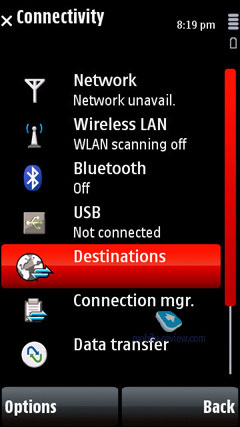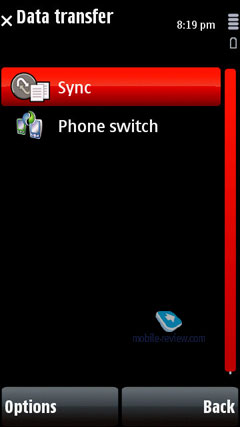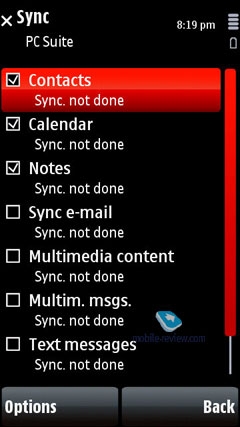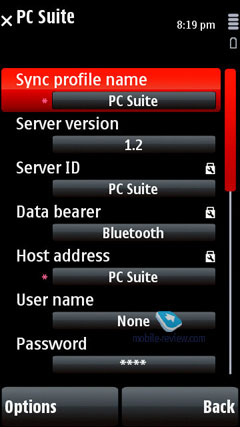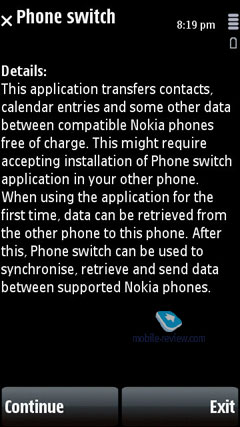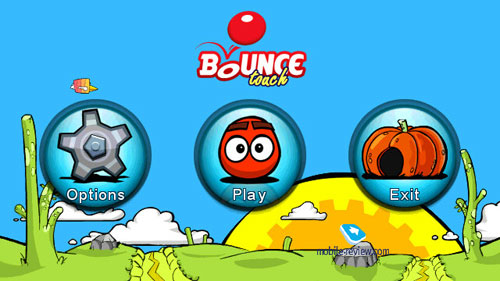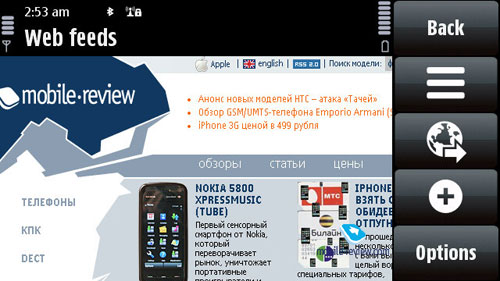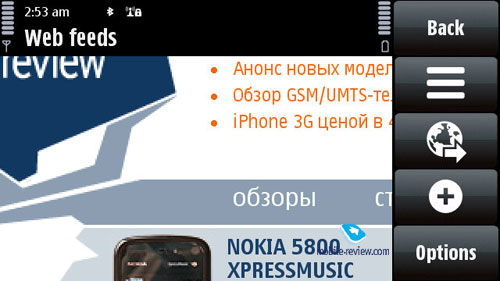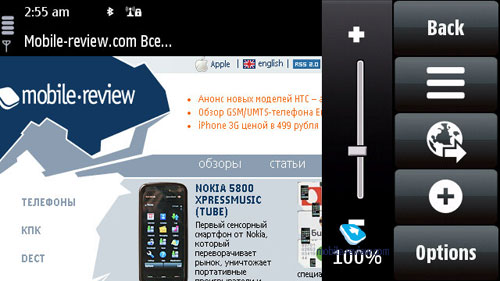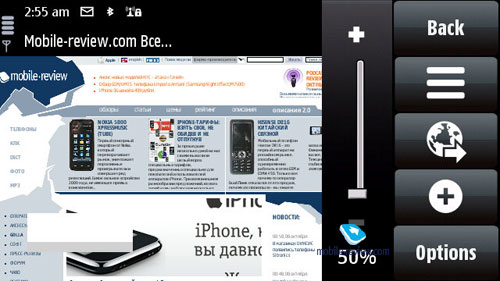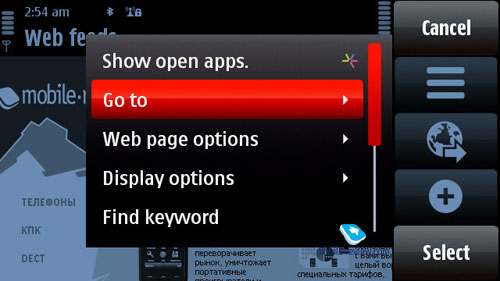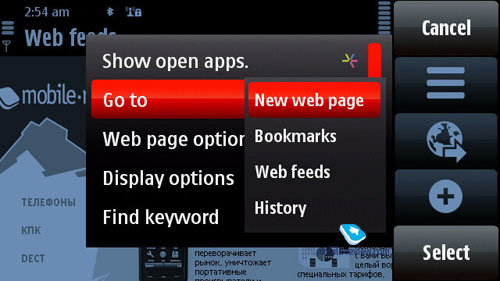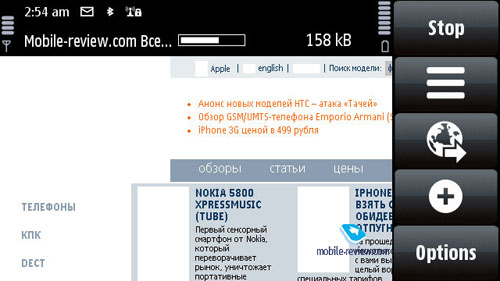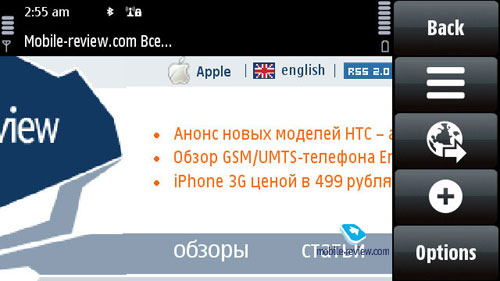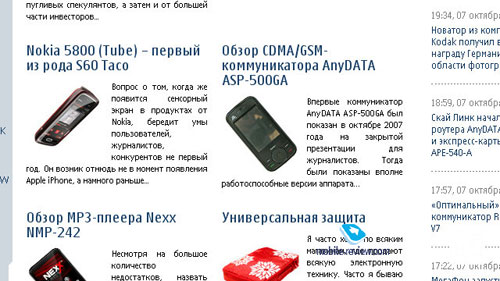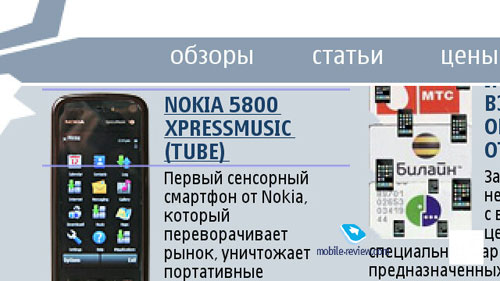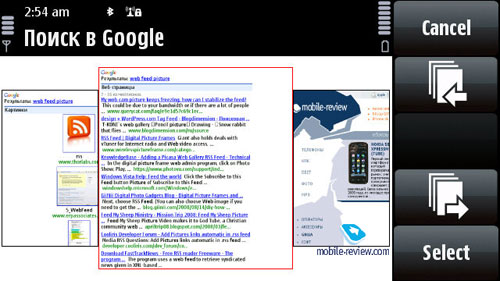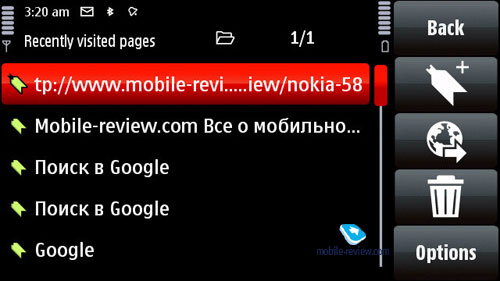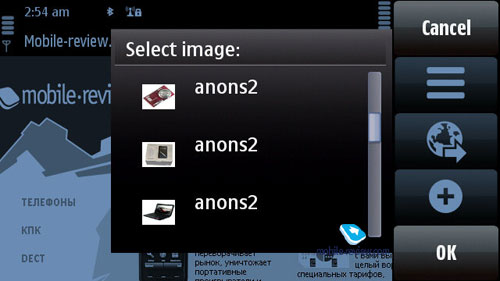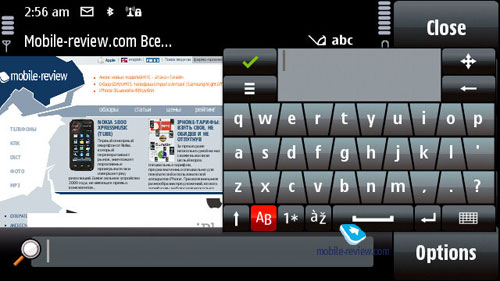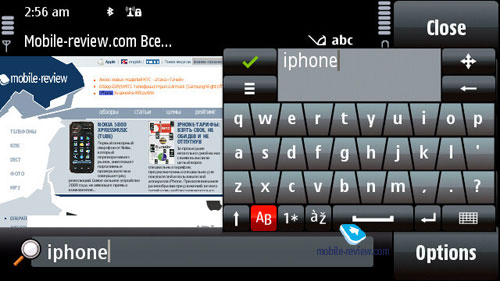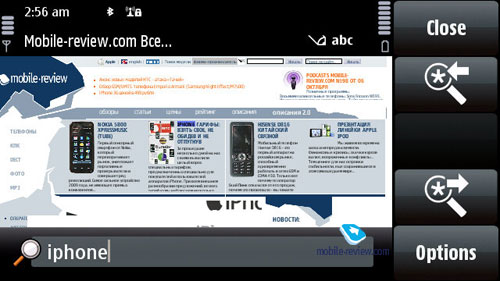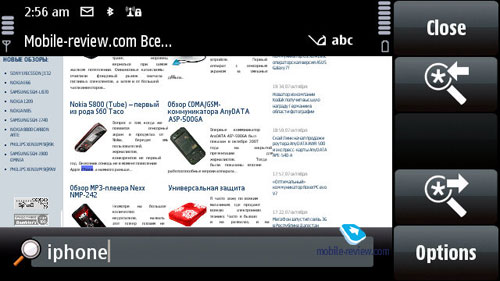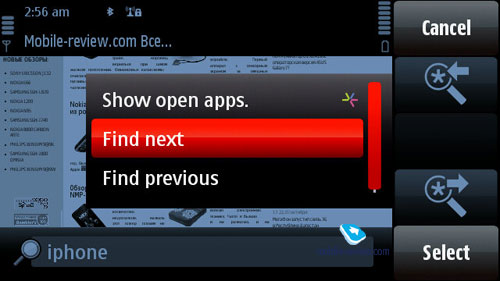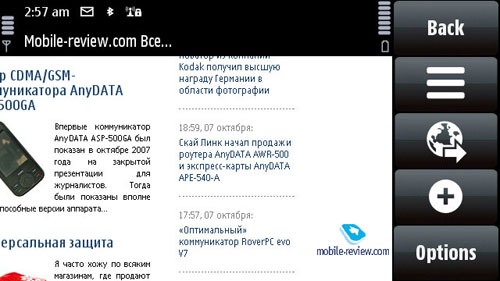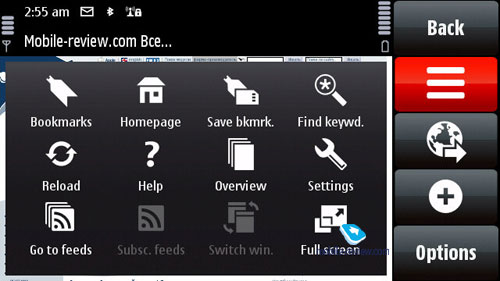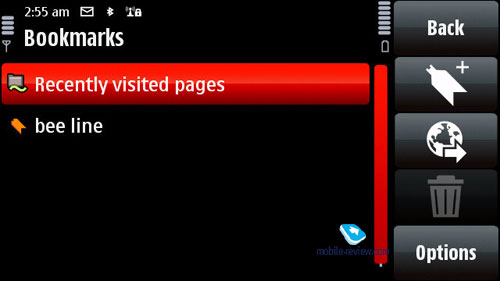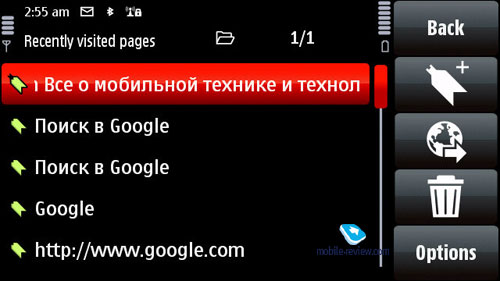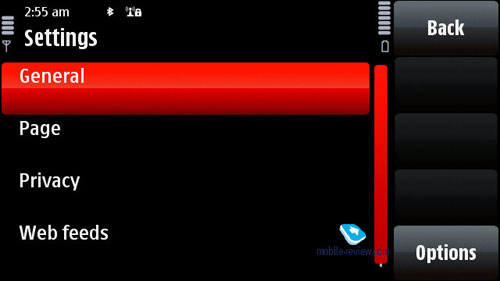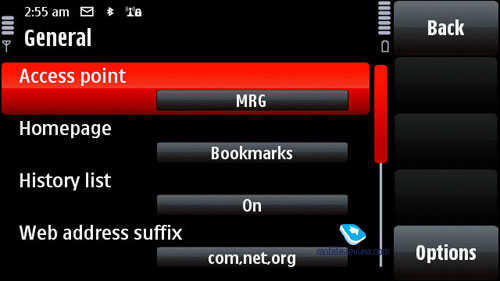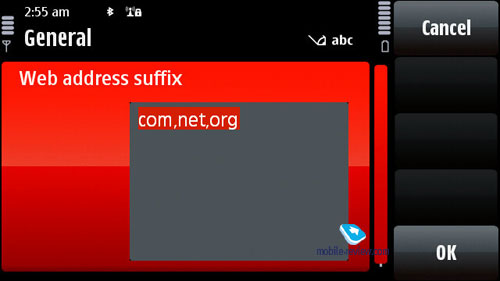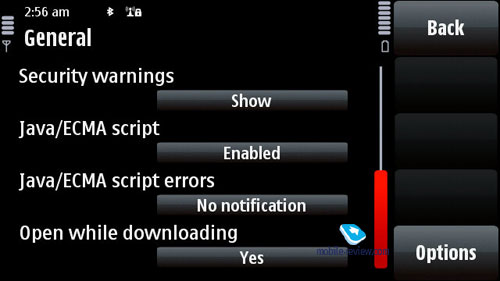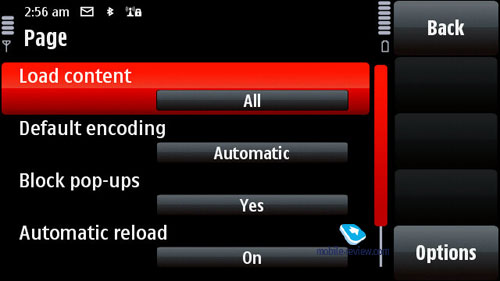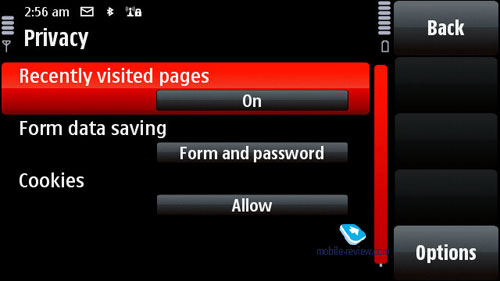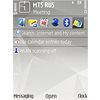S60 5th edition software
Table of Contents:
- Preface
- User Interface
- Home screen
- Application compatibility
- Contacts
- Call Log
- Messaging
- Calendar
- Profiles
- Music
- Gallery
- Search Ц vesrion 4.0
- Video center
- Applications
- Settings
- Games
- Browser
- Conclusion
Preface
It'd be better to call this write-up the second part of our review on the Nokia 5800, since it's very likely that we will have to throw in more than several updates into it as soon as other touch-based phones arrive. But for now it's the most comprehensive article on S60 5th edition software. Some of the features we'll be reviewing below have much to do with the Nokia 5800's hardware, and in this sense it doesn't use up all of the platform's full potential - all in all, it's the bottom line, and impending models won't get worse than that, so keep this in mind.
The fifth edition builds upon Symbian 9.4 - the latest version of the OS available. You can learn more about it here.
While this operating system borrows from the previous builds, the touch-sensitive UI brings about certain unique touches and feats. That's why all phones without touchscreens will get a separate S60 edition and it's not for sure that they will run on Symbian 9.4 as well. Basically, it's the moot point that has been mused about a lot lately - some documents read that they will base on version 9.5, while others hint at 9.4. But enough of this - it's about time we took a plunge into the 5800 Tube's software.
Back to the table of contents >>>
User Interface
Designing touchscreen-enabled phones, Nokia tried to tweak them both for finger- and stylus-based data input. Obviously, handwriting text entry works much better when using the stylus, although the 5800 allows writing symbols with bare fingers as well. We ran through all data input methods available in the Nokia 5800 in the first installment of the review, so we won't touch on them here.
In order to avoid accidental presses, the 5800's touch-sensitive display has to remain locked when idle. You can do that by pushing the slider key on the right or opt to rely on the phone's inbuilt auto screen lock feature. While in a call, the 5800 will disable the screen automatically with the help of its proximity sensor.
The 5800 Tube's screen was very responsive even to slightest touches. To open any item in the main menu you'll need to tap it twice and only once to launch an application or a feature.
You can scroll through any list using the scroll bar on the left; on top of that, the faster you slide across it, the faster it'll go. In case there is no text whatsoever (such as in the Contacts menu, Messaging, etc), you can tap at the bottom of the screen to scroll it down and vice versa. All in all, you won't need a stylus to go around the Nokia 5800's menus - in fact, you'll need it more when extracting the SIM card or unsealing the memory card slot.
In lists with names you can search by first letter - for example, if you need to jump right to someone with "Murtazin" in the entry's last name, simply pull up the thumbboard and tap "M", the 5800 will draw up a list with all matching contacts pretty quickly. Then, should you need to punch in the second letter, you will be offered a reworked list, in that it'll contain only letters that follow "M" in the entries the phone has already found. All in all, over our quality time with the 5800 I've grown to like this search engine, as usually it doesn't take more than one or two taps to locate the contact you need. The 5800 puts contacts whose names are written in the interface's primary language on top. The best thing about this contact list is that it allows searching only among the first letters that you do have among your contacts, so you won't be stuck with the entire alphabet on your hands, which is extremely convenient.
Video, search in the phonebook (wmv, 19,1 mb) >>>
To call up the list showing all open applications, tap and hold the central button, or just pick this item in all Options menus around the phone. Jumping between these apps is done by hitting the central key again or simply by touching the thumbnail you need on the screen. Unfortunately, there is no way you can shutdown currently running applications from this menu (without any third-party add-ons), or we just failed to locate it, which is highly unlikely.
All menu items where you have some applications running in the background are displayed with a notable dot in the top right corner.
Topping the Nokia 5800's display is another hardware button that brings up 5 features to the top - OVI, browser, video center, music and gallery.
You are free to sort any item found in the main menu, as well as choose the view you like - a grid or a plain list. Regrettably, while you can create new folders in the menu and move any application into them, three is no way to assign custom icons to them.
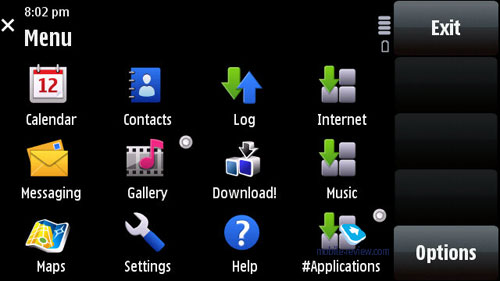
Animation effects used in the main menu hinge entirely on the theme you are currently using - the one we used in the tests didn't have any. Themes carried over from previous editions of the platform won't do in the 5th edition.
Speaking of the things they have already implemented, but not quite worked out yet is pop-up window that appears when you tap and hold on some item in the menu or a list. It'd be much better if they threw in some more options into these prompts, like those found in Windows Mobile based devices.
The 5800 allows you to copy and paste text in all menus, meaning that you will be able to paste text fragments into any field. To select a word all you need to do is swipe you finger across it, which is actually the reason why you can't scroll by dragging the page up and down with your finger tapping the middle - the phone thinks you are trying to select a text fragment.
Back to the table of contents >>>
Home screen
As far as the standby screen is concerned, you are presented with three options. First up is a plain screen with only two buttons (Contacts and Dial) and customizable wallpapers.
The next one is called "Shortcuts" - all in all, it's similar to Active Standby, although the 5800 displays only 4 huge thumbnails for applications (you can alter them in the menu). On top of that, you won't be able to view this setup in the landscape mode. Apart from these four shortcuts, this home screen theme also houses the search field, player/radio application and current day's assignments.
The third option - Contact bar. It features up to 4 images of your favorite contacts (picked from the phonebook, or you can input new phone numbers) on the screen with one-click access to a digital history of their recent text messages, emails, phone logs, photos and blog updates. Also the 5800 Tube allows for RSS feeds either with text or images - in the latter case it will appear as a small strip with mini-thumbnails for every item.
Video, Contact bar view (wmv, 43,7 mb) >>>
In this mode you can jump between extended and normal setups - in the former you'll see detailed information for one contact at a time, while the latter will present you only with four thumbnails and a blank screen.
Caller ID picture. The Nokia 5800 manages to render a huge caller ID picture on the screen when receiving a call, along with several keys for very basic interactions with the phone while in a call.
Settings Wizard. On the system's first boot you will be presented with the Welcome application that will walk you through an interactive guide (which is more of an ad, really), setting up GPRS, MMS, Internet for your carrier, beam data from another phone (Transfer), including application settings.
Back to the table of contents >>>
Application Compatibility
Now for the major question that bothers many consumers out there - whether applications for S60 3rd edition will actually start up on the Nokia 5800 Tube. And what abut Java applications? Let's start with the last one. The phone's menu features a special mode called touchscreen compatibility that brings up a bunch of buttons to the screen for Java applications that allow handing them, although it's not all that convenient. Curiously, some apps worked without this feature, and others required us to put virtual buttons onto the screen, although we couldn't figure out the reason why. At any rate, don't expect any bells and whistles from Java in the Nokia 5800.
Video, application compatibility (wmv, 28,9 mb) >>>
Next up, S60 applications. Actually, for all applications we tried to launch on the 5800, we got the same prompt - "The application is not designed for this device, want to install?". At the end of the day, we got some applications to work (around 30% of all apps) , although some didn't start up. However, this compatibility issue shouldn't be much of a hurdle seeing that Nokia have already rolled out an open SDK and basically given green light to all developers who want to tweak their apps for the Nokia 5800 Tube. On the downside, the phone doesn't come packed with Quick Office, ZIP, Adobe PDF, although Nokia claims these tools will become widely available in Q1 2009, when they'll adapt them for use with the 5800. As for the rest, I don't think it will take third-party developers too long to find a solution for the most essential applications. Also, Nokia are going to write games for touchscreen devices on their own, at present there is around a dozen of them, but more are on the horizon.
Back to the table of contents >>>
Contacts
The phonebook found in the 5th edition allows for a nearly unlimited number of entries with the available memory volume being your only limitation. For each contact you can submit First and Last names (two fields), Company Name, Job Title, Phone Number, Mobile Phone, Fax, Email Address. If you still don't feel content with the default fields, you add any number of new fields (including address, email address, web page and so on). Every entry can be expanded with a lengthy text note and an image that will be displayed upon an incoming call (full-screen). Finally, you can rename any of the available fields, for example, transform Job title into Birthday and back. In the general list you can search for contacts by typing in full names, rather than first letters alone. Also displayed in the general list are thumbnails of photos assigned to contacts (when hovering over a specific entry).
For every contact on the list you can setup default phone numbers and email addresses, meaning that if you will have 5-6 numbers in one entry, one of them will be automatically dialed whenever you want to make a call - this way, you will be able to submit phone numbers as you go and then pick the most frequently used ones.
Call alerts can be personalized for every contact. The general list may feature entries stored on your SIM-card as well; the list can also be sorted by First or Last name.
The 5th editionoffers contact groups, whose ring tones can be customized as well. What is more, any given contact can be assigned to a couple of groups at a time.
Voice dialing requires no prior training or voice tags - the system figures out what names are written in English and adjusts to the pronunciation of an average person (voice recognition works for other languages as well). Should you run into some problems with voice dialing, you can always switch into the learn mode, so that the system could adjust to your individual voice features. The phonebook's menu packs in a handful of tooltips no how to use the voice dialing. For example, it hints that in order to make a video call, you will need to speak out the name and add "video" at the end.
The contact list has nothing against showing duplicated entries or copying of an already existing contact.
You can create a backup of the contact list either on the memory card or in the handset's internal memory. For PC synchn purposes the 5th edition employs PC Sync, which painlessly synchronizes contacts with MS Outlook and other applications. You can also go for local synchronization over Bluetooth with another phone or mobile device.
Back to the table of contents >>>
Call Log
This menu allows the user to browse missed, incoming and outgoing calls; what is more, it is up to you to set how long these entries will be kept intact (by default - one month). Every entry in these lists has the following information attached: call type (voice or data), duration, date, time and phone number (if identified). Calls can also be filtered by type (data, GPRS, voice, incoming etc). On top of that this menu keeps track of total calls duration and cost. During calls you will see call duration displayed on the screen. As soon as you hang up, the phone will show you call's total duration (this feature can be disabled).
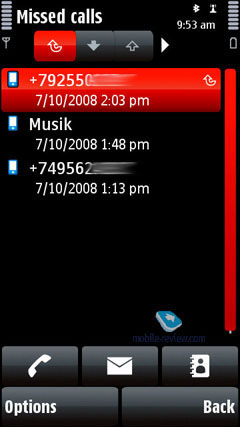
Back to the table of contents >>>
Messaging
The system now has only one stand-alone message type - Audio Messages (some sort of MMS), whereas both SMS and MMS messages are composed from the same menu item (Message). Depending on whether it is only text or text and multimedia you are putting in, the system will automatically figure out the format it should send your message in. With the help of the context-sensitive menu you can throw in various types of content, in this case the message type will change automatically.
The user is also enabled to tweak the font size (Large, Normal, Small), altering how text looks on the screen, as this option has nothing to do with the message itself, just the way you see it.
Apart from short messages, you can also take advantage of email (POP3/IMAP4/SMTP/MIME2). Moreover, the user is allowed to make up templates for all message types - the system comes preinstalled with 10 for SMS.
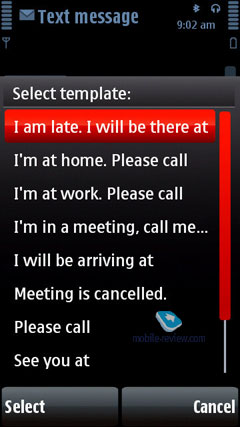
Composing an email letter, the user can decide whether "Subject", "Cc", "Bcc" fields will be displayed or not. Additionally, the client now features "Priority" field (Low, Normal, High). A substantial improvement of this version of the mail client is the ability to attach any files, including those that are not supported by the device. The system can automatically monitor up to two mail boxes for new messages, on top of that the user can setup the email retrieval time (day, time). You can also set whether you want to have whole messages uploaded or only certain parts (limit set in Kb), or you want to retrieve headers only. The 5th edition supports Push Mail (only via IMAP IDLE). On top of that, you can pick the folders on an IMAP server you will need to synchronize with your phone
The Inbox folder contains all messages received on the device (merged list), as well as files beamed from other devices over Bluetooth. There are also separate folders for every email account you have on the phone. Moreover, all letters are sorted by day, which is quite convenient
Also, the 5th edition boasts support for Sync Mail.
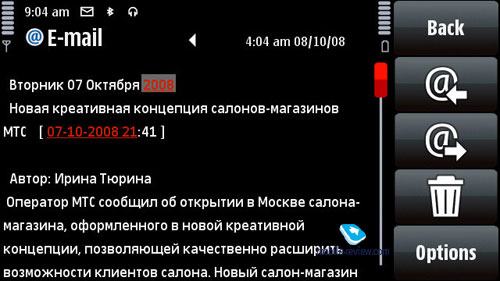
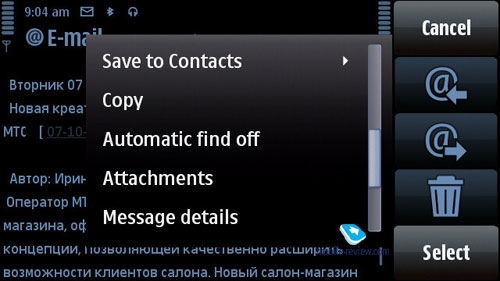
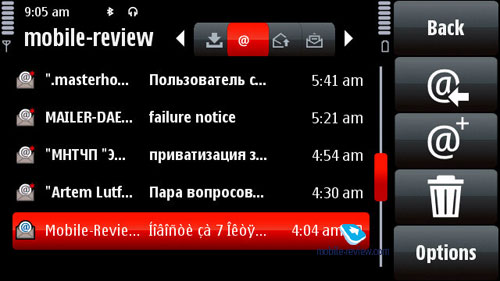
Back to the table of contents >>>
Calendar
There are several calendar views available - month (days with arranged events are marked with triangles in the bottom right corner), week (shows days broken down into hours), and finally, day (hourly view as well). While in the month view, if you tap on a date with some appointments assigned, you will be able to have a quick look at them, as they will appear at the base of the screen (in the portrait setup, there can be up to 4 events at a time).
Video, calendar (wmv, 27 mb) >>>
The 5th edition supports two event types: Meeting and To-Do. For every event you can setup an alarm tone (may be repeatable too). Some entries may be marked as Private, meaning that they won't be synchronized upon a PC connection. All in all, the organizer's settings pool is nothing to write home about - it relies more on your database of events and appointments stored on PC. Also, it seamlessly synchronizes with MS Outlook.
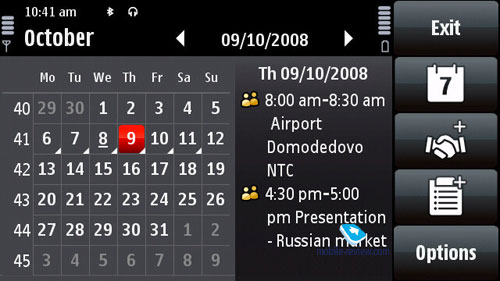
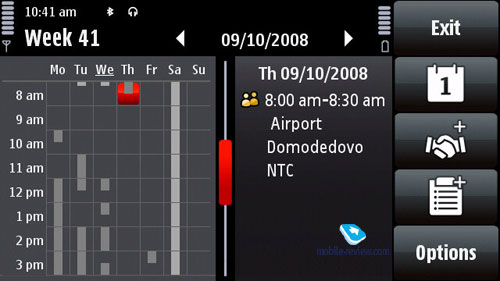
Back to the table of contents >>>
Profiles
The S60 Feature Pack 2 allows you to active a profile for a certain time span, so when it expires the handset will toggle back to the main profile, which may come in handy at times. Like you would expect from the S60, profiles enable you to tune all settings that have something to do with audio: volume, ring time, message alerts, calendar tones, vibro alert etc.
Back to the table of contents >>>
Music
The 5th edition's Music menu sports all features that have something to do with the phone's music department, including Nokia Music Store, Podcasting, Radio, for some models Ц FM Transmitter.
Music player. —The following formats are supported: AAC, AAC+, eAAC, eAAC+, MP3, MP4, M4A, WMA, Mobile XMF, SP-MIDI, AMR (NB-AMR), MIDI Tones (poly 64), RealAudio 7,8,10, True tones (WB-AMR), WAV. MP3-files with various bit rates, including VBR, are seamlessly played back by the N81. Upon synchronization with Windows Media Player 11 and higher you can take advantage of protected DRM-files (Janus DRM).

Equalizers. When the equalizer settings are modified the audio experience varies considerably. Every one of the 6 pre-installed equalizers features 8 bands and is fully user-manageable, save for the default settings. The list of presets is as follows - Bass Booster, Classical, Jazz, Pop, Rock. In the Sound Settings you can adjust sound balance, Stereo Widening and Loudness.
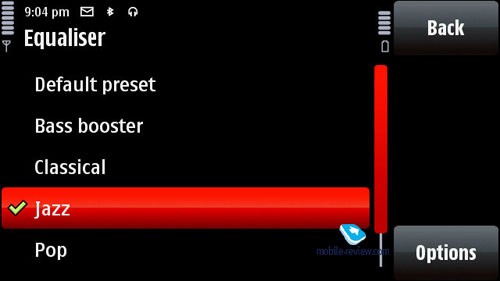
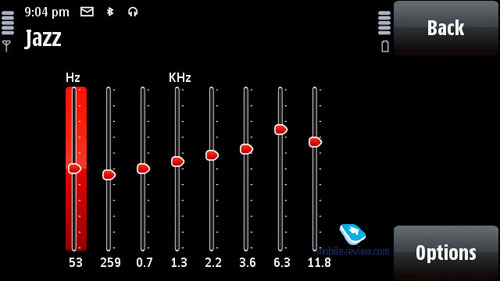
The handset has random and repeat (all or one track) playback modes. When the standby screen is active is displays information about the currently playing track.
Bringing up the Music Menu allows you to browse all tracks, playlists and sort the library by artists, albums, genres and composers. The music library (or the track list) gets updated automatically on every successful synchronization with a PC via Nokia PC Suite except if you use a memory card with pre-loaded tracks. It's worth noting, amongst all the other features, the Library Detail feature.
Podcasting Ц podcasts are now integrated right into the music player, whereas previously they were placed in a separate application. You can access podcasts either from the player's menu or launch the application separately, which will give you access to the library, Nokia's podcast catalogue, search, synchronization settings and so on. You can also choose to get your subscribed podcasts uploaded automatically (within the home network or via some specific access point). All in all this app is a breeze to navigate around and quite useful at that.

Music store Ц allows you to access the Nokia Music Store to buy tracks, albums and download them to your device.
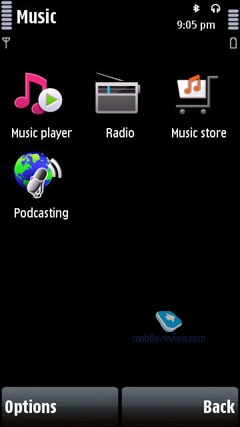
Back to the table of contents >>>
Search Ц version 4.0
The utility marries the local search abilities and browsing. Furthermore, the search engine used in the 5th edition may vary by country - for Russia it is Yandex.ru. Generally, you can pick a search engine you like manually or keep the default one - Yahoo. The reason behind this differentiation between regions is that the maker deems local search engines better tweaked for respective countries.
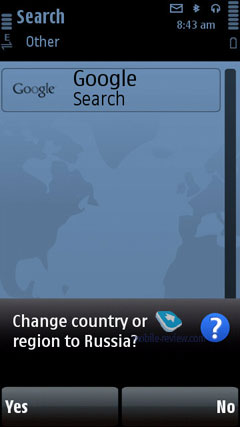
Local search is performed in all categories, which are:
- Music
- Contacts
- Calendar
- Messages (including message body)
- Email (headline and message body)
- Bookmarks
- Images
- Video/li>
- POI
- Applications
- Notes
All you need to do is punch in first letters of a word and the 5th edition will instantly display how many matches it could find in every section, which is really handy. For the time being, Samsung-branded devices come with a quite similar feature onboard; however their search engine is somewhat less sophisticated, even though the abilities are pretty much in line with Nokia's search.
Back to the table of contents >>>
Video center
With this application you can access more than two dozens of video streams from various providers, including YouTube. For the streams you are already subscribed to you can setup scheduled downloads, adjust connection settings (home cellular, manual, WLAN hot spot). All downloaded clips are saved in the handset's memory, allowing the user to watch them as many times as he wants without having to re-upload them.
By default video files are played back with RealPlayer, whose suite of features covers the basic and will fit most users' need. The player packs in support for playlists (mp3- or mp4-files, playlist format - M3U) and enables you to beam them to another device via Bluetooth. The S60 5th edition's player deals with the following file formats: WMA, RealAudio Voice, RealAudio7, RealAudio8, MP3, AAC, Real Audio, WAV, Nokia Ring Tones, AMR, AMR-WB, AMR-NB, AU, MIDI, H.263, JPEG, JPEG2000, EXIF 2.2, GIF 87/89, PNG, BMP (W-BMP), MBM, MPEG-4, eAAC+. The user can pick one of the preinstalled equalizers or just go for his own setup.
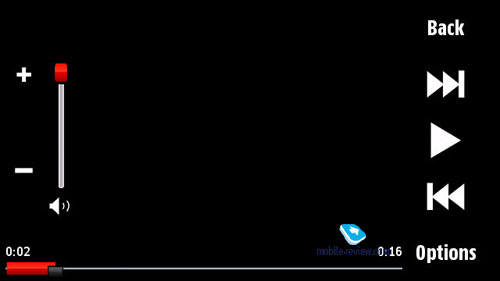

Back to the table of contents >>>
Applications
Converter Ц converts currencies, energy, length etc.
Calculator Ц Nothing to write home about here, only the most basic features are available.
Downloads! Ц catalog list with software, allows uploading new applications onto the device.
File manager Ц a no-frills file manager that allows copying, moving and deleting files both on the memory card and in the phone's internal storage. S60 5th edition also allows the user to store all essential phone data (such as SMS messages) on the memory card. On top of that, you can setup scheduled backups, but it's better to make it do that at night, because the phone will close all currently running applications beforehand.
Device manager Ц SyncML synchronization.
Memory Ц memory card status (free memory etc).
Data Transfer Ц - this application allows transferring the phonebook, calendar and a handful of other things from Nokia-branded devices to your handset, which is a good way to go when you are migrating to a new phone and don't want to lose your personal data (especially when you don't employ your desktop PC for these purposes).
Help Ц a self-explanatory application which familiarizes the user with the 5th edition's core features, buttons and options.
GPS Data. Allows figuring out your current location; this application can deal with data acquired from your cellular network and an external Bluetooth GPS receiver. You can also set destinations, save them and set landmarks.
Voice Recorder. You can record sound clips up to 1 hour long (stored either on the memory card or in the handset's internal storage) and stuff the entire storage space with them if you like.
Notes Ц no-frills text notes.
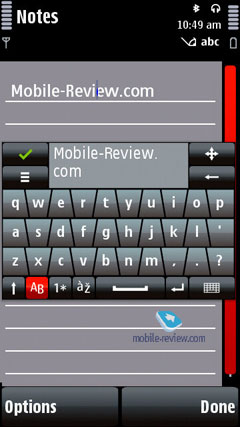
Clock Ц allows setting up current date and time, as well as alarm clocks. Also you can access this menu by tapping on the clock found on the standby screen.
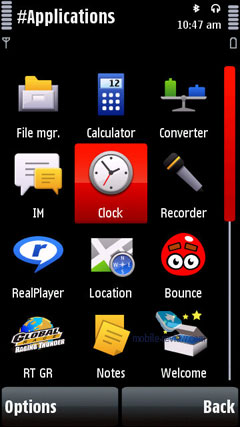
Back to the table of contents >>>
Settings
Themes. Here not only can you change the screen's wallpaper, but also tune and tweak sounds and icons. As a rule, each phone comes pre-installed with an assortment of themes.
Apart from the preferred user interface language, you can pick the language to texting. Also adjustable are shortcuts bound to the navigation button and soft-keys, display brightness and backlight timeout.
Settings for GPRS data, security, time and date, auto-lock.
There is an option for disabling screen's auto-rotation that works in all menus by default. Plus you can opt to twiddle with "Turning controls" (that allow you to mute an incoming call by turning the phone face-down etc).
Installations. In order not to puzzle themselves where to stuff all applications that couldn't fit in any other section, Nokia put them all here, which is quite random and not always makes sense.
The system's WiFi settings now allow you to filter networks and throw the ones you don't need out of the list.
Back to the table of contents >>>
Games
The Nokia 5800 comes pre-installed with several games - a racing arcade, where you get to control your car by tilting the phone right or left; and Touch Bounce, where you need to guide the ball on the screen with your fingers.
Video, games (wmv, 55,9 mb) >>>
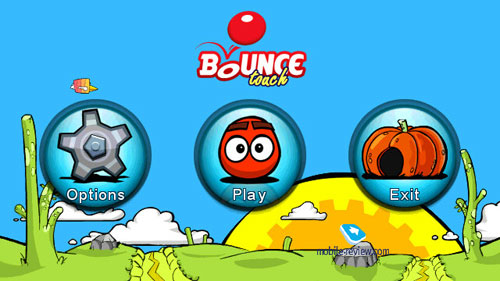

Back to the table of contents >>>
Browser
This is probably one of the most important features in any contemporary phone or mobile device. And this is mainly the reason why the author of this write-up thinks that the Apple iPhone's Safari browser is the market's finest offering, although it's not without glitches either. I really wanted to avoid a face-to-face comparison between these two browsers, but it seems I've got no choice, otherwise what the point of this whole article is?
Video, browser (wmv, 92,3 mb) >>>
The first and foremost argument against Safari's mobile edition is that id doesn't support Adobe Flash and it's not clear whether it's coming at all.
On the other hand, Safari is pretty stable, although it may crash once in a while; but when it comes to page rendering quality and speed (over WiFi) you won't find any better browser out there. So, when designing the browser for S60 5th edition, probably they should have thought about the most able solution out there in the first place.
Now for what Nokia's own browser brings to the table. It runs on the same WebKit as Safari, but features a wholly different design - tapping the tap twice will zoom in on the page (you can call up the zoom bar as well, though). But when you get to pages bigger than 300 Kb, the 5800 doesn't fare as well as the iPhone, and takes some time to render pages - a couple of seconds on average, but the picture starts jumping around, which do it no justice.
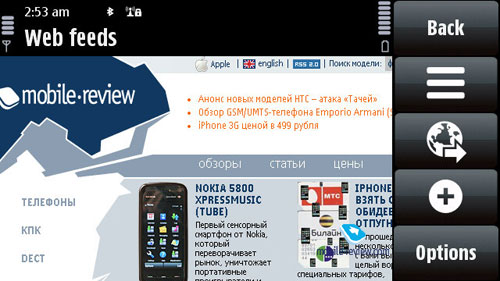
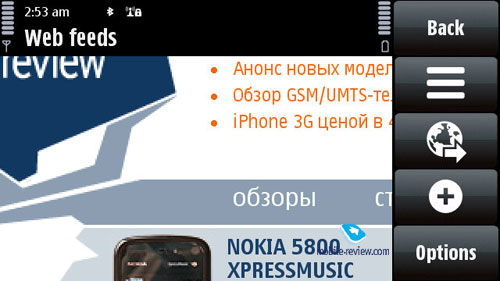
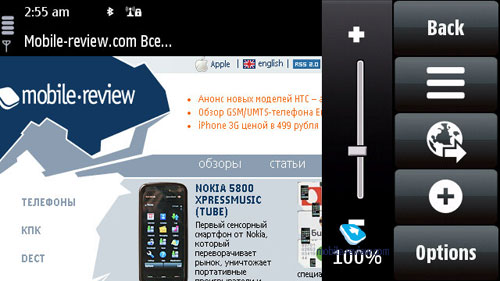
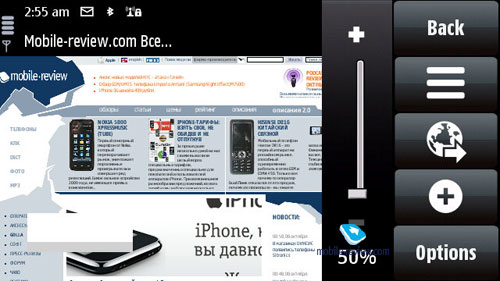
The 5800's browser stores the list of websites you visited earlier (although you can disable this feature) and when punching in a new address it offers you matching names. You can also edit domain names, so that they'll appear in a list as well.
—The Favorites menu is without any bells and whistles whatsoever. When loading a webpage, a sizable chunk of the screen is occupied by huge buttons on the right, but you can always opt to hide them and view all pages in full-screen mode. I didn't quite like this mode as much as Safari's full-screen setup - they'd be better off with some more options for experienced users. The 5800's browser allows scrolling through the page's content with care fingers, page navigator is available in the menu. If you have already stowed the buttons away, you can bring them back up by clicking on the white rectangular.
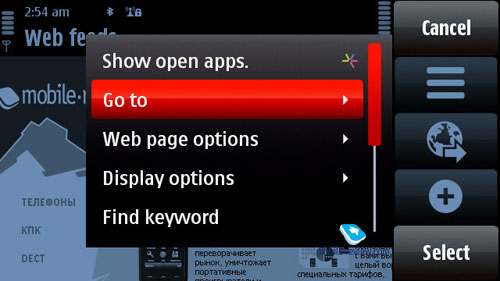
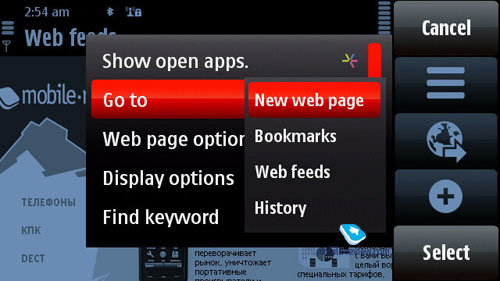
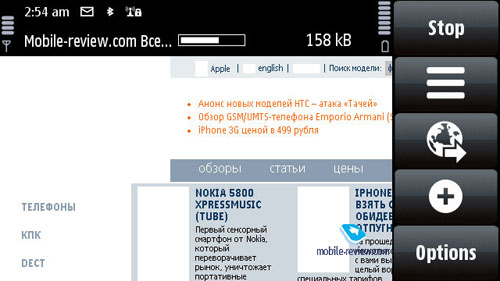
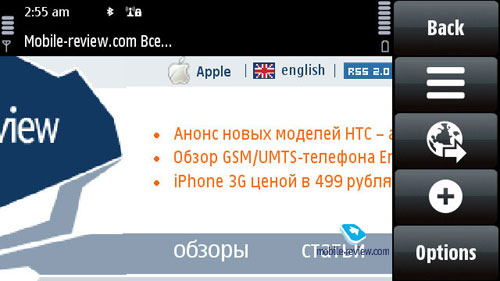
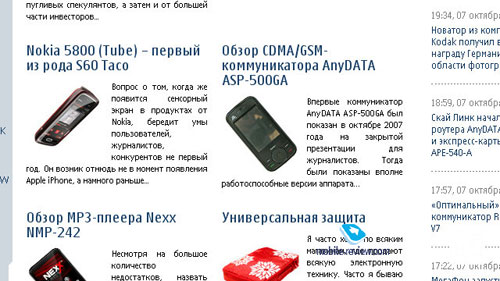
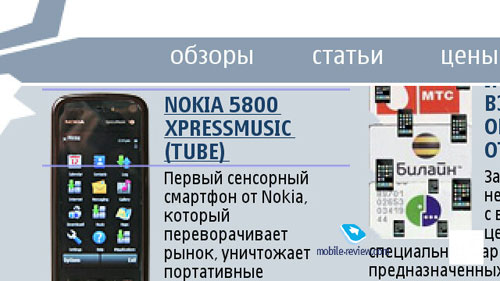
On top of that, you can open links in new tabs in jump between them on the go. The browser offers a visualized history (meaning that all pages in there have small thumbnails next to them). It also allows viewing all images available on the page in one list. Plus there is a wealth of small, but useful features, that is, the browser can store you logins and password, as well as cookies, can search through any page and highlight results (which comes in handy especially when you have small fonts enabled).
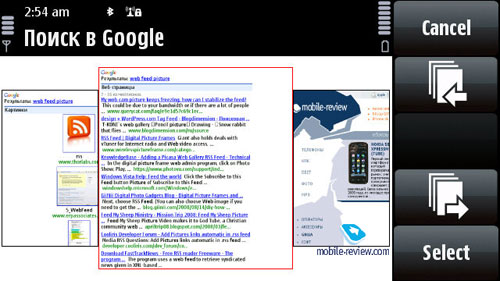
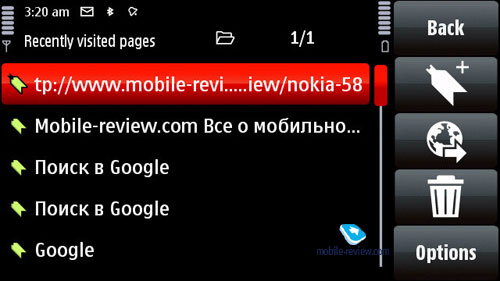
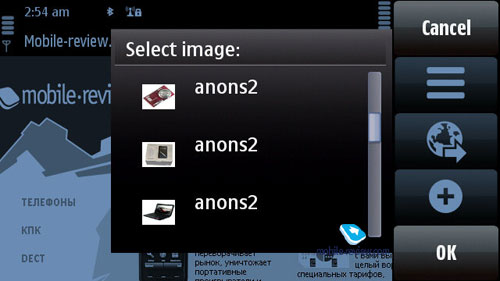
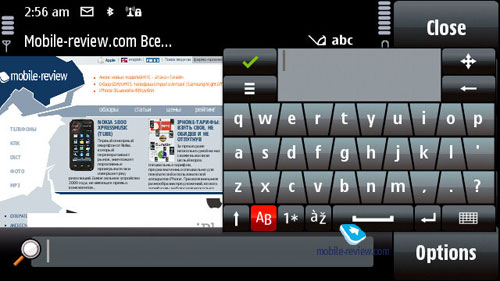
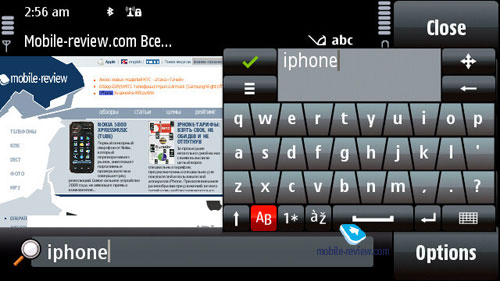
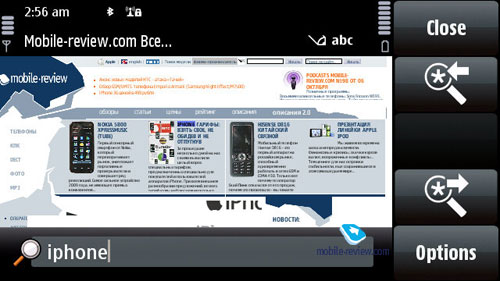
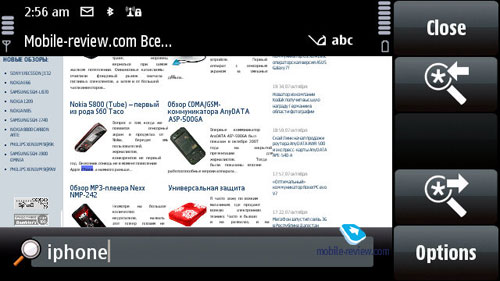
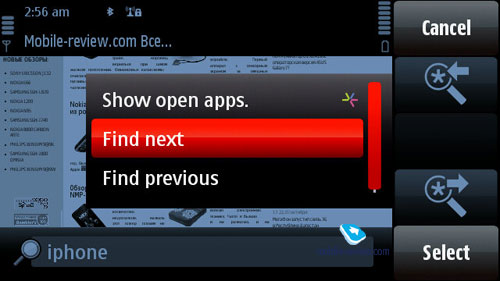
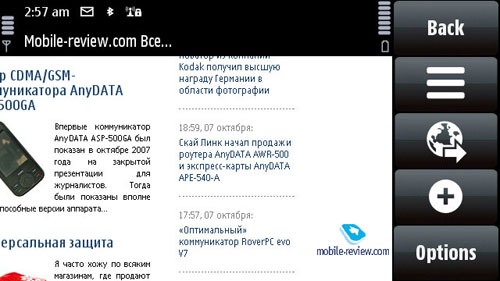
The browser turned out to be very good at handling RSS feeds - it automatically detected all available feeds on our web-page and offered us to save them in a separate list. Also, you can setup automatic feed updates.
On balance, though, our quality time with the 5800's browser wasn't all that gratifying - if we had only some S40-based browser on our plate, then we'd call the app found in S60 5th edition a perfect solution for mobile browsing. But with Apple's Safari out there, this browser doesn't look all that appealing any more. It's usable, no doubt about that, but it has got some issues with page formatting.
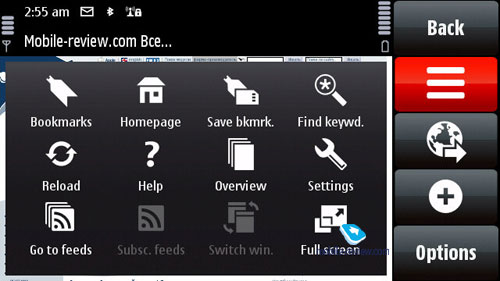
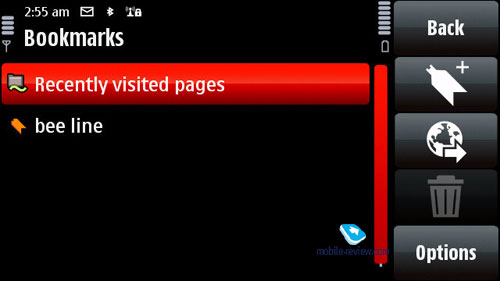
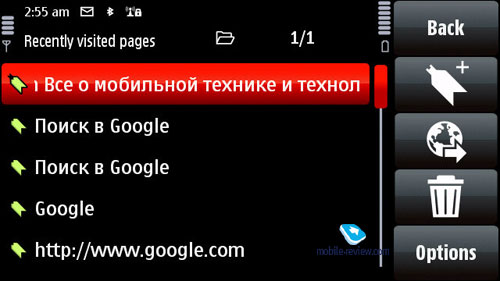
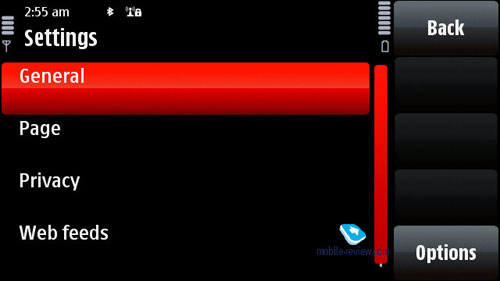
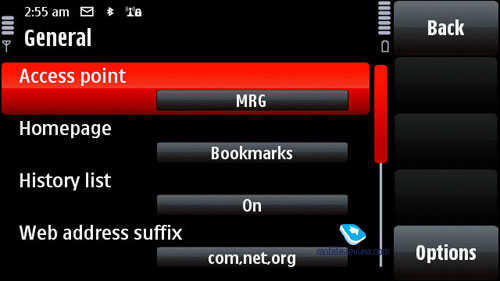
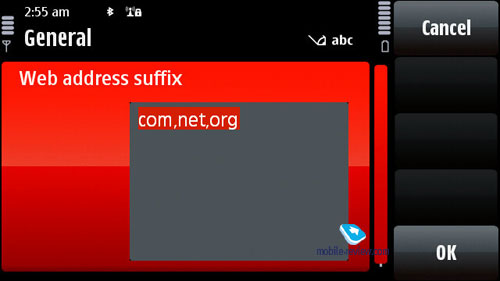
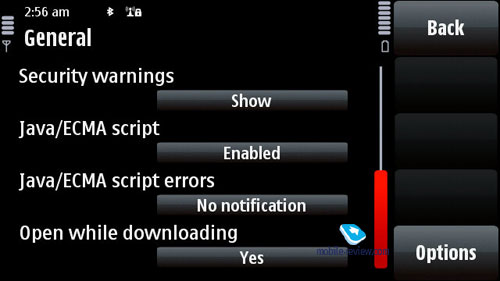
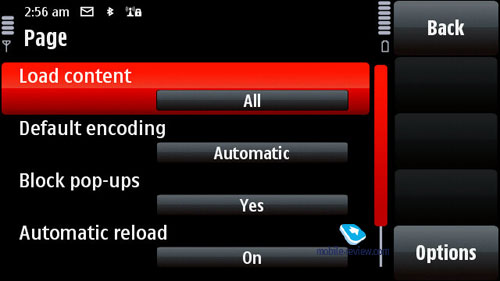
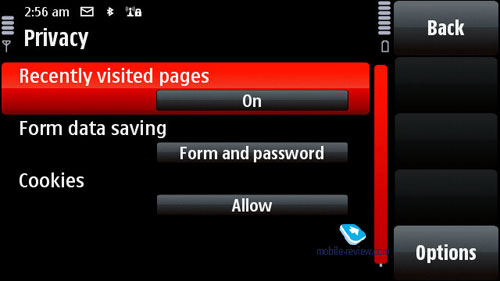

Apple's browser literally destroys the 5800 in terms of ease-of-use and overall performance. Furthermore, I'd even take the risk of saying that these are two completely different leagues. While the 5800 excels on all other fronts or at least is in line with the iPhone, when it comes to the browser, it just can't stand any comparison even with the much-touted Flash support onboard. The easiest way to make sure is this - fire up YouTube (not its mobile version!) and see how it goes when you tap into a WiFi network. Some clips are a please to watch with the 5800, whereas with you'll experience enormous freeze-ups and lags, which get frustrating at times. The only pinch of good news, however, is that the 5800 handled all pages with Adobe Flash 3.0 without any problems. But passing tests with flying colors and dealing with real-life, non-optimized web-pages are two different tasks altogether.
Unfortunately, my biggest disappointment about the S60 5th edition is its browser - it seems as if the developers that designed this platform didn't have a hand in it, as the decided to run with some sub-par solution instead. So, our verdict is this - the 5800's browser is quite usable, but it doesn't offer the same level of comfort as Safari.
Back to the table of contents >>>
Conclusion
There are no perfect things, and the S60 5th edition isn't a flawless OS either. Nevertheless, it's a well-rounded solution for an ordinary user. Apart from the browser, our only gripe with it is about application compatibility - at first custom apps will be thin on the ground (although the most popular ones will come along really soon). Also it's not quite clear whether we will see a wealth of Java applications, and I doubt they will work outside the compatibility mode. Probably we'll get more of them in a year or so, when the platform will make it to the mainstream.
As far as new features go, we can't overlook the 5th edition's adaptive search function. Also, it now allows more flexibility for WiFi connectivity, brings about a better phonebook, improved MS Outlook synchronization, support for more languages out of the box and so on. While its Organizer doesn't really brim with features, it's a generic problem of all Nokia-branded handsets; at least it seamlessly synchronizes with PC. Plus the 5th edition comes with slight enhancements in the way of IMAP mail, home screen setups and gallery.
All in all, it's a pretty decent user-friendly solution without any major hiccups in terms of functionality (expect for the browser) that will suit most consumers out there. Those who aren't looking for any bells and whistles, will be content with S60 5th edition as it is. Furthermore, other manufacturers simply don't have operating systems of the same caliber in their portfolios: Samsung offers less sophisticated solutions, yet beefs them up with Widgets; Motorola doesn't have anything newsworthy on this front; and Sony Ericsson can't stand any comparison when it comes to functionality and extensibility. So, one of the biggest challenges S60 5th edition will have to face is Apple's MacOS for mobile phones. Going for it are smoother animation effects, glossy menus and a dazzling browser. But in all other departments, the 5800 delivers exactly the same functionality or surpasses MacOS and the iPhone in particular (it lacks some crucial features, which makes it more suitable for music players rather than mobile phones).
Related links
Back to the table of contents >>>
Eldar Murtazin (eldar@mobile-review.com)
Translated by Oleg Kononosov (oleg.kononosov@mobile-review.com)
Published — 12 October 2008
Have something to add?! Write us... eldar@mobile-review.com
|