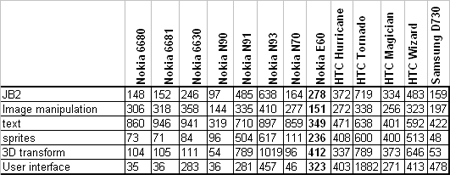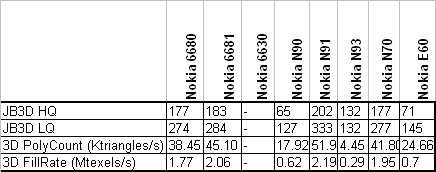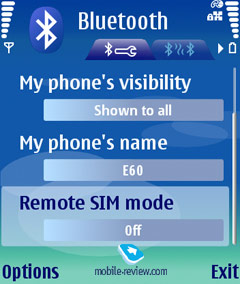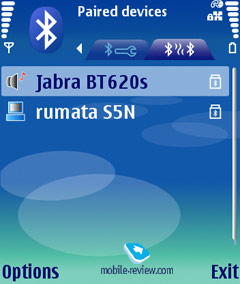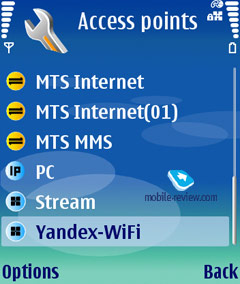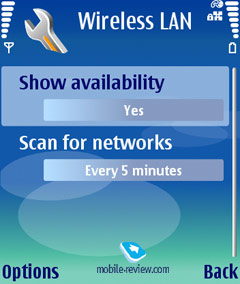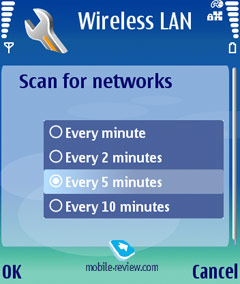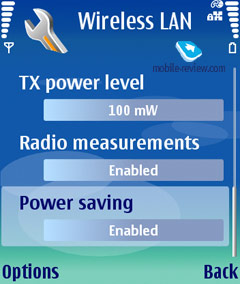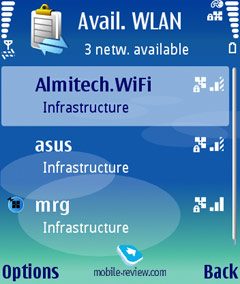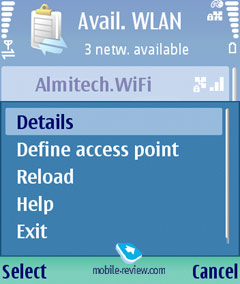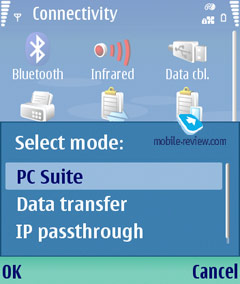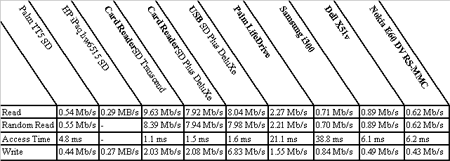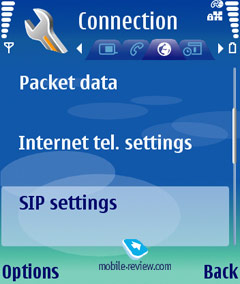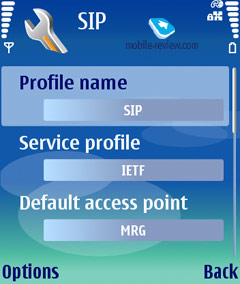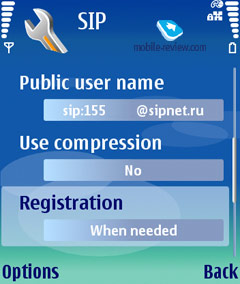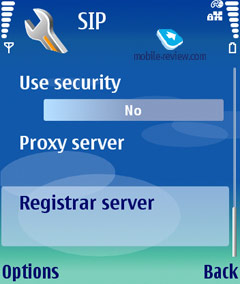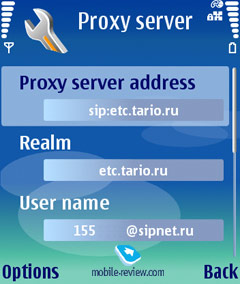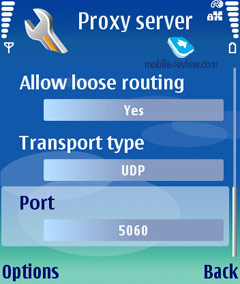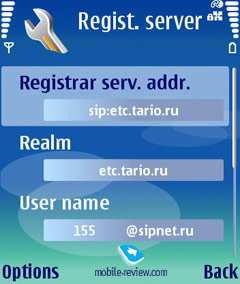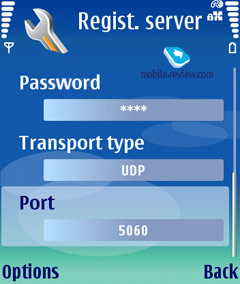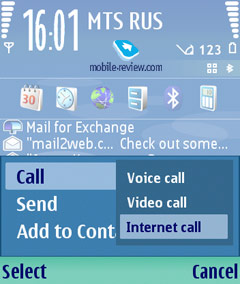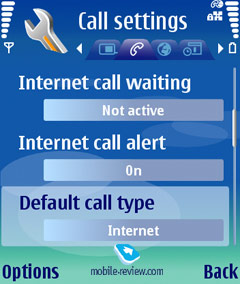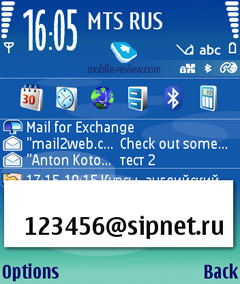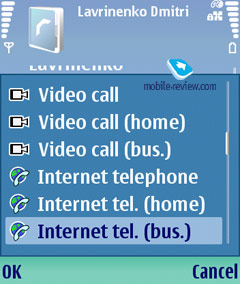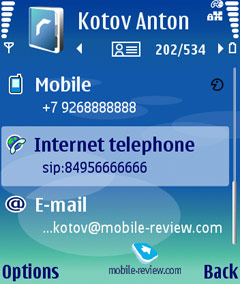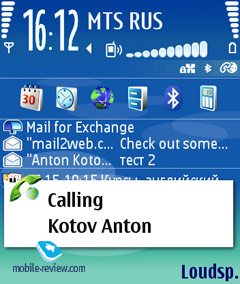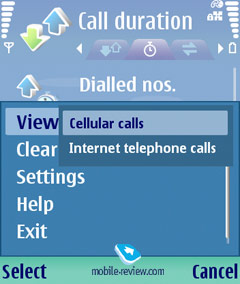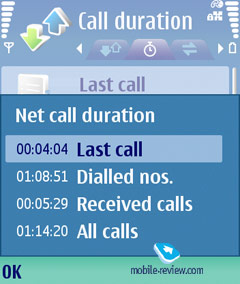|
|
Review of WCDMA/GSM-handset Nokia E60. Part Two.
Review of WCDMA/GSM-handset
Nokia E60. Part One>>>
Today we shall continue our review of Nokia E60 smartphone. This
is one of the first phones that was developed for corporate clients.
Eventually, central development part of such device should be targeted
on enterprise applications, such as VoIP, applications targeted
for needs of enterprise customers. Before moving on to additional
features we shall finish our review of hardware part of this handset.
Performance, memory
Nokia is traditionally trying not to expose parameters of phone’s
components and their manufacturers. Central processor is not an
exception. Nokia E60 has Texan Instruments OMAP 1710 processor with
maximal frequency of 220 mhz (more information can be acquired here).
This processor is installed in many Nokia smartphones. Unfortunately,
current synthetic test applications, that measure operation speed
of Nokia S60 based devices have not been adapted to 3rd edition
of S60. The only thing which can be currently used is test of Java
Benchmark, which gives only distant impression of real smartphone’s
performance, subjectively proving precense of OMAP 1710 processor.
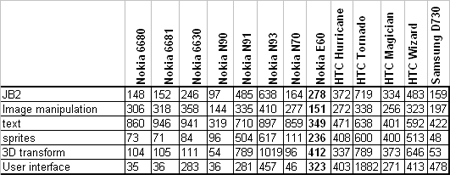
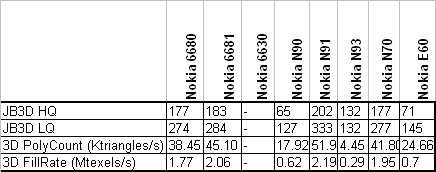
During daily work with this smartphone its performance turns out
being fast enough for performing most tasks. Delays during launching
applications are present, but they are not that critical and soon
you will stop noticing them. Application launch time is not more
than 1-2 seconds. If you compare subjective comprehension of operating
speed of Nokia E60 and Windows Mobile 5.0 based smartphones, then
Windows ones are slightly faster. Although I’d like to state this
again, Nokia E60 operation speed is enough for most cases (exclude
such operations as playing video in maximal resolution, 3D games,
which are not typical tasks for enterprise user).
Size of constant available memory during first launch is 64.13mb.
This area is used for storing user data, files. Size of available
RAM after first system boot is 16mb. Trouble with
managing memory (automatic closure of minimized applications) that
was described in Nokia
N80 review is present here at full strength. OS developers are
now working on solving this problem, so there’s a chance that this
shortcoming will be fixed in upcoming firmwares of Nokia N80.
Interfaces
In Nokia E60 we see maximal available set of interfaces. In case
you prefer picking on, we can state lack of 4th band for GSM, lack
of GPS module, but we shall not do that. Nokia E60 supports maximal
amount of interfaces among competitive models.
Network standards. Smartphone supports three bands
GSM network (900/1800/1900), WCDMA WCDMA 2100 standard. Of course
GPRS/EDGE (class B, multi slot class 10) is supported too. There
is HSCSD data transfer standard, but it is not that interesting
due to slow speed and extremely low availability rate. Theoretic
maximal download speed during WCDMA connection is up to 384 kbit/s.
IrDA. For some time it seemed that Nokia will
fully drop usage of this standard. But at least for Eseries company
decided to keep on using this interface, and in our opinion this
decision was correct one because of following reasons. First, often
IrDA becomes most preferred interface to transfer contacts. Transfer
goes on faster, devices should not be bound before (those who have
tried bounding several devices and exchange data via Bluetooth will
get the idea of which I am talking about). Second, not all business-users
are updating their handsets regularly, it sometimes occurs that
their handset simply does not support Bluetooth, so you have to
use IrDA instead. It turns out that IrDA is present because Bluetooth
is currently unable to replace it completely from daily life. IrDA
can be used not only for transferring contacts, calendar entries,
but also for receiving and sending files, connecting Nokia E60 as
external modem (following standards are supported: IrCOMM, IrOBEX,
IrTinyTP). Maximal data transfer speed is – 115 kbit/s.
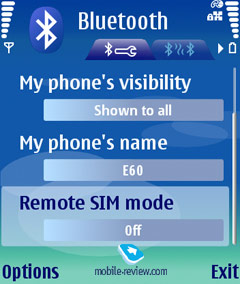 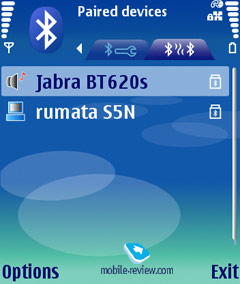
Bluetooth. Modern day handset is hard to imagine
to be having no Bluetooth support. Nokia E60 has Bluetooth v1.2
module from Texas Instruments. Following devices profiles are supported:
Headset and Hands-Free (connection of Bluetooth-headsets), Dial-Up
Networking (usage of smartphone as modem), Object Push (data transfer
and reception of objects, such as contacts), OBEX FTP (you can manage
files stored on smartphone from your PC), SIM access (remote access
to data stored on SIM-card, in order to use this profile you will
have to buy additional accessory, such as the new Volkswagen Passat),
Basic Imaging (simplified image exchange profile between devices).
With help of Bluetooth you can synchronize wirelessly smartphone
and desktop. We’d like to point out that this smartphone has no
A2DP profile support, which allows transferring stereo sound on
compatible headphones. Several simultaneous active connections are
supported. We had no problems with Bluetooth during our review process.
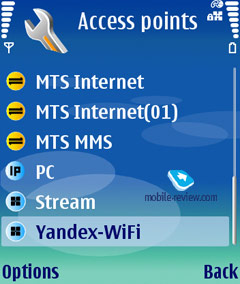 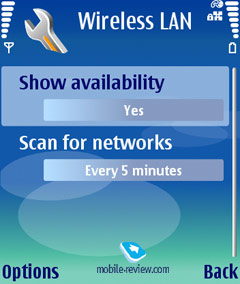
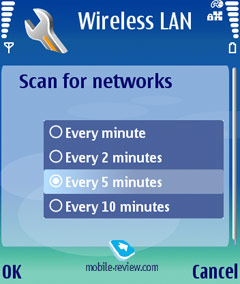 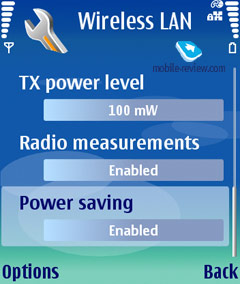
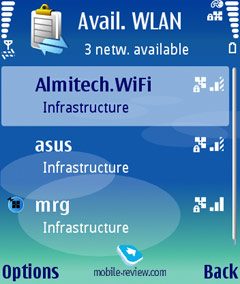 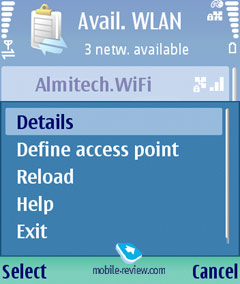
Wi-Fi. WiFi realization looks great on paper,
you have IEEE 802.11g security standard support. IEEE 802.11e support
is important for applications that are using streaming data, including
IP-telephony (automatic energy saving mode, support of QoS). How
does it look in reality? Nokia does not have big experience in implementing
WiFi into its handsets, and so far it is only starting to gain one.
Here is where the result comes from. First, during WiFi usage battery
life drains ultimately fast, battery on the whole is a weak part
of this device. We are speaking about active mode, when data is
transferred. In case you simply turn on WiFi and not use it, battery
life will not be affected on the whole. Second, handset heatens
up a lot during data transfer. We’d like to point out that there
is no UPnP support in Nokia E60, it was made on purpose so that
it would not become a cross-feature competitor for Nokia N80.
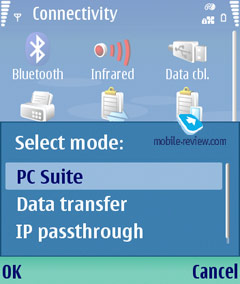
USB 2.0.All Eseries models have three modes for
USB connection:
- Standard connection for synchronization with Desktop PC. Nothing
special about this.
- Data transfer mode. It’s used for connecting your handset as
removable disk drive. It gets recognized as simple flash-drive,
during this mode you see only data stored on memory card. We found
two shortcomings. First of all, when choosing this mode Nokia
E60 switches to off-line mode which is not that convenient. Second,
drive is recognized as external drive without need of installing
additional drivers, but it takes more than one, two times to actually
get the whole thing working. As you can see from table which shows
memory card operation speed, memory card operation is not fastest
one. It is a lot slower than speed you can get by using USB 2.0
card-reader. On the whole the idea is correct, but its realization
is a bit clumsy, we did not catch the reason for turning phone
into offline mode.
- Third and last mode – transit data transfer. This mode allows
accessing Internet using cable connection (transit of WLAN connection
is unavailable) on desktop PC. This connection can be used for
VoIP calls for example, when you are unable to access WiFi network.
In order to use this feature you will have to install freeware
application Nokia
Network Bridgde for PC. All attempts that we spent for trying
to setup this connection type for Nokia E60 on Windows XP were
not successful, meanwhile in case with Nokia 9300i ò no problems
were encountered (please write us in case you had managed to launch
this mode, we will certainly add description of this process to
our review).
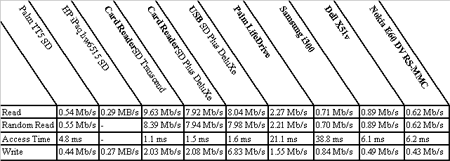
We also wanted to point out organization of APNs. This is relatively
new feature for S60 (Nokia N80 for example lacks this feature),
but it is present in UIQ 3.0 by default. All created access points
(EDGE, Wi-Fi, WCDMA) can be grouped with priority. For example you
can create a group of several WLAN-networks (home, work) and EDGE
connection. When receiving email smartphone will first try using
Wi-Fi connection, and later in case if it was unsuccessful it will
use EDGE as connection type. Theoretically in case you specify only
group of APNs, smartphone will use most optimal connection at current
moment (this was stated in the official User Manual for this handset).
In theory this does look attractive, but in reality it turns out
being disappointing. In most internal and 3rd party applications
APN group cannot be selected. Imagine: you are at home and you check
email by using WiFi connection, in order to check email when you
are outdoors you will have to change the settings. And in case there
are several applications, that are using this process it turns into
mockery, I mean switching between connections when moving from one
network to another. Alternative mode, which is far from being the
best one is selecting APN during every connection. In the end we
have a good idea which has been realized only by half. We hope that
this shortcoming will be neutralized in future.
Internet telephony
One of the essentials that each corporate device is ought to show
off is support for VoIP-telephony (fast, inexpensive way of communication
within a company with better quality, available in rooms with weak
cellular signal). And so happens that the cope-stone of the entire
Eseries is IP-telephony.
SIP (Session Initiation Protocol) protocol is pretending to being
an open standard for transmitting voice over IP. There is no doubt
that there are several other projects and own developments (like
Skype which is a self-developed feature incompatible with SIP).
And Nokia E60 carries exactly SIP protocol (basically as all phones
in Eseries do). We won’t go any deeper and particularize the way
SIP works – everyone who would like to learn more about that, can
follow this link:
Despite SIP being an approved standard and market proposing a whole
lot of mutually compatible devices, Nokia guarantees full compatibility
with solutions by Cisco Systems and Avaya. These are the brands
used for testing out SIP on Eseries phones. The first users of Nokia
E60 encountered difficulties with setting up SIP for third-party
hardware – back then it was considered that SIP simply wouldn’t
work out in pair with third-party solutions. On any attempt to connect
the phone crashed without giving reasons or leaving logs. However
by trial and error they finally managed to set up SIP protocol and
make it work. Below you will find a setup guide found on SIPNET.ru
(it’s interesting to know that over at SIPNET they claim that Nokia
E60 is incompatible with their hardware base).
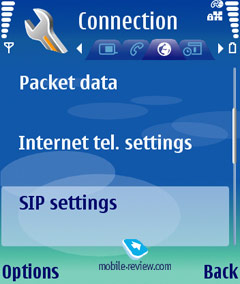
First of all an established Wi-Fi access point is a must. Once
this step is completed, move on to setting up the connection (Tools/Settings/Connection/SIP
settings). All core settings are cited on the screenshots below,
so that you can make up your own basing upon them. Own access point,
seven-unit SIP number, profile name is optional, both UDP and TCP
protocols are available for picking.
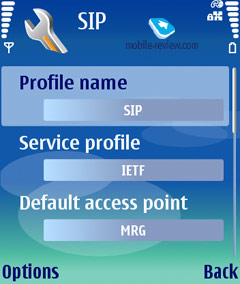 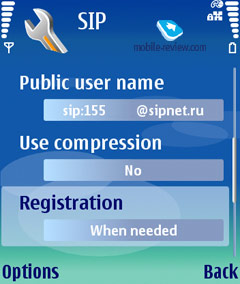
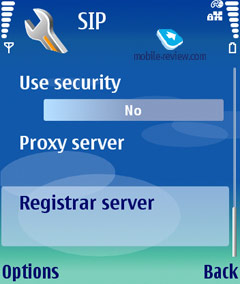
Settings found in Proxy server tab:
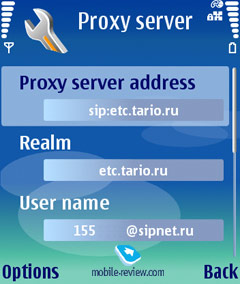 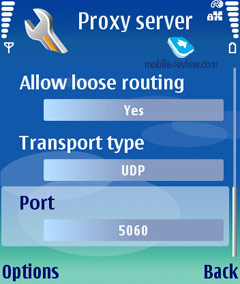
The fields in Registrar server are completely the same:
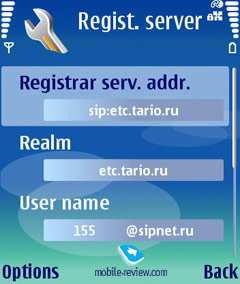 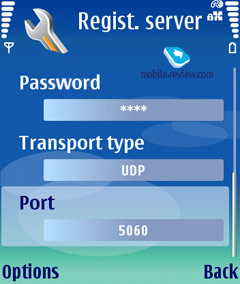
The use settings (Tools/Settings/Connection/Internet tel. settings)
to create a profile – choose SIP settings adjusted in course of
the previous step. All that is left to do now – is connect (Connectivity/Settings/Connection/Internet
tel. Settings/Registration status/pressing on the joystick).

If everything is carried out correctly, the phone will establish
connection to the network and bring up a new icon in the top right
corner, which indicates connection status. In core SIP settings
you can now change value of «Registration» to «Always On», so that
the phone from that point on will automatically connect to SIP-server
while within coverage of a home or work Wi-Fi network.
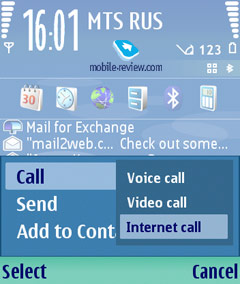 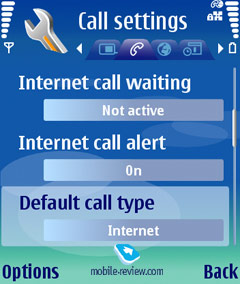
In order to call to a city or mobile number, you need to dial “8”
before inputting the number (e.g. 84951234455) at the home screen
and them push the left soft-key (Call/Internet Call). Instant internet
calls are supported as well, in case VoIP has higher priority than
cellular network in the settings.
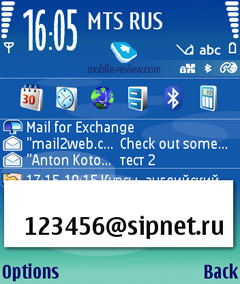 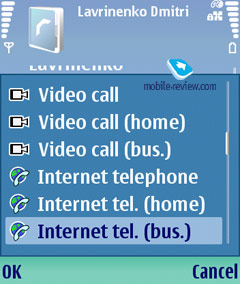
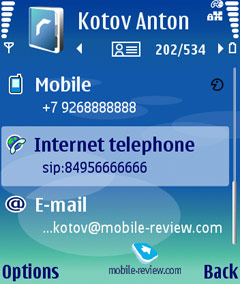
Calling to SIP-powered phones is also enabled – while at home screen,
enter desired number as follows: 1234567@servername.com (to start
typing letters after numbers, press and hold «#» key). As for the
phonebook, to make a call via Internet, you will need to insert
«sip:» before a telephone number.
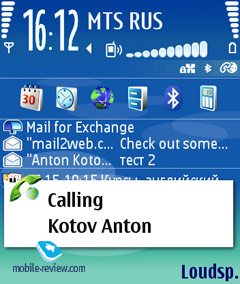 
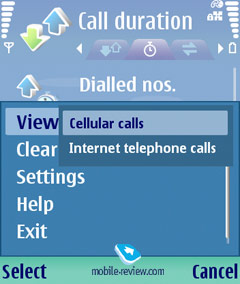 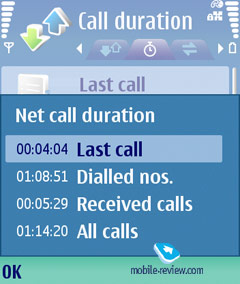
Both incoming and outgoing Internet-calls are displayed on the
smartphone’s screen in the same manner as regular ones with the
only difference in the form of a globe and lock (open or closed
– depends on whether security is on) icons. All Internet-calls are
recorded in the call lists along with regular calls – in fact, integration
of VoIP service into the phone is considerable, therefore user usually
end up with the necessity to press one or two extra keys in order
to perform an Internet-call. While the quality of sound appears
fairly good, signal delay, as a rule, doesn’t exceed one second.
At the time being VoIP-telephony provided by SIPNET attracts not
only with free calls to city Moscow and St. Petersburg numbers from
any place on the globe, where Internet is available; free calls
to cellular phone are also being offered. It comes in handy especially
when you are on a business trip and have wireless Internet service
on hands, on top of that you are also at liberty to initiate free
of charge calls from one cellular phone to another via WAP (it does
work, checked) No doubt that free outgoing calls to mobile phone
are going to be denied in the near future by at present this proves
to be an excellent solution.
So far we were describing only the case of Wi-Fi connection, nevertheless
there are some alternatives, for example we tried out to establish
connection over GPRS/EDGE. In theory usage of codec G729 allows
stay within GPRS/EDGE bandwidth. However in practice everything
turns out not so perfect – even though it seems possible to recognize
a number words, it is strongly not recommended to turn to GPRS/EDGE
for VoIP calls, as the quality falls down below the acceptable level.
Should you have only hard-wire Internet and a notebook available
it appears reasonable to make use of “Transit IP/IP Passthrough»
connection type which was described earlier in the text. We didn’t
carry out tests of WCDMA connections since this method won’t be
a success in Russia for quite a while more, and using this service
while in roaming zones appears economically non-feasible
Now, what regards the shortcomings. Shortly after 15-20 minutes
of a call made via VoIP the casing becomes so hot that it stats
scorching not only you ear but the palm as well. Thus short pauses,
when the E60 should cool down, are inevitable. But there are two
possible solutions of this issue – the first one is to talk less,
and the latter one requires a headset. However these don’t cancel
another problem – should you talk much, be ready to recharge the
battery regularly, moreover it may happen that the phone won’t last
even a workday. We carried out a simple test – connected a smartphone
to SIP via Wi-Fi and to one of the Moscow cellular operators – MTS
in the point with the strongest signal level, on top of that Bluetooth
was always on. An important note – in course of this experiment
the phone was just lying on a table, in other words neither calls
nor other actions were performed with it. In this mode the charge
on the battery lasted precisely 25 hours. Another flaw is handling
of access point groups. In case you are traveling from one Wi-Fi
zone to another (for example you came home after work) – be sure
you have changed the settings. And the last thing of note is instability
of VoIP service, as matter of fact it’s not such a rare occasion
for the E60 to crash during a call or refuse to accept an incoming
call. Summing everything up, it’s clear the VoIP potential put into
the Eseries is enormous, though the implementation still leaves
much to be desired. Nonetheless the abovementioned drawbacks can
be dealt with, so you can apply Internet-telephony daily even nowadays
(actually as I do) and keep recharging the smartphone once a day
on average.
The next step aimed at integration of Internet-telephony into cellular
networks will imply usage of GAP standard (Generic Access Network,
previously known as UMA). The point here is to use a unified number
(in case of SIP-telephony an additional number is required, thus
you have to pay for services of a SIP-provider) for all calls, while
the handset will access operator’s core network via both cellular
network or an alternative high speed connection, so the phone could
switch between them without notifying the user.
Later on we are planning on releasing a dedicated article covering
extra software for Eseries in order to close this matter and not
to return to it in reviews on Nokia E60/Nokia E61/Nokia E70/Nokia
E50.
Impressions and conclusion
The receiving part of Nokia E60 does very well, though it would
have been strange to experience something else here. The loudspeaker’s
volume is just enough to make sure you won’t miss a call on a street;
however in a quiet room the phone with the maximum volume level
will be way too much.
The advent of Nokia E60 strikes a preventive blow on Windows Mobile
lines on the market of corporate devices aimed at RIM market share.
Functionality-wise this model is more likely to meet the requirements
of a business-user, as it lacks camera, comes in an austere casing
and offers a long list of enabled interfaces. The Internet-telephony
is deeply integrated into other capabilities of the phone and thus
the E60 stands out against the background of the smartphones running
Windows Mobile. The bundled office software kit allows Nokia E60
to top smartphones based off Windows Mobile for Smartphone system,
which don’t have any apps of this kind on board at present (there
are a couple of third-party apps for viewing office documents, however
those applications, handing MS Office docs editing have extremely
poor interface). And the last but not the least attraction is a
wide set of third-party applications for e-mail synchronization
(including Active Sync Push-mail) – all this places Nokia Eseries
maybe not ahead, but definitely in one row with Windows Mobile as
an efficient tool for corporate users.
Naturally model Nokia E60 retains a number of shortcomings, the
major one of which is mediocre life time, not flawless Wi-Fi and
casing heating are also not welcome. All other flaws originate from
the installed software and might be fixed with time.
Review of WCDMA/GSM-handset
Nokia E60. Part One>>>
Anton Kotov (anton.kotov@mobile-review.com)
Translated by Oleg Kononosov (oleg.kononosov@mobile-review.com),
Alexandr "Lexx" Zavoloka (alexander.zavoloka@mobile-review.com)
Published — 07 July 2006
Have something to add?! Write us... eldar@mobile-review.com
|
News:
[ 31-07 16:21 ]Sir Jony Ive: Apple Isn't In It For The Money
[ 31-07 13:34 ]Video: Nokia Designer Interviews
[ 31-07 13:10 ]RIM To Layoff 3,000 More Employees
[ 30-07 20:59 ]Video: iPhone 5 Housing Shown Off
[ 30-07 19:12 ]Android Fortunes Decline In U.S.
[ 25-07 16:18 ]Why Apple Is Suing Samsung?
[ 25-07 15:53 ]A Few Choice Quotes About Apple ... By Samsung
[ 23-07 20:25 ]Russian iOS Hacker Calls It A Day
[ 23-07 17:40 ]Video: It's Still Not Out, But Galaxy Note 10.1 Gets An Ad
[ 19-07 19:10 ]Another Loss For Nokia: $1 Billion Down In Q2
[ 19-07 17:22 ]British Judge Orders Apple To Run Ads Saying Samsung Did Not Copy Them
[ 19-07 16:57 ]iPhone 5 To Feature Nano-SIM Cards
[ 18-07 14:20 ]What The iPad Could Have Looked Like ...
[ 18-07 13:25 ]App Store Hack Is Still Going Strong Despite Apple's Best Efforts
[ 13-07 12:34 ]Infographic: The (Hypothetical) Sale Of RIM
[ 13-07 11:10 ]Video: iPhone Hacker Makes In-App Purchases Free
[ 12-07 19:50 ]iPhone 5 Images Leak Again
[ 12-07 17:51 ]Android Takes 50%+ Of U.S. And Europe
[ 11-07 16:02 ]Apple Involved In 60% Of Patent Suits
[ 11-07 13:14 ]Video: Kindle Fire Gets A Jelly Bean
Subscribe
|