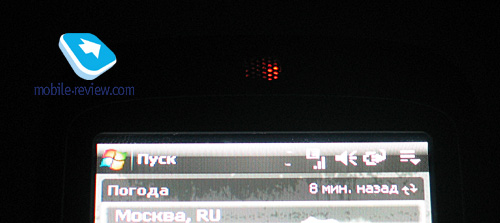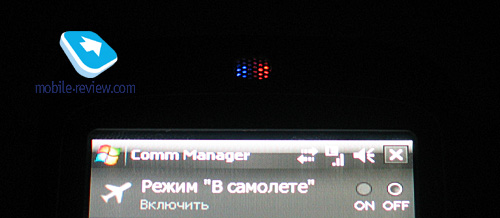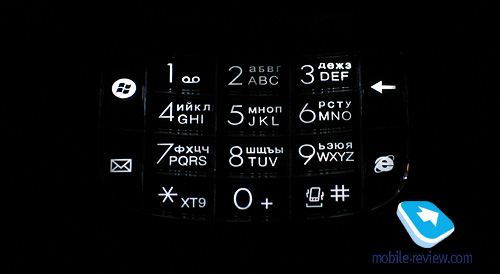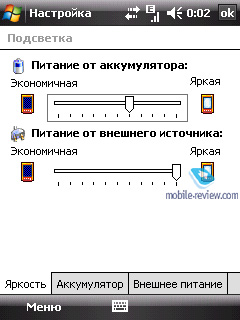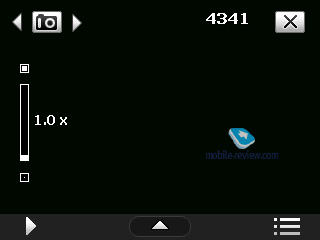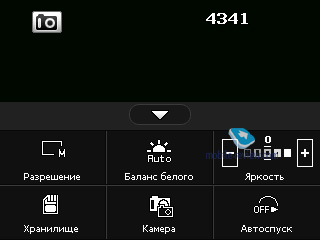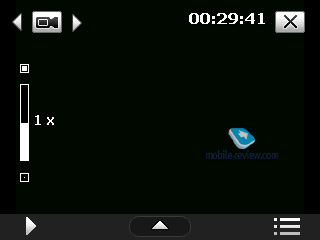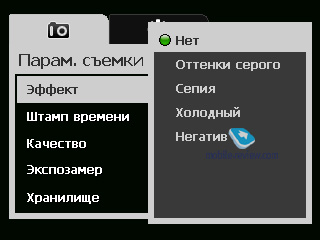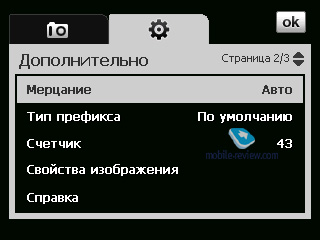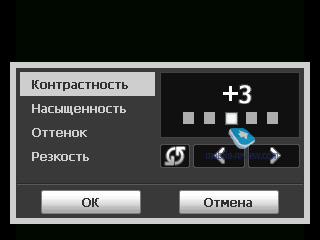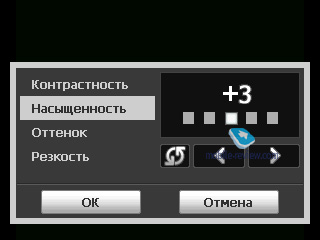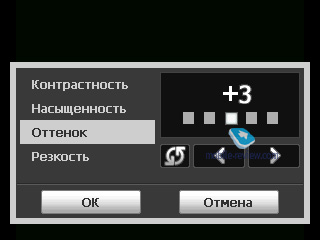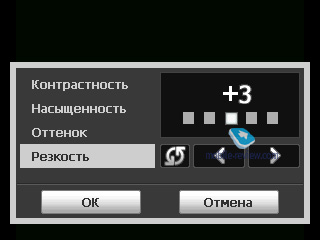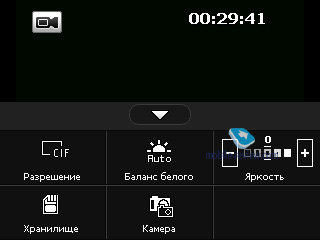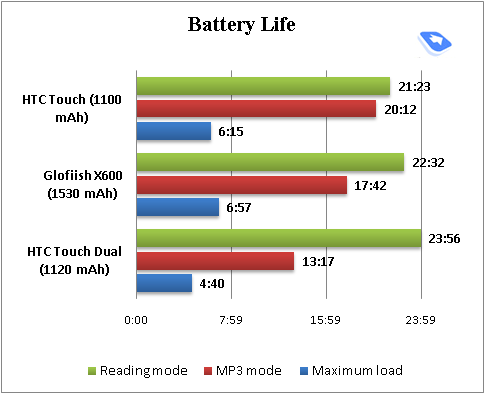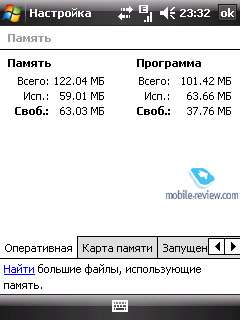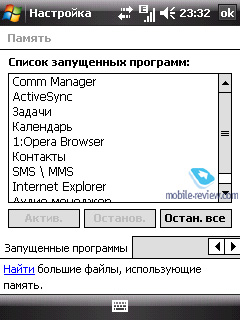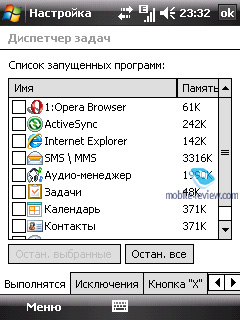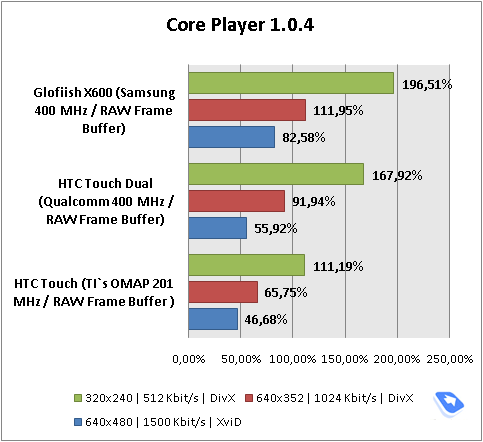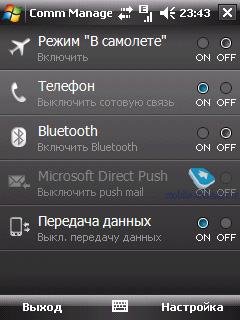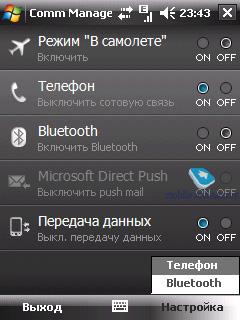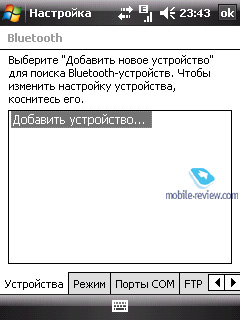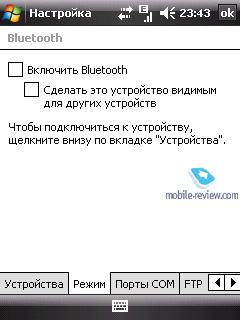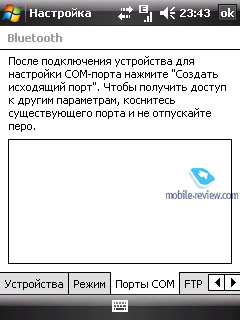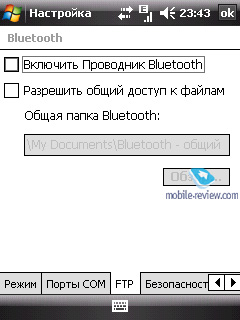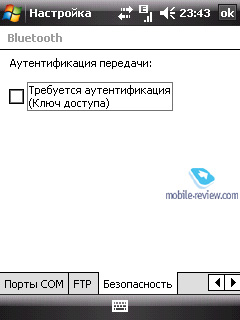|
|
HTC Touch Dual
Part one – design, controls, hardware
Table of contents:
- Positioning
- Design
- Size, controls layout
- Controls, number pad
- Display
- Camera
- Battery life
- Performance
- Connectivity
- Conclusion
Positioning
If you overlook all of the model’s traits, close your eyes to all its software improvements over the predecessor, the remainder will be nothing else but a very portable, style-savvy communicator. And its quaint hardware keypad, together with the form-factor, distinguishes the Touch Dual against the background of other Windows Mobile solutions. Probably, that’s the positioning this phone had to get back when it was only being designed within HTC. Naturally, the debut of the HTC Touch was a huge gamble for the maker in many respects, although a well thought-out one, and the success of this model had to determine which way the company would go.
Today, when the HTC Touch is already one of the most popular Windows Mobile devices of all time, it is for sure that the concepts put into this phone have had a substantial effect on the development of HTC’s impending products. As far as the Touch Dual goes, it is one of the first solutions to taste the success of the original Touch. When we got our hands on a working sample of the Dual, back then known as the Touch Slide, our overall impressions of this phone shifted a couple of times in several minutes’ time – from slight disappointment due to it being a copycat yet packaged in a different form-factor, to astonishment and delight of what a slew of tiny details was enhanced or modified
These changes in the Touch Dual allow us to say that it is not just a stylish and portable communicator, in effect it is not even a communicator, the very definition of this device type has been dissolved in this phone. The Dual is a smartphone or even a feature phone – it doesn’t really what you call it, for it is one of the most intuitive and easy-to-use Windows Mobile device to date.
But it is entirely up to you whether you will share our delight or not. What we are going to do in this write-up is give the Touch Dual a good run-through to make it easier for you. Hold on to your hats as we take a plunge.
Back to the table of contents >>>
Design
Everything we said about the looks of the original HTC Touch holds true for the Touch Dual as well. It is pretty sleek, and you will barely find a bunch of people who would despise the way it is designed. Much credit for this goes to the developers who have managed not only to keep the sliding Dual in line with the Touch, but also add very characteristic features to it for good measure. This way, the Touch Dual is much narrower than the original Touch, allowing it to disguise its thicker profile and stretch lengthwise. Thanks to its smaller width, the Dual is more palm-friendly and definitely easier to get a grip on when making a call than the Touch.

Almost the entire casing is decked out in the maker’s trademark soft-touch plastic. Thanks to this, the Touch Dual is pleasant to hold, very fingerprint-resistant, plus it won’t make any suicidal attempts to slip out of your hand. Chrome-esque plastic bands run all around the edge of the casing, just like those in the HTC Touch, the P3300 and the Touch Cruise.

The front fascia of the Touch Dual is a flat slab, slightly bent inward along the edges. The largest area on the face is occupied by the display covered by a protective plastic player. The good thing about the Touch Dual is that its screen is not recessed into the casing for better finger-based navigation experience.

The Touch Dual is a very robust phone as far as build quality is concerned – all details are finely tuned to each other, and we couldn’t find even a hint of gaps between the casing parts. The slider action feels a little slacky, but when the handset is closed, the two halves expose no wobbling whatsoever, unless you push them around on purpose.
The Dual’s slider is armed with a spring mechanism, meaning that all you have to do to zip it open and get your hands on the phone’s keypad is gently push the top slide

Back to the table of contents >>>
Size, controls layout
The Touch Dual boasts one of the most slender casings out three, as far as Windows Mobile goes. This device is as portable as it gets for a communicator, sized as a feature phone or a smartphone.
- HTC Touch – 99.9x58x13.9 mm, 112 g
- HTC Touch Dual – 107x55x15.8 mm, 120 g
- Samsung i710 – 108.8x58x13.5 mm, 109 g
- Apple iPhone – 115x61x11.6 mm, 135 g
The Dual weights a tad more that the HTC Touch, but it is still not a heavy-weight in our opinion. It will readily slip into any pocket or purse.


Like we said, thanks to its tiny width, the Touch Dual fits well into the palm both when open and closed. You won’t experience any hardships when holding it with one hand and typing with the same hand on the hardware keypad or the virtual thumbboard, but we’ll get back to this later.


The front side’s top is taken up by the earpiece covered with a fine grill. Flanking the earpiece is the video conferencing camera, which also doubles as the self-portrait camera, when you switch to it from the menu in the camera app. Inside the earpiece, lining the immediate left and right sides are two service LEDs.

The one on the right glows in green or red, warning the user of active GSM- and UMTS-modules (green) and new messages or notifications (red). This same LED starts blinking red when the battery level goes below 5%. The LED on the left springs into life with blue whenever you have the Bluetooth module enabled.
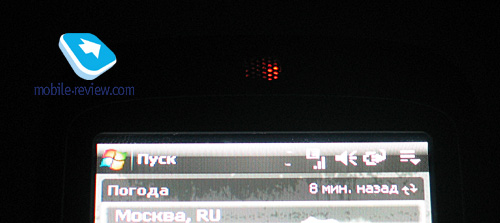
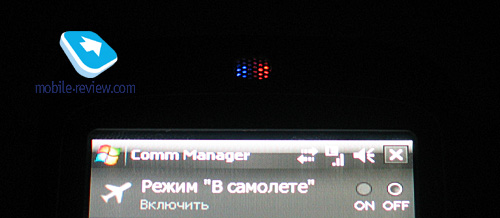
Perched on the top of the left-hand side is the volume rocker, which is mounted flush with the casing, which makes it had to tap by feel. Also positioned on the same is the proprietary ExtUSB connector for charging/synchronization/headset.


The curve connecting the left-hand spine with the bottom edge of the Touch Dual houses the memory expansion slot, which is, frankly, not the best place for it to nest. The fact of the matter is that the slot is covered with a flap made of soft plastic that matches the contour of the curve. This way, when you tend to detach it regularly, it starts straightening out, no longer fitting the curve line. As a result, a week into use, the flap loses its pristine condition and can’t cover the slot as before. It is not a big deal as far as the slot’s functionality is concerned, but aesthetically it doesn’t look very good.

The communicator supports microSDHC (the SD 2.0 standard) cards, meaning that it can cope with any card size available these days.
The camera launcher sits on the right-hand flank, while a tight stylus silo occupies the top part of this side. The stylus’s handle has a ledge, which you can hook to pull it out of its nest. The stylus itself is what HTC has us accustomed to, meaning that it is neither long nor short. So if you have already grown fond of long and thick styluses of some PDA, then the Touch Dual’s stylus will take some getting used to.






The top end of the communicator sports the lanyard eyelet and the power button (tap and hold) that can also disable the display (short press). The base of the Touch Dual is free of controls or design elements, saving for a small dent that makes detaching the battery cover a little bit easier.


Now let’s set our eyes on the underside of the Touch Dual, where the battery compartment cover occupies the entire rear. To remove it just pull it up. It is pretty tight and very unlikely to loosen up even after a few months of use. Actually, you can get it to start wobbling in its slot, but only by pushing it back and forth with both hands.
The Touch Dual’s SIM-card bed is found next to its battery, you don’t really need to detach the cell to get to it. However taking it out of the slot is quite a challenge. To extract it, you will need to pull up a plastic ledge next to the battery and then draw the SIM card out of its nest.
The Touch Dual packs a quirky feature that you should know about – to be more precise, it is the phone’s sensor that kicks in when you are sliding the Touch Dual open. The thing is, it is a magnetic sensor that reacts not only to the handset’s sliding action, but also any nearby magnet. In other words, if you get even a weakish magnet close to the Touch Dual, the communicator will automatically launch one of the shells, coming out of the sleep mode per se. That’s the phone’s trait that you can do nothing about. That’s why we strongly recommend that you don’t use any belt holsters with magnetic locks, also try to steer clear of any kinds of magnets with this phone.

Back to the table of contents >>>
Controls, number pad
The navigation array found below the display is exactly the same as the one implemented in the HTC Touch. Long story short, both models enjoy minimalist designs of their navigation cluster, packing only Call/End buttons and a fiver-way navipad.

The central key stands a little above the casing surface with its edges lifted up, making it easier to use. The Call and End keys are like rice-grains, each of them has individual backlighting.

Naturally, this set of controls isn’t nearly enough to handle the phone in a convenient fashion, however the Touch Dual is tweaked for key-less finder-based navigation, so its hardware keyboard comes more as a surprise.
The HTC Touch was the first WM-communicator ever to make such a big step outside the market. Undoubtedly, sales volume wise, the HTC P3300 is also vastly popular, but the HTC Touch enjoyed a somewhat different ratio between tech-savvy users and those who were just looking for a potent phone. In a nutshell, of all these models available on the Windows Mobile market, the HTC Touch is the most widely adopted among consumers not familiar with the platform. What is even more interesting is that women make a substantial share among the Touch’s owners, which is one-in-a-million occasion for Windows Mobile devices.
Its neat design, pocketable dimensions and software shell appealing to the average user have made the HTC Touch a sought-after offering. The only hedge that stood in its way, steep price aside (for some consumers) – a dramatic transition to a new device management system that implied texting with an on-screen keyboard and handling the device via a touch-sensitive screen.
The HTC Touch Dual’s hardware keyboard comes as a bridge allowing all newbies to make this transition from a conventional phone to a touch-phone pretty much painless. Neither the HTC Touch nor the Touch Cruise can offer this feat. All users who have already dealt with Windows Mobile powered solutions will deem the hardware keyboard an unnecessary element of the device. But on the other hand, newcomers will surely appreciate it, as this bridge guarantees them that even if they are not able to get a hang of the phone’s touch-screen, they will also have the option of using a standard device management system.
New let’s take a closer look at the number pad.

The keys there are made of mirrorish plastic, which doesn’t make for a gratifying experience when using it in the sun – the buttons will keep blinding you with glitter, while all captions will get smeared away. Another letdown to it – the keypad feels somewhat loose, plus the travel distance of these keys is too short, so you will have to spend some time getting used to the Touch Dual’s controls.
The numeric keys are squashed in 4 rows, 3 buttons in each. All key captions are well-visible, since upon any press the phone turns the backlighting (white, covers the entire pad) on, since there is no ambient light sensor.
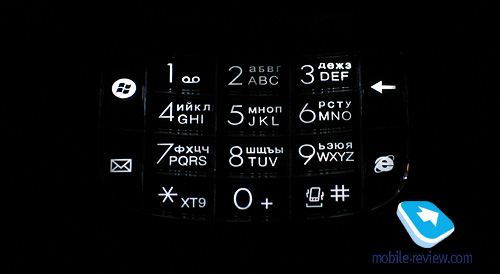

The keys themselves are average size-wise, so you won’t punch neighboring buttons by accident, which is a good thing, but still we are a little bit confused by the abovementioned short travel.


Flanking the numberpad are functional keys, specifically Start menu and Mail buttons on the left and Back plus Browser shortcuts on the right. You can’t remap the keys found on the hardware keyboard in the operating system’s default settings pool.
Back to the table of contents >>>
Display
The device employs a touch-sensitive TFT-matrix measuring 2,6” diagonally, showing up to 65 K colors and enjoying a 240x320-pixel resolution. Its viewing angles are quite good, although no the widest we’ve seen – in this sense the Touch Dual is on par with HTC’s top-of-the-line solutions like the TyTN II and the Touch Cruise. It is worth mentioning that thanks to its smaller diagonal, the Touch Dual’s display produces a crisper and juicier picture than the aforementioned devices. This screen’s real weak spot is the way it handles direct sunlight - it gets completely washed out to the extent when you can’t see a thing on it, so you will have to adjust and try to find a better angle. However, this issue is typical for all Windows Mobile devices, rather than the Touch Dual alone.
The display’s brightness may be modified with the help of a 1 to 10 scale – the top brightness settings seem to be overkill on the Dual, as in most environments 6 or 7 is just enough. All up, it is a typical HTC’s display (color reproduction and saturation), belonging to the previous screen generation.
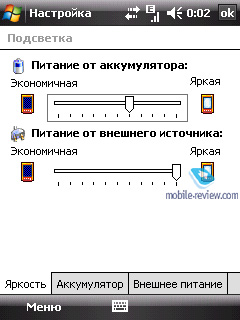
When we got our hands on the Touch Dual for the first time, we had some doubts on whether it would be convenient to handle the device in view of its smallish diagonal, especially since we had to do most interactions with fingers. But thankfully, they were all dispelled after 10 minutes of quality time with the phone – its diagonal had no effect on the ease-of-use, the display was very responsive and processed most presses and taps correctly, we even had very few typos with the on-screen thumbboard.
Back to the table of contents >>>
Camera
The communicator comes equipped with a 2 Mpix CMOS camera without autofocus or macro mode. The camera department is definitely not among the Touch Dual’s fortes, as it is pretty much in line with the HTC Touch quality-wise and is trumped by most other WM-powered solutions sporting similar camera units.

Most images come out noisy, even those you take in the daytime, on top of that they lack brightness and crispness among all other things. Indoors snaps are nothing to shout about either, as they turn out to be even noisier. To get a better idea of what we are talking about, take a look at the sample images we are offering below. Curiously, the Touch Dual’s video, as well as the camera’s UI, is pretty much stellar as far as Windows Mobile goes.
The camera interface is similar to those found in the HTC TyTN II and the Touch Cruise, down to the viewfinder mode, where you can access a stand-alone menu to make quick alterations to the camera’s essential settings. It is called up with one tap and removed from the display in a similar fashion. All settings are housed in a semi-transparent menu that pops up on the viewfinder’s screen.
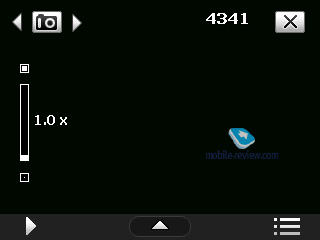
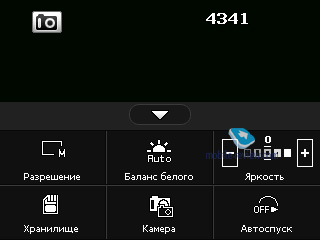

The Dual’s display also rooms all required thumbnails indicating what shooting modes have been activated. The top tow (from left to right) includes: current mode (still image, video, MMS video, sport, panorama, and portrait, multishot) and the number of shots left. All other options are available from the panel at the base of the screen that can be brought up by tapping it:
- Current image resolution
- White balance
- Exposure settings
- Storage place (internal memory, memory card)
- Currently active camera (main on the rear or the one on the front plate).
- Self-timer
Looking to the left you will find the zoom bar, so to zoom in all you need to do is press one of the navigation pad’s directional keys (up or down) or just pick the zoom icon.
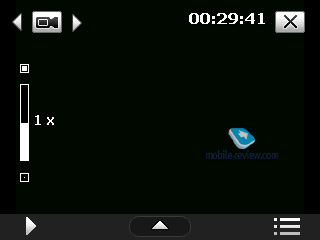
While capturing video, you can utilize only 2x zoom. Read on to find more about the Dual’s video recording capabilities.
The following image resolutions are available:
- 2 M – 1600x1200
- 1 M – 1280x960
- L – 640x480
- M – 320x240
- S – 160x120
One of this menu’s shortcomings is that you can change the resolution settings only from the viewfinder made and there is no way to find out what resolution you are shooting with, as all you can see are 2M, M, L, S etc.
Image quality (for the most part affects image size):
- Super Fine
- Fine
- Normal
- Basic

White balance:
- Auto
- Daylight
- Night
- Incandescent
- Fluorescent
Overlays:
- Grayscale
- Sepia
- Cool
- Negative
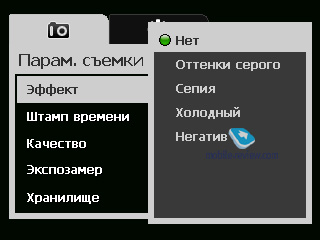
Exposure:

The Dual’s image quality can be adjusted with the help of one of the following settings as well: Contrast, Saturation, Sharpness (all on a 5-point scale). Additionally, you can setup the shutter sound, enable or disable the grid mode, timer, and time stamp.

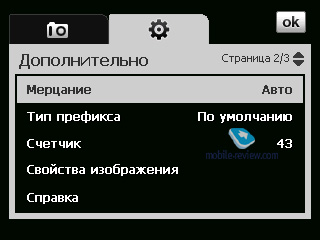
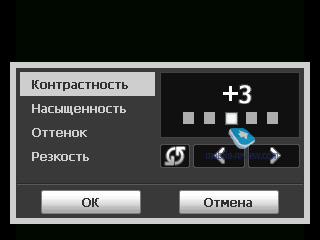
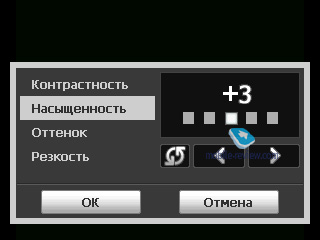
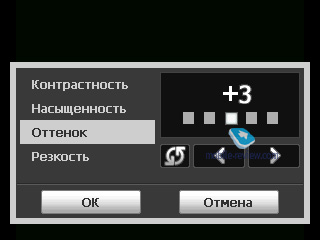
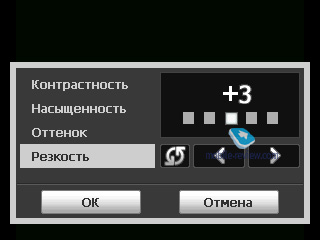
Daylight images
 |
 |
| (+) maximize, 1200õ1600, JPEG |
(+) maximize, 1200õ1600, JPEG |
 |
 |
| (+) maximize, 1600õ1200, JPEG |
(+) maximize, 1600õ1200, JPEG |
 |
 |
| (+) maximize, 1600õ1200, JPEG |
(+) maximize, 1600õ1200, JPEG |
 |
 |
| (+) maximize, 1600õ1200, JPEG |
(+) maximize, 1600õ1200, JPEG |
 |
 |
| (+) maximize, 1600õ1200, JPEG |
(+) maximize, 1600õ1200, JPEG |
 |
 |
| (+) maximize, 1600õ1200, JPEG |
(+) maximize, 1600õ1200, JPEG |
 |
 |
| (+) maximize, 1600õ1200, JPEG |
(+) maximize, 1600õ1200, JPEG |
 |
 |
| (+) maximize, 1600õ1200, JPEG |
(+) maximize, 1600õ1200, JPEG |
 |
 |
| (+) maximize, 1600õ1200, JPEG |
(+) maximize, 1600õ1200, JPEG |
 |
 |
| (+) maximize, 1600õ1200, JPEG |
(+) maximize, 1600õ1200, JPEG |
 |
 |
| (+) maximize, 1600õ1200, JPEG |
(+) maximize, 1600õ1200, JPEG |
 |
 |
| (+) maximize, 1600õ1200, JPEG |
(+) maximize, 1600õ1200, JPEG |
 |
 |
| (+) maximize, 1600õ1200, JPEG |
(+) maximize, 1600õ1200, JPEG |
 |
 |
| (+) maximize, 1600õ1200, JPEG |
(+) maximize, 1600õ1200, JPEG |
Night images
Overlays
Panorama
The Touch Duale records video in MP4 (codecs: mp4 or h.263) at 30 frames per second. Sound is recorded with the sAMR codec at 128 kbps (sample rate – 8000 Hz, mono).
The following video resolutions are available with the communicator:
- CIF – 352x288
- High – 320x240
- Normal – 176x144
- Small – 128x96
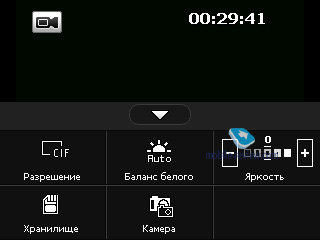


The settings adjustable in the camcoder mode are no different from those for still images, useful extras here include: sound recording (on/off), clip duration/size limits.
Like we already said, you can always go for 2x zoom in any of the available resolutions, even in CIF. The only letdown here is that you will never be able to zoom in or out while actually recording a video clip, so you will have to stop it, readjust and then start a new clip. The video quality you get with the Touch Dual is pretty nice.
Generally, there are no size or duration limits for video files to be observed. However you can always opt for shorter clips so as to send them in multimedia messages (MSS mode).
The time that passes from the moment you launch the camera application till the moment when you can enjoy a shot on its display averages 13 seconds. It takes the Dual around 6-7 take actually take a shot (time between pushing the shutter button and seeing a snap on the phone’s screen).
Back to the table of contents >>>
Battery life
The Touch Dual enjoys a 1120 mAh Li-Ion battery rated for 5 hours of talk time (GSM) and 180 hours of standby.
In Moscow, when we weren’t particularly heavy on the Touch Dual’s features (30 minutes of calls a day, 10-15 SMS, hourly mail checks), it lasted 2 days on a single charge, and given its batteries tiny capacity, it is a pretty decent performance. But if you will play music for 3-4 hours a day, the Dual will be ready to offer you only 1,5 days of battery life.
Below is our standard battery test routine.
- Reading mode – the least power-hungry mode of all. Display backlighting level is set to the minimum that makes for comfortable reading, then we launch Haali Reader and activate auto-scrolling.
- MP3 mode – self-explanatory test. Display backlighting gets switched off (via standard tools or with the help of SPB Pocket Plus), volume level is set to the medium level, and then we link up the communicator with headphones and playback MP3-files with 128-320 Kbit/s bitrates via the default player.
- Maximum load – Display brightness is set to maximum, thereupon with start up Core Player and initiate playback of 320x240-pixel movies.
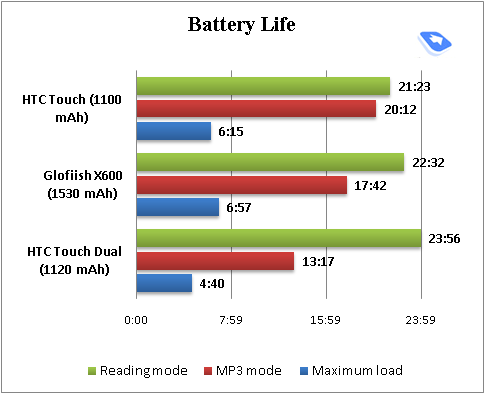
The Touch Dual fared pretty well in our battery drain tests.
Back to the table of contents >>>
Performance
The HTC Touch Dual runs on the Qualcomm MSM 7200 platform, just like the HTC TyTN II and the Touch Cruise.

The Touch Dual’s CPU runs at 400 MHz. The communicator ships with 128 Mb of RAM, out of which around 101 Mb is available for applications and OS needs, though the system files occupy around 50 Mb of this volume, so you are down to roughly 50 Mb – this should be enough to allow for ten and more applications to run simultaneously on the Touch Dual. The storage space that the user can manage makes 122 Mb, so you should experience no shortage in this department when it comes to installation of the most helpful and essential applications. And the rest can be thrown onto the memory card.
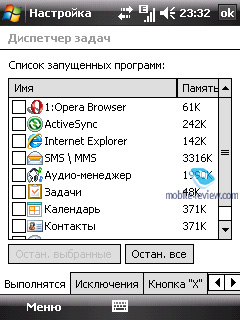
We have put the Dual though its paces with the help of the benchmarks built into Core Player. Rates of 100% indicate that videos in the given resolution will be played back without any discernable slow-downs, frames might drop out only during dynamic scenes. And all performance rates better than 120-130% mean that the communicator’s computing power will be enough for perfect playback (no freezes or dropped frames) of videos in the given resolution and quality.
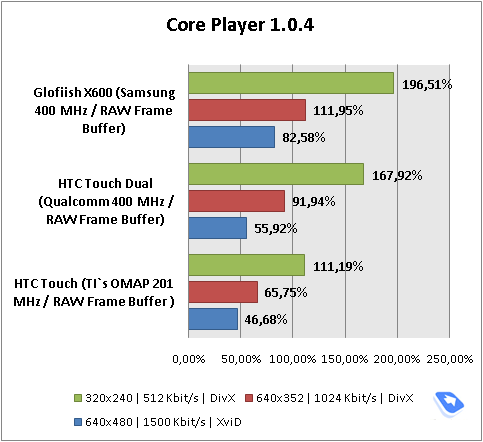
As the diagram suggests, the Touch Dual lags behind the E-Ten in terms of video rendering speed, but manages to trump its predecessor, the HTC Touch. But the fact of the matter is that both can only copy with converted movies, as the abilities of the Qualcomm’s chipset are not employed in applications.
The model is quite speedy when it comes to menu navigation. Generally speaking, you will feel right at home, in case you have some previous experience of using a contemporary communicator. And in standard applications (calls, text messages, mail checks) you won’t notice that marginal difference between the Touch Dual and the models running on other 400 MHz CPUs.
Back to the table of contents >>>
Connectivity
The handset seamlessly taps into GSM (900/1800/1900) and UMTS (2100) networks. Both EDGE and HSDPA high speed data protocols are supported by the Touch Dual. Its wireless connectivity options include only Bluetooth, which is what frustrates some users so much.
For PC synchronization and data transfer purposes you can use the miniUSB cable shipping with the handset, apart from its Bluetooth wireless connectivity. The Dual employs USB 2.0 standard, whose speed, in theory, tops out at 480 Mbit/s, however in real life we copied a 10 Mb file onto the Dual over USB in 7-10 seconds.
For managing all wireless interfaces, the Touch Dual utilizes an application from HTC’s suite of apps – Comm Manager.
The communicator also comes with Bluetooth 2.0+EDR module and already-standard Microsoft’s drivers. Below is a rundown on the profiles available with the Touch Dual and their purposes:
- Generic Access Profile (GAP). Provides the basis for all other profiles.
- Serial Port Profile (SPP). Emulates COM-connection of devices. Used mainly for synchronization with desktop PC, coupling external Bluetooth-gadgets, like Bluetooth GPS-receiver.
- Object Push Profile (OPP). A basic profile for sending "objects" such as pictures, virtual business cards, or appointment details.
- Hands-Free Profile (HFP). Connection of Bluetooth-headset and handsfree device.
- Headset Profile (HSP). The most commonly used profile, providing support for the popular Bluetooth Headsets to be used with mobile phones.
- Human Interface Device Profile (HID). Connection of Bluetooth-keyboard.
- Advanced Audio Distribution Profile (A2DP). Sound transfer via Bluetooth.
- Audio Video Remote Control Profile (AVRCP). Music playback management via wireless headset.
- Personal Area Network Profile (PAN). Network connection via Bluetooth, use for connection of a desktop PC to Internet through the communicator, replaces Dual-Up Networking profile..
- SIM Access Profile (SAP). Allows connecting to a SIM card in a phone with Bluetooth, so the car phone itself doesn't require a separate SIM card.
- File Transfer Profile (FPT)/ File Transfer Profile (FTP). Provides access to the file system on another device. This includes support for getting folder listings, changing to different folders, getting files, putting files and deleting files.
Handling a stereo-headset was very easy with the Touch Dual – we had no problems pairing it with the device, nor did we experience any delays in sound or improper operation of controls. The sonic experience delivered by the communicator is pretty much fine, but if you are into music, wireless earphones may not be the best way to go.
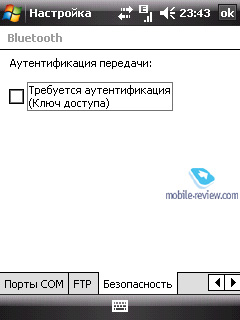
Back to the table of contents >>>
Conclusion
So, this wraps up the first part of the review. In the next installment we will take a look at the phone’s most intriguing features, particularly its interface and how it fares in standard applications – calls, messaging, etc.
As far as design is concerned, HTC has tried to keep the looks of the original Touch intact in the Touch Dual, although they have altered its dimensions a tad and put the hardware keypad underneath the top slide. The numberpad in the Touch Dual is intended to make the transition from feature phones to touch-phones easier for the end-user, so as to bring the entire series of touch-phones, along with the TouchFLO interface to the mass market.
Related links:
Technical specifications::
- Type: Windows Mobile-based communicator
- Form-factor: slider
- Position in the line-up: above HTC Touch
- Rivals: no direct competition
- Materials used : plastic, soft-touch
- Operating system: Windows Mobile 6 Professional
- GSM Quad-band 900/1800/1900 MHz, EDGE/GPRS, UMTS/HSDPA 2100
- CPU: 400 Mhz, Qualcomm MSM7200 platform
- RAM: 128 Mb (101 Mb of user-available memory);
- ROM: 256 Mb (122 Mb available for storing data and applications)
- Connectivity: microSDHC (SDIO, unlimited card size), Bluetooth 2.0+EDR (A2DP), ExtUSB for charging/synchronization
- Display: TFT 2.6”with a resolution of 320x240 pixels, capable of 65 K colors, adjustable backlighting (10 levels of brightness)
- Spring-loaded slider mechanism
Back to the table of contents >>>
Artem Lutfullin (artem.lutfullin@mobile-review.com)
Translated by Oleg Kononosov (oleg.kononosov@mobile-review.com)
Published — 27 January 2008
Have something to add?! Write us... eldar@mobile-review.com
|
News:
[ 31-07 16:21 ]Sir Jony Ive: Apple Isn't In It For The Money
[ 31-07 13:34 ]Video: Nokia Designer Interviews
[ 31-07 13:10 ]RIM To Layoff 3,000 More Employees
[ 30-07 20:59 ]Video: iPhone 5 Housing Shown Off
[ 30-07 19:12 ]Android Fortunes Decline In U.S.
[ 25-07 16:18 ]Why Apple Is Suing Samsung?
[ 25-07 15:53 ]A Few Choice Quotes About Apple ... By Samsung
[ 23-07 20:25 ]Russian iOS Hacker Calls It A Day
[ 23-07 17:40 ]Video: It's Still Not Out, But Galaxy Note 10.1 Gets An Ad
[ 19-07 19:10 ]Another Loss For Nokia: $1 Billion Down In Q2
[ 19-07 17:22 ]British Judge Orders Apple To Run Ads Saying Samsung Did Not Copy Them
[ 19-07 16:57 ]iPhone 5 To Feature Nano-SIM Cards
[ 18-07 14:20 ]What The iPad Could Have Looked Like ...
[ 18-07 13:25 ]App Store Hack Is Still Going Strong Despite Apple's Best Efforts
[ 13-07 12:34 ]Infographic: The (Hypothetical) Sale Of RIM
[ 13-07 11:10 ]Video: iPhone Hacker Makes In-App Purchases Free
[ 12-07 19:50 ]iPhone 5 Images Leak Again
[ 12-07 17:51 ]Android Takes 50%+ Of U.S. And Europe
[ 11-07 16:02 ]Apple Involved In 60% Of Patent Suits
[ 11-07 13:14 ]Video: Kindle Fire Gets A Jelly Bean
Subscribe
|