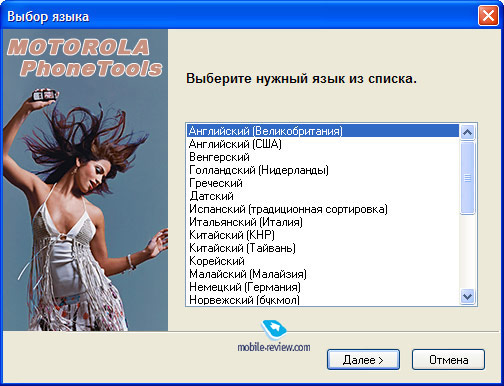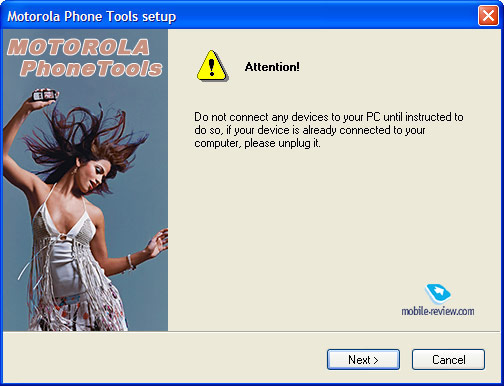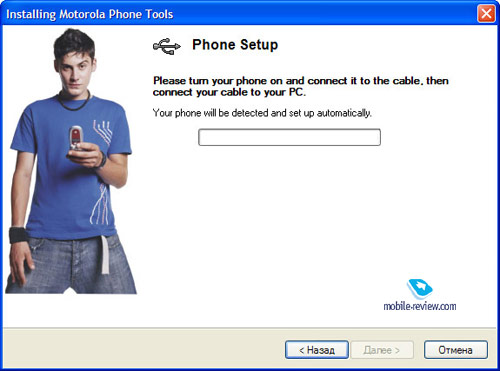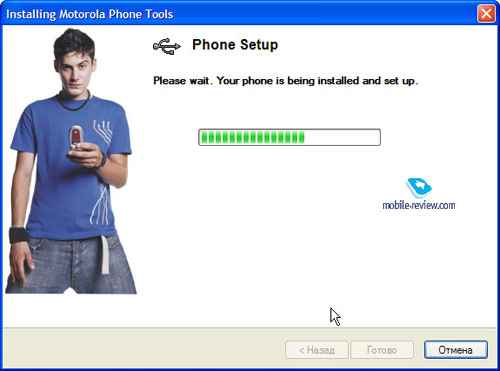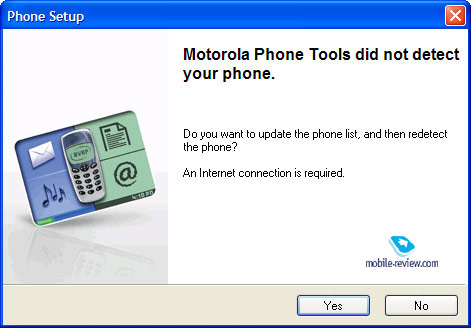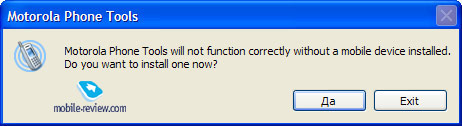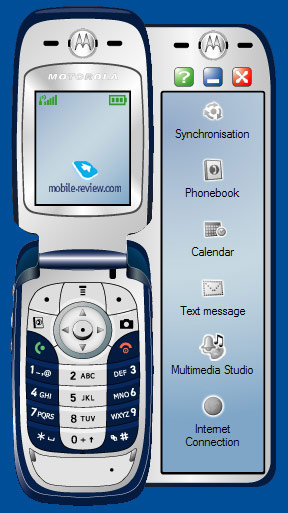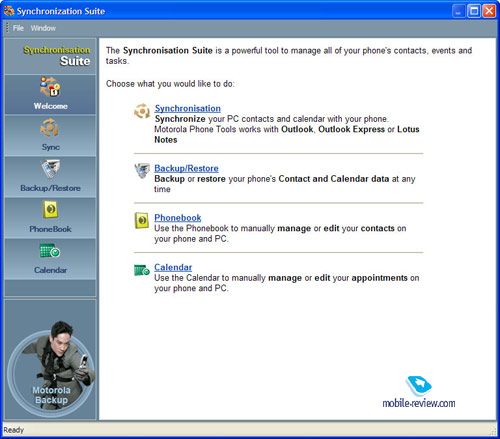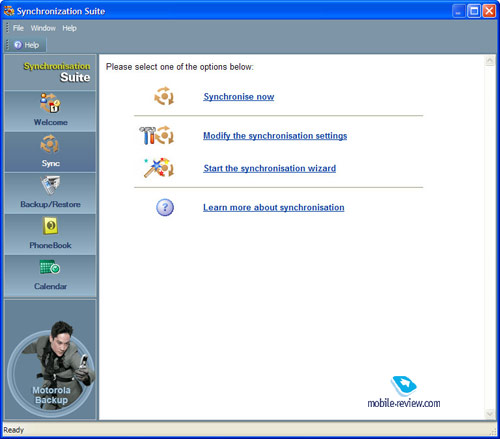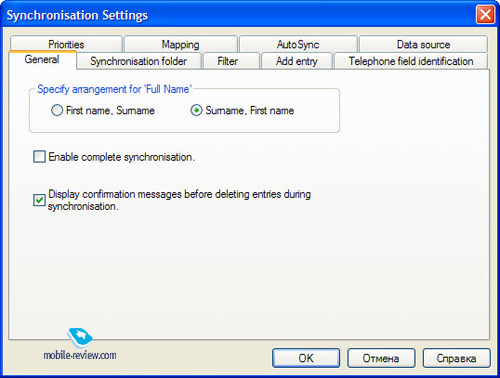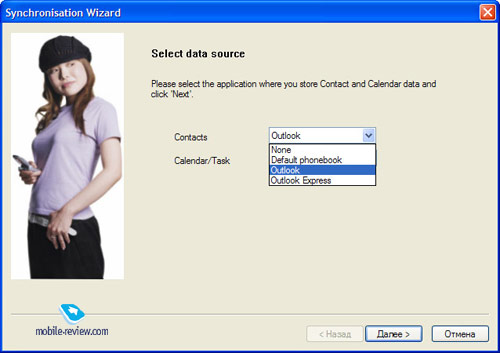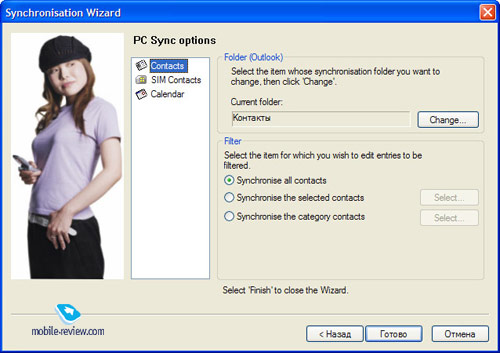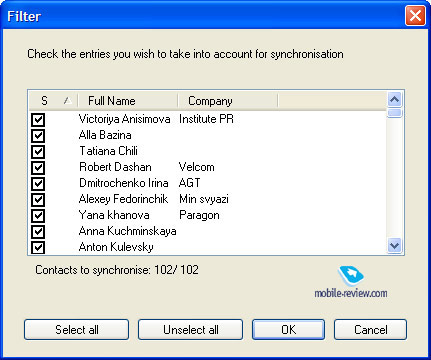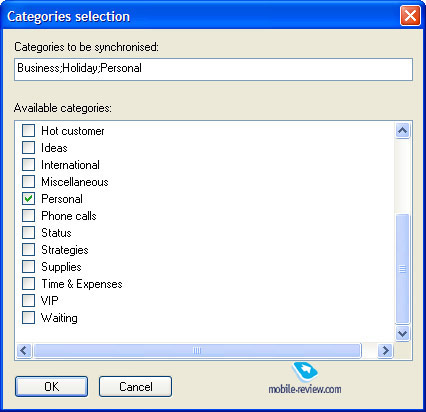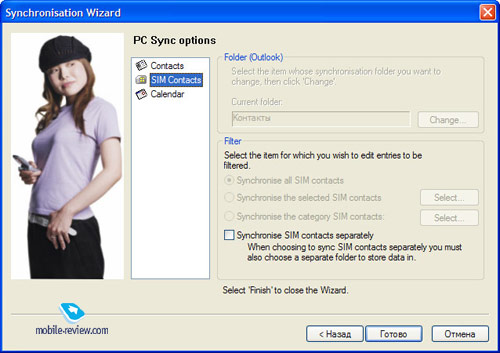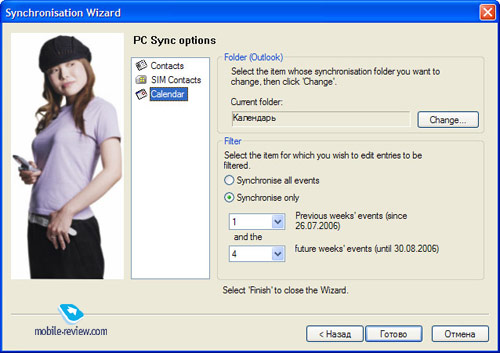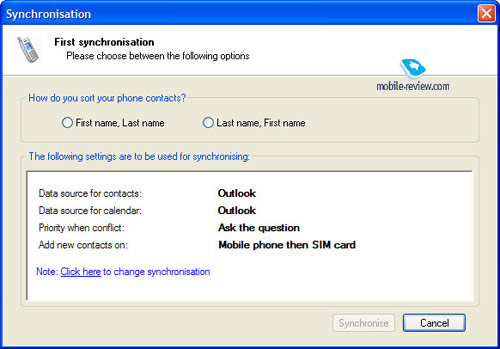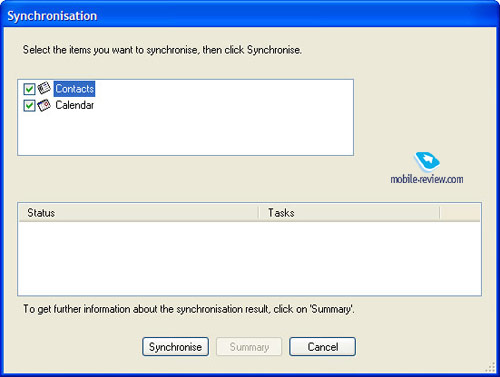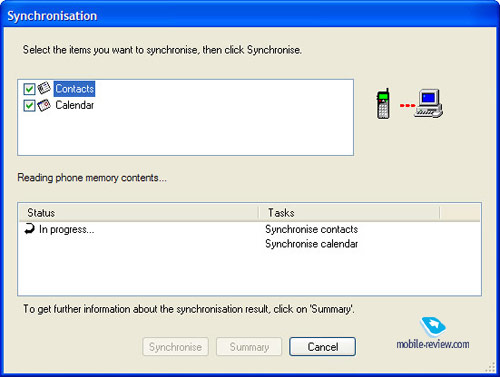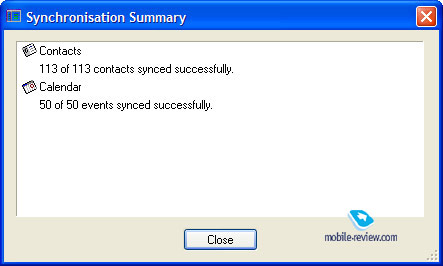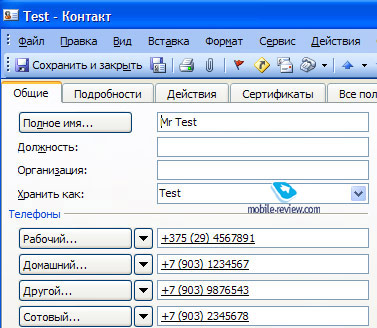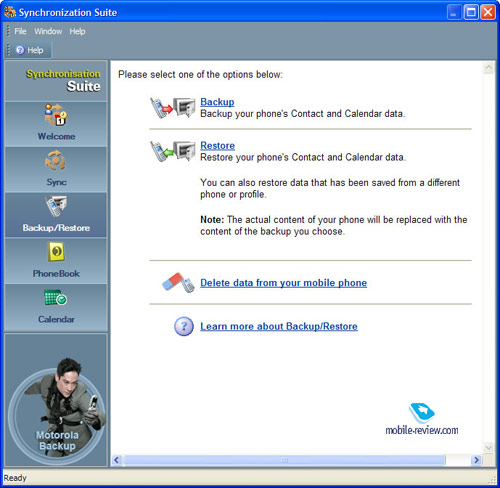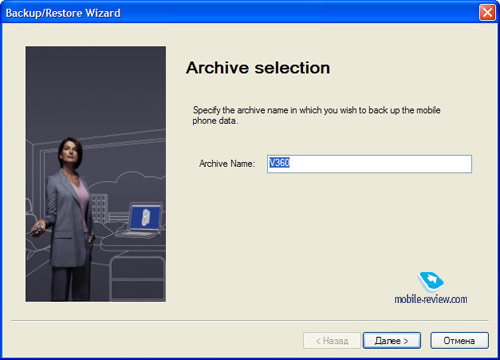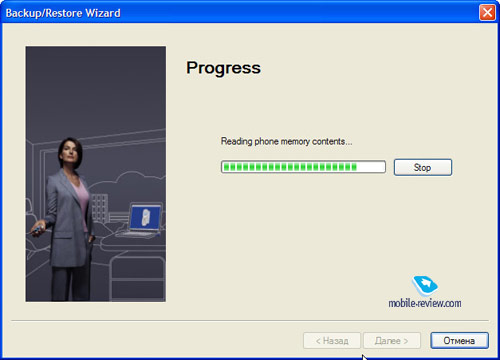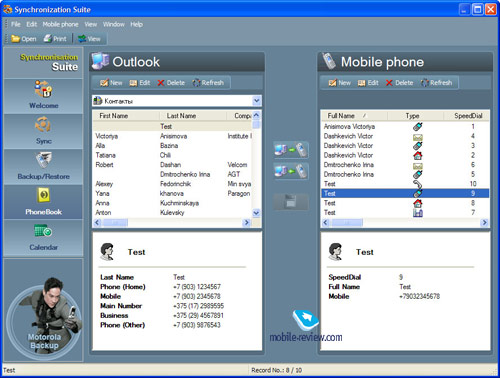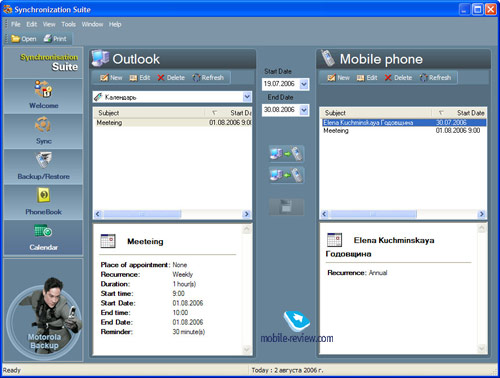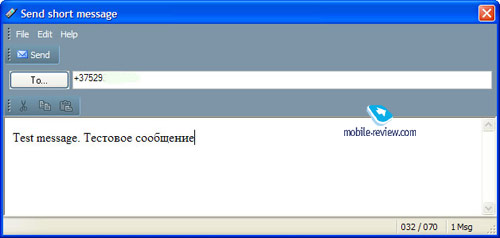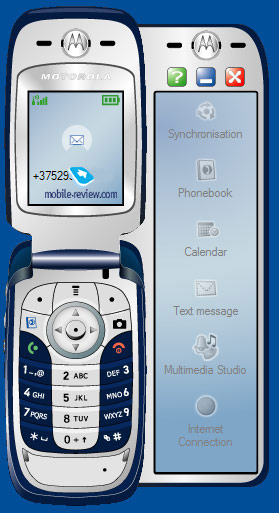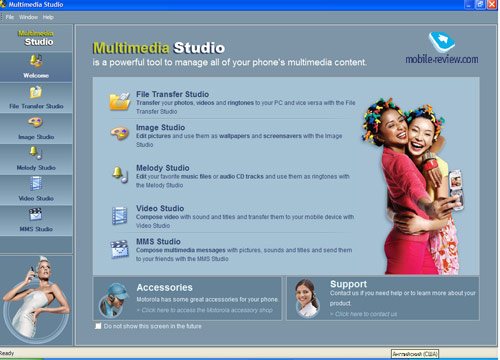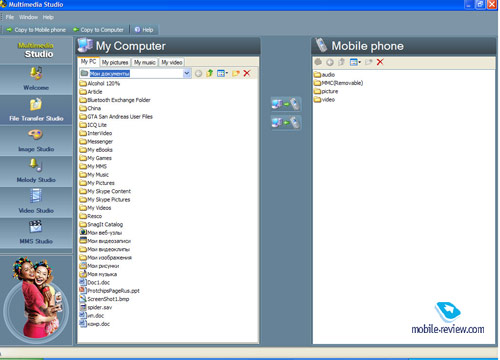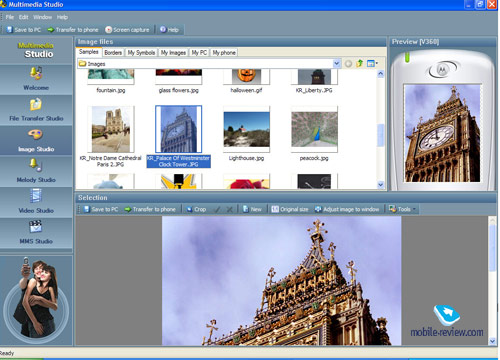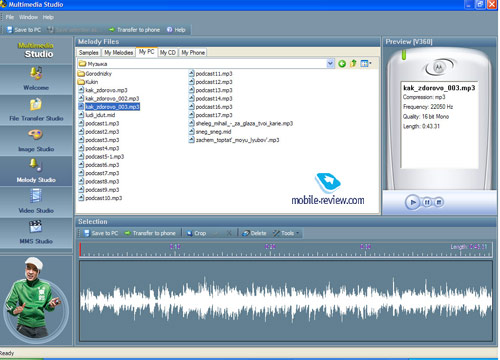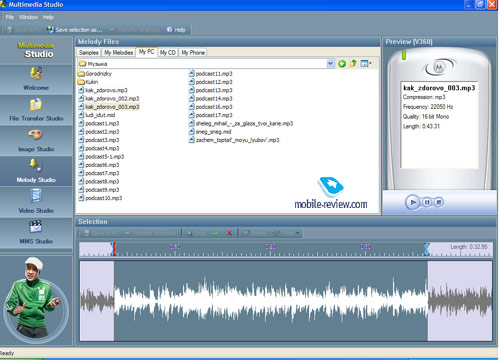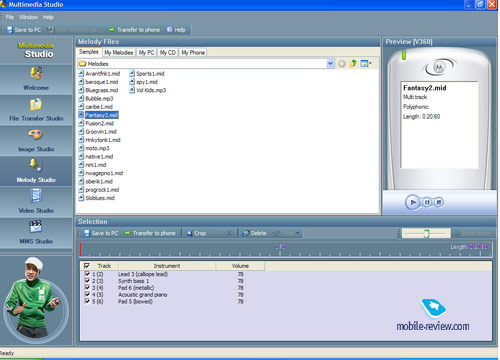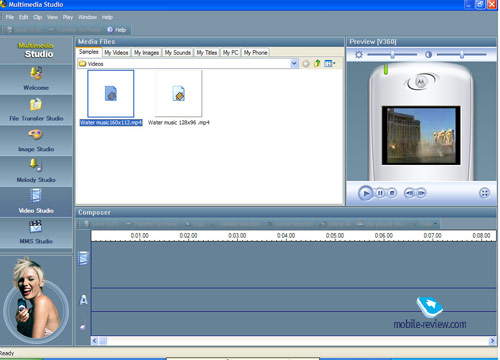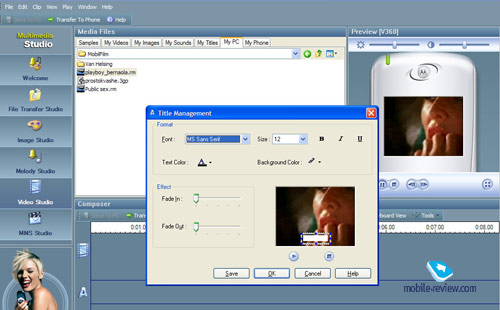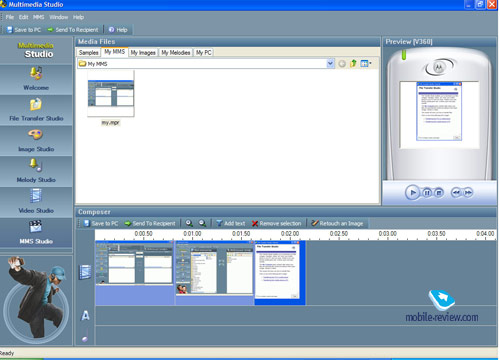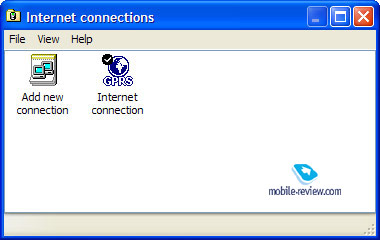Communication software. Motorola Phone Tool
The official application for managing Motorola-branded handsets is Motorola Phone Tools, which has hit its latest release (4.31) lately. Like any other tool, this program offers you to choose preferred language at the beginning of installation, but before getting down the process itself, I’d like to give you additional data on the tool kit’s size and destroy the myth of its hugeness. The amount of used storage on the disc is somewhat more than 500 Mb, however the application itself takes up even less than 20 Mb. The fact of the matter is that there are 28 languages and each is bound up with separate installer. After picking a language and accepting license agreement, the application gets installed. But it’s not only Motorola Phone tool you will have on your hard drive once the installer terminates – there will also be Live Update utility, whose purpose it pretty clear. The last stage of installation offers you to register the product, however you can do it later, since the application is free-ware.
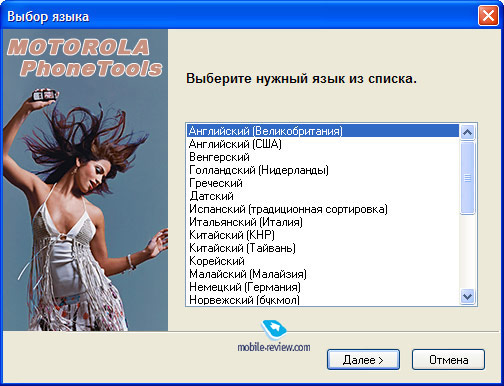
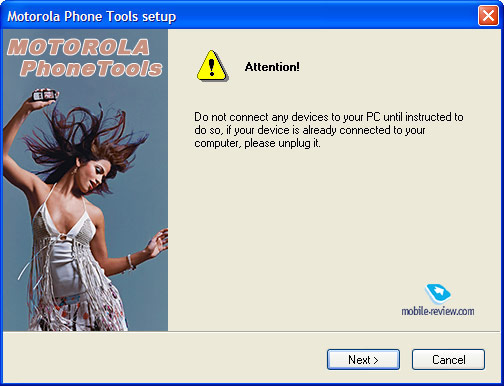
A unique peculiarity of Motorola Phone Tools lies within connection process – a device is to be paired with your PC only after launching and setting up the program, you will see a corresponding prompt, so it’s not a big deal even. However connection and recognition stages cause more problems than anything else here – we will dwell on them a bit later though. On first start the application proposes checking for available updates – our version turned out to be the latest one.
For a start you will need to configure a profile, maybe it is even too high-flown word, since there are only name and connection type settings available.

In light of the fact our test unit, Motorola v360, lacked full-scale implementation of Bluetooth connectivity, we ticked off cable. Here we should make another note – all Motorola’s handsets must be switched to modem mode in order to synchronize them with PC. On this model it can be done by turning USB/Data connection option on. Another mode for USB connection is Mass storage (Memory card).
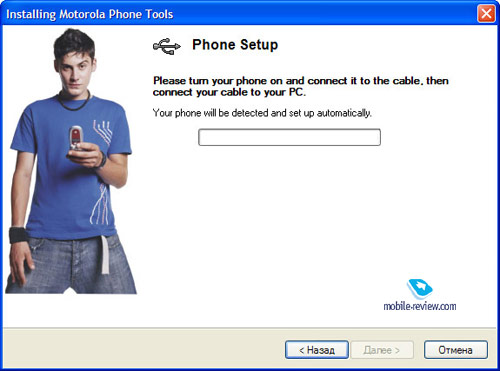
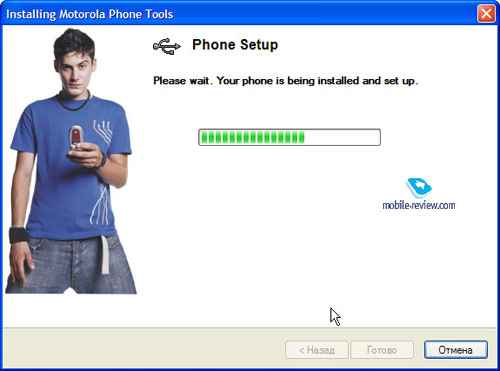
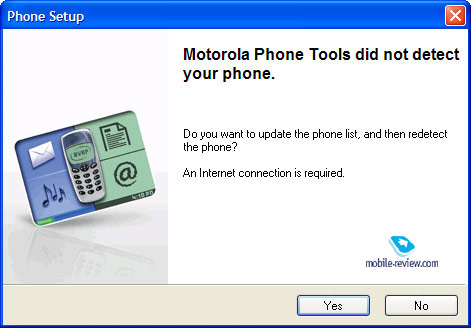
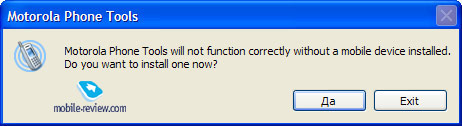
Once you have selected connection type, you are free to plug the handset in. Modem is set up automatically, at that all latest drives are certificated.
Simultaneously with connection procedure, the application begins recognition of the device – this is the stage giving majority of troubles. Frequently the Phone Tool fails in identifying connected phone, even provided that its installation went perfectly. On top of that we couldn’t reveal any failure pattern – apparently they pop up randomly, sometimes changing USB port saves the day, but occasionally we had to remove a detected modem from the list of installed devices manually and then do everything over again several times. But what really did frustrate us, was instability of connection even in case of successful recognition – it got terminated very often. Nevertheless on a successful attempt you will see a start-up screen and an active connection icon in the system tray.
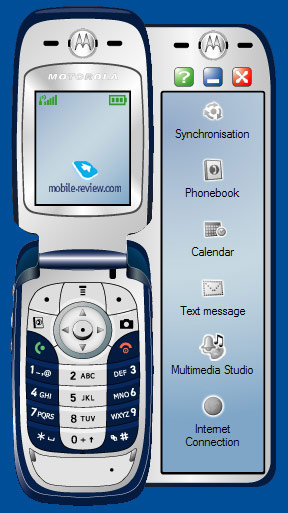

Skin of the screen’s left part matches the connected model, shortcuts on the right stand for calling up corresponding applications, but the way of management is quite original, as all utilities that have something to do with the phone’s contents are divided into three groups.
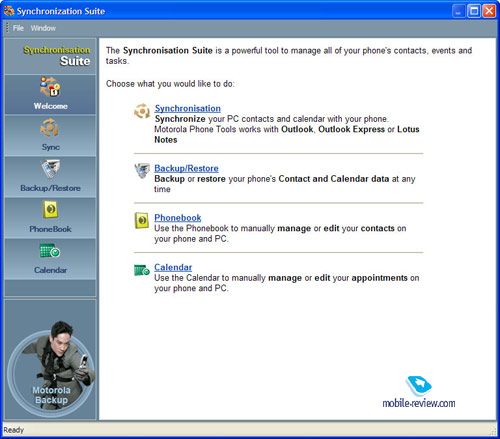
The first of them is Synchronization Suite, featuring an application for data synchronization, backup/restore tool, phonebook and calendar.
Let us look through them one after another.
Sync
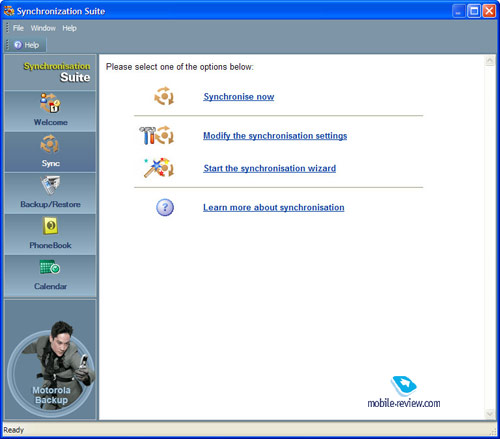
Synchronization may be commenced right after opening the menu; profile may be set up manually or configured with the help of a wizard. The following programs are supported Microsoft Outlook, Outlook Express and Lotus Notes.
Changing synchronization parameters.
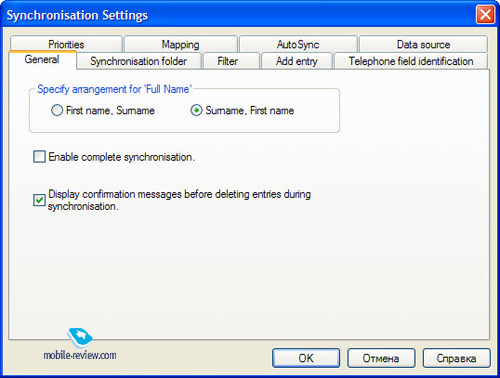
The application enables you to adjust your synchronization profile in any desired fashion using a bundled menu.
Should you choose a wizard, the program will offer you to either keep or delete data on the phone – keep in mind that it’s all about contacts and entries in the calendar. Next step contains a combo-box with a range of available applications on the PC.
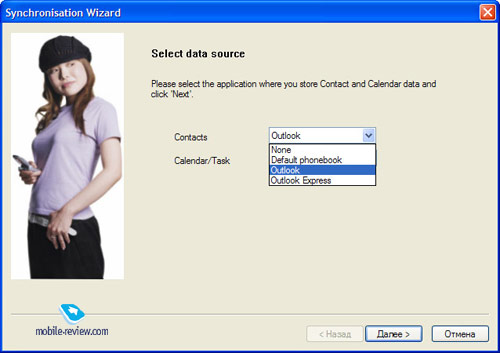
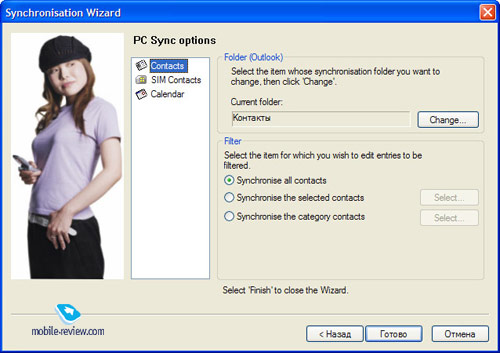
Since we didn’t have Lotus Notes on our PC, we had the options of Outlook, Outlook Express or default phonebook. You may turn your sight to filters in case you need more precise synchronization.
Contacts
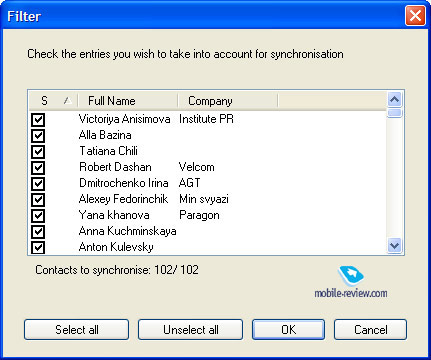
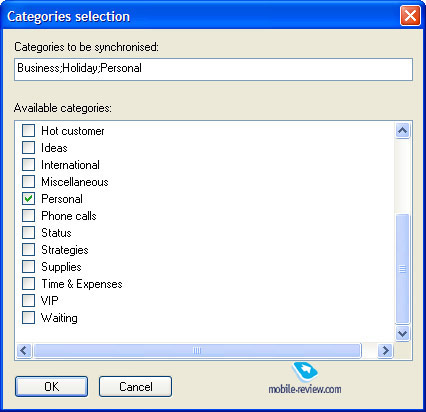
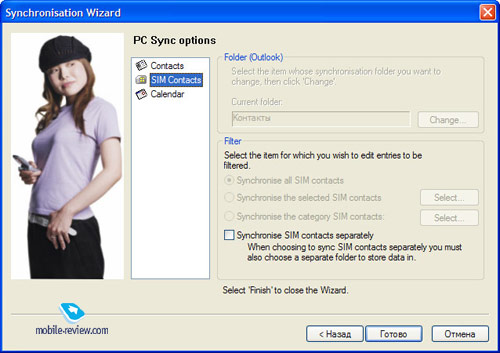
For contacts you’re able to choose synchronization of all entries, custom contacts and categories. Once you have chosen of the abovementioned ways, a list with corresponding fields will pop up. Contacts stored on SIM-card can be synchronized along with other entries or moved in a special folder.
Calendar
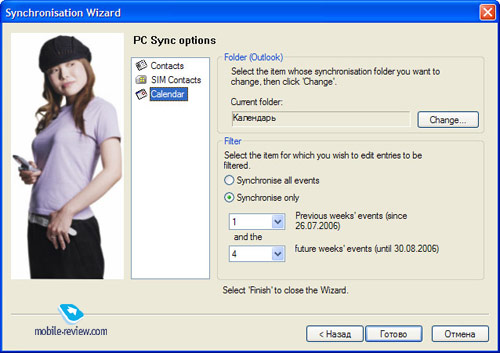
When synching calendar entries, there is a possibility to take into account all available data or a set time span.
Hereon the wizard withdraws, so you can start synchronization process.
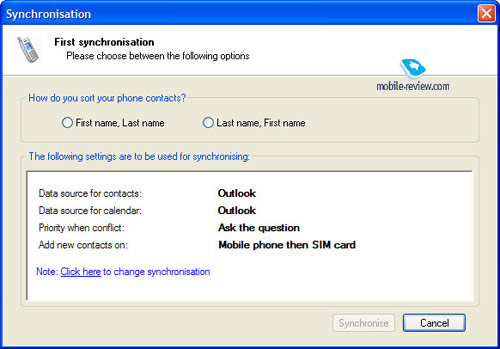
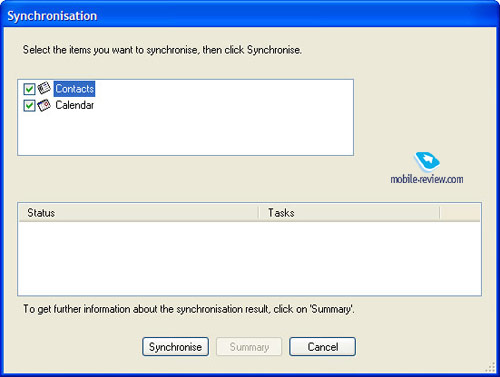
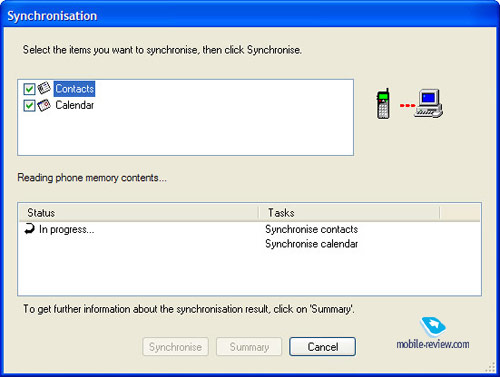
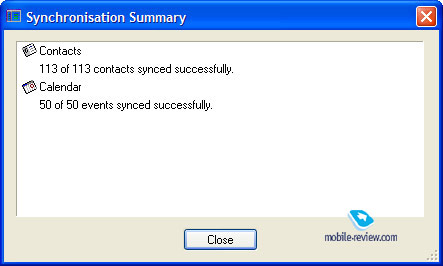
On first attempt of synching you will be offered two ways of sorting – either by First Name or Last Name. If you think something went wrong or there is a necessity to change parameters, you can always make corrections through a corresponding menu,
Once the program has finished synchronization, you will be given a short summary.
Now it’s time to look into the results of synching. So happens that my entire phonebook is stored on Nokia’s smartphones, so I’ve already gotten used to unlimited amount of groups and telephone numbers per contact. Microsoft Outlook applies a different method of arranging entries in groups – namely it makes use of categories. We won’t argue on pros and cons of each way here – at any rate everyone has own tastes and preferences. In order to make the Phone Tool pass a real test, we created a test contact in MS Outlook with four default types of telephone numbers which was placed into “VIP” category. A number of contacts in MS Outlook also got assigned to some categories and then we ticked off synchronization by categories filter.
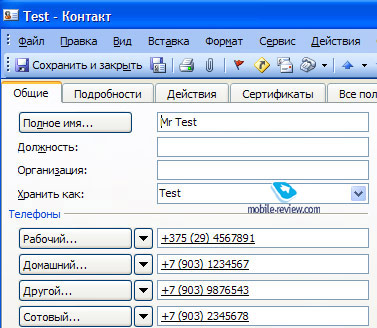
So all we had left to do was checking the phonebook after synchronization. I will emphasize it once more that the outcome of this procedure depends on organization of phonebook in a concrete device. In our case the handset acquired work number, as well as home and cellular ones. At that these were three separate entries with the same name, so my phonebook received three new contacts rather than one with three attached telephone numbers. When replacing phone contact “Other” with “Main” we got four entries. The fact that here are several contacts with same name is in my opinion a limitation of handset itself. This means that Motorola models that support several phone numbers attached to one contact should have no problems with category synchronization with Outlook. On the whole this is logical, at least both manufacturers are from one country and it is positive moment that they both work on making great compatibility of their products. Naturally groups created in Nokia N80 smartphone were “lost” when moved to MS Outlook. Basically this does not usually cause any problems for those who use handsets of same brand, but lack of full compatibility with client-application which is MS Outlook by default can cause additional problems during attempt to transfer phone’s contact base between handsets of different manufacturers.
Backup & Restore
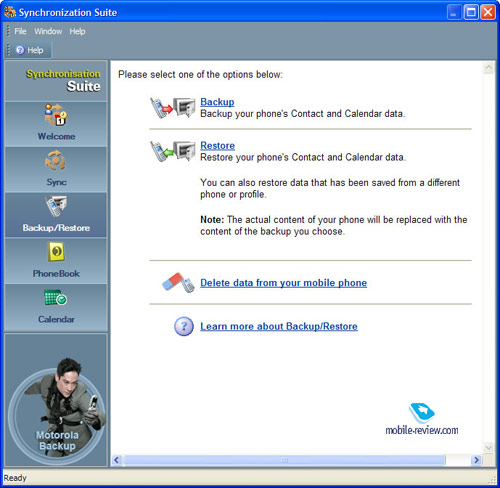
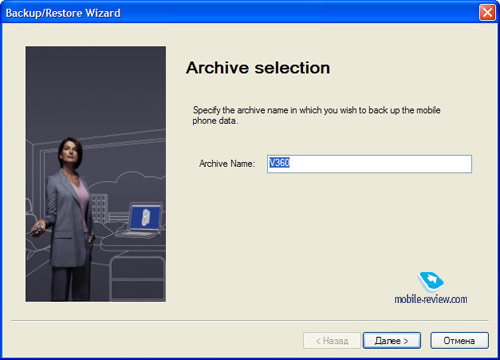
Next utility is used for saving and recovering information. I’d like to point out that this application cannot fully perform backup copy of your handset content. Only PIM data is saved, which can be later recovered.
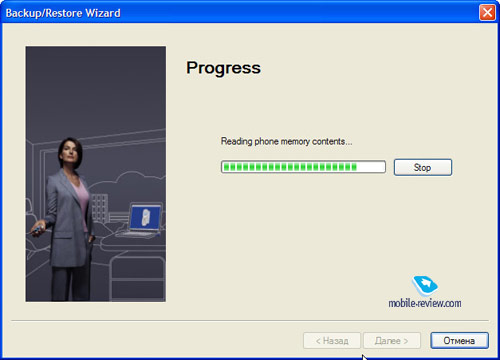
When saving information you have to input archive title, by default this will be you handset’s model, select data which is supposed to be saved (contacts and calendar) and launch the utility. Restore process is done in similar way. As we had pointed out above, software can fully clear phone’s memory from PIM data. Such attitude allows deleting personal data from handset within few mouse clicks. As for shortcomings, you cannot fully copy data, which can actually become a problem when you’re doing an update of firmware.
Phone book
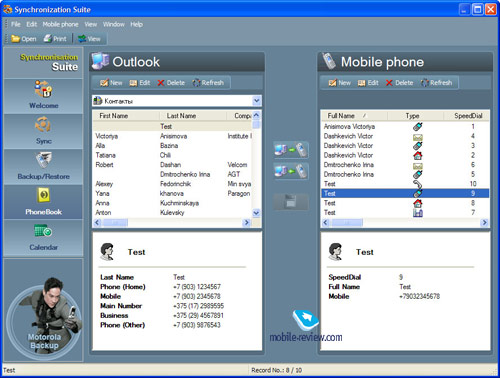
All mentioned above is illustrated nicely by phone book data, for which you have to launch separate utility. At main screen you will see two parts. In left window side you will see MS Outlook data, and in the right one – data of contacts located at handset. Application allows creating new contacts, editing current ones and move data from PC to handset and vice versa. All changes have to be saved. Utility’s interface is maximally well-thought and intuitionally clear. There were no problems found during working process. You can see the way contacts are displayed in handset phonebook on the screenshot below. Several contacts of the same name (what I wrote above about) are displayed, but each number has its own icon. Interesting fact that when you move data into the phone each number gets automatically assigned with a digit for quick dial.
Calendar
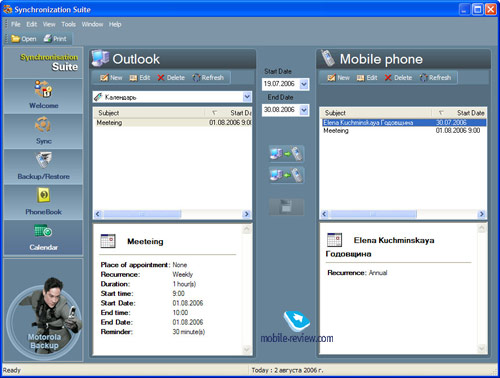
Abovementioned can be related to calendar events as well. Same principle of operation is used, as with contacts. Events can be added, deleted, edited and moved. Interface of window is same.
Text messages
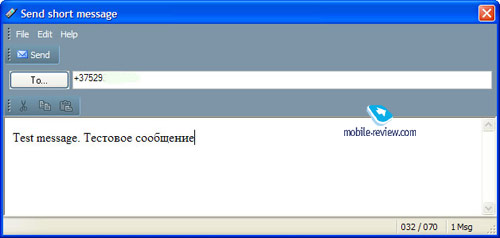
This is a masterpiece application in the whole list. Basically it allows sending SMS messages with help of PC in case handset is connected. When you press “To” button you can select recipient out of phone book or enter his phone number manually in the upper window.
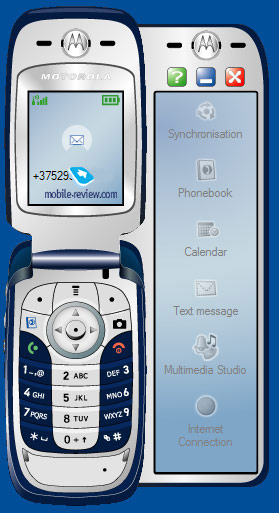
After typing and sending the message information about this event will be shown in main window of MPT.
Next big set of applications included in MPT, - Multimedia Studio.
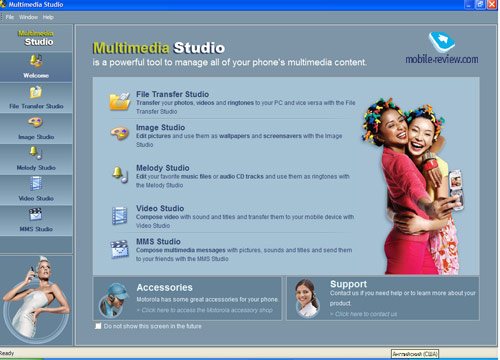
Includes utilities for moving files, working with graphics, ring tones and video. There is also MMS-editor.
File Transfer Studio
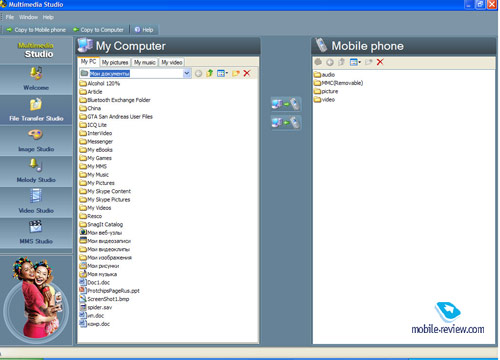
Presented as two-panel explorer, this application allows moving data from handset to PC and back. Memory card will be shown as separate folder. There are all standard functions like copying/cutting/pasting. Software interface is simple and easy to learn. There is no need in special notes.
Image Studio
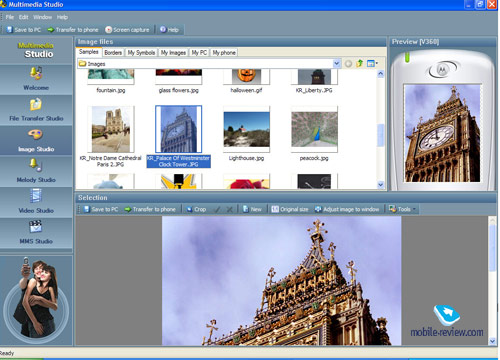
Graphic editor. Allows doing simple operations with graphic files and optimizing them for display’s size. Together with application you will get a set of samples, but you can always add more from any folder on your PC.
Melody Studio
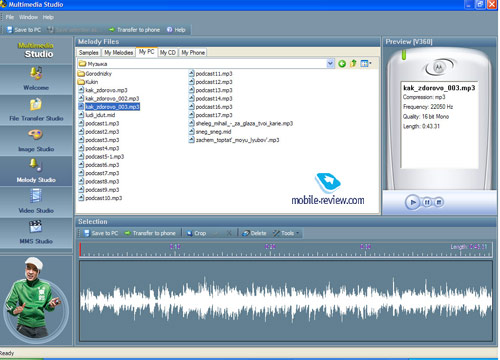
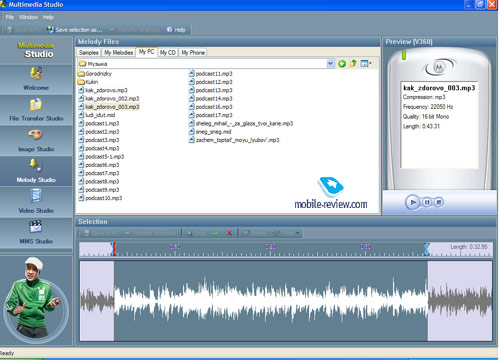
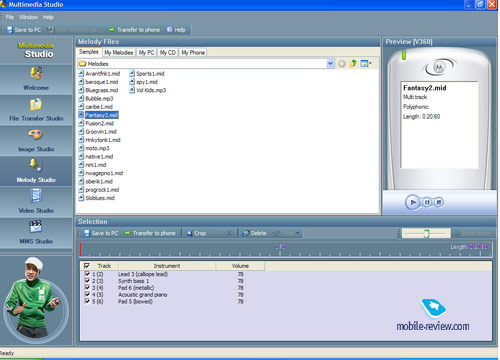
Audio editor can work with many music type files. It allows making simple editing operations, besides it can also work as a player and transfer data to handset and back. For midi (mid) compositions you can specify number of music instruments, you can also set playback speed for these files. Oog, aac and wma file types are not supported.
Video Studio
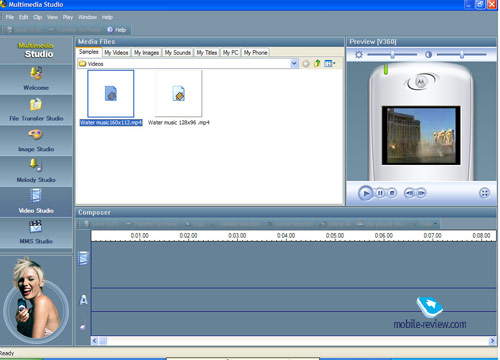
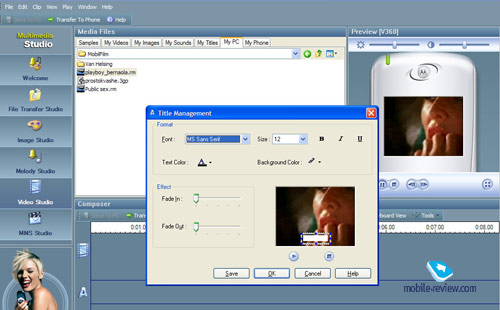
This is a video editor. It can work with 3gp, mp4, rm, avi formats. You can add text or a music file into the frames.
MMS Studio
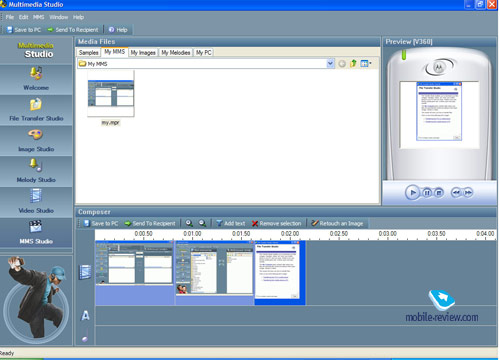
Utility used for creating and sending MMS. Images, text or music samples can be added via catalogue. You can instantly see the results of your work in preview window. Created MMS message can be instantly sent to anyone or simply saved on PC. By default these files are stored with *.mpr extension.
In the end we’d like to describe possibility of using handset as modem.
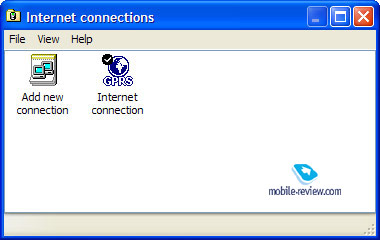
In order to do that you can use a separate function called – Internet connection. Creation of new connection is done via built-in wizard. Everything is extremely easy – just follow instructions on every step. You will have to get some additional data from your network operator in order to establish the connection. IN the end a new connection will be created, it can be used for accessing the internet, by using handset as modem.
Conclusion
Main problem when working with this software is setting up handset’s connection. In case you successfully pass this stage, its further usage will not cause any problems. Good compatibility iwht MS Outlook is a positive moment for sure, as well as convenient ways of writing texts and creating MMS. Creating an Internet connection is not a problem either. Graphics and multimedia editors are more of faculty type – you can use a much more interesting applications from 3rd party developers. We were upset by lack of full backup possibility for phone’s data. But there is 3rd party software available for that matter. One thing left to note is that this Utility set is doing what it claims to, it offers user convenient set of tools for working with PIM data and multimedia files. It won’t be superfluous activity to actually study this Utility set for any Motorola handset user.
PS. You can download lite Russian version of this application, that does not require installation and registration and allows launching synchronization utilities and Multimedia Studio right from scratch on this web-site: http://mpt4.nm.ru Viktor Dashkevich (viktor.dashkevich@mobile-review.com)
Translated by Oleg Kononosov (oleg.kononosov@mobile-review.com)
Published - 15 August 2006
Have something to add?! Write us... eldar@mobile-review.com
|